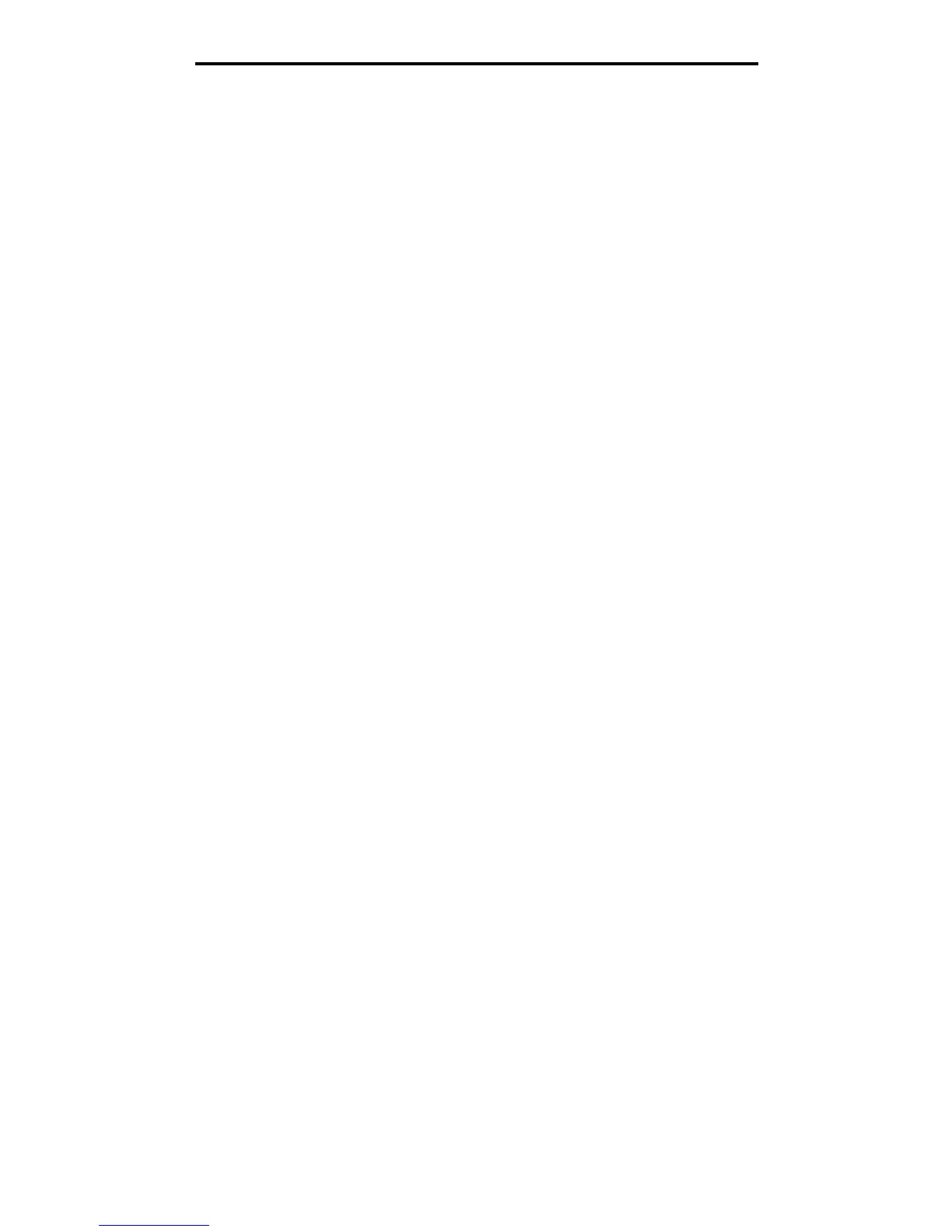A
andreamartinezAug 22, 2025
Why does my Lexmark E 240 Printer print blank pages?
- GGary SullivanAug 22, 2025
The Lexmark printer may be printing blank pages because the toner cartridge is defective or empty. To resolve this, replace the toner cartridge.