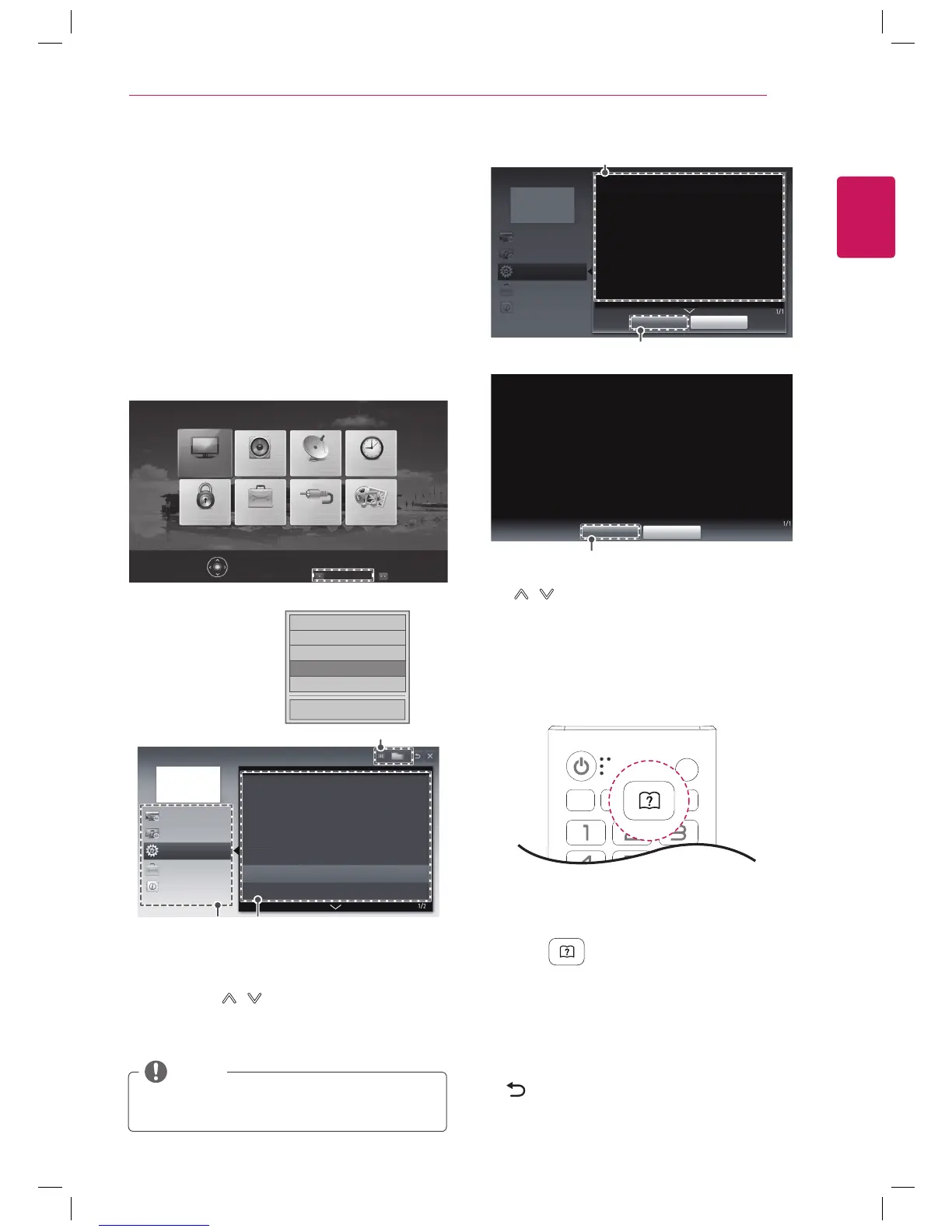ENGLISH
17
USING THE USER GUIDE
USING THE USER
GUIDE
User Guide allows you to easily access detailed TV
information.
1
Press SETTINGS to access the main menus.
2
Press the RED button to access the Customer
Support menus.
3
Press the Navigation buttons to scroll to
User Guide and press OK.
□ Picture Test
□ Sound Test
□ Product/Service Info.
ꔑ User Guide
□ Patent Information
Close
PICTURE AUDIO CHANNEL TIME
MY MEDIAINPUTOPTIONLOCK
Press OK(ꔉ) to set your picture settings.
Customer Support
ꕣ
Exit
FAQ
User Guide
CHANNEL Setting
PICTURE, SOUND Setting
OPTION
Advanced Function
Information
To use input device
To set ODC(Over Driving Circuit)
To use PIP (Picture In Picture)
To set time options
To set TV lock options
To set language
To set caption
1 2
3
1
Guide categories.
2
List of topics in the current category.
You can use
/ button to move between pages.
3
An index of key words present in the User Guide.
SETTINGS
OPTION
Language
You can select the language of the menu displayed on the screen and digital
sound broadcasting.
Menu Language : Selects a language for the display text.
Audio Language [In Digital mode Only] : Selects the desired language when
watching digital broadcasting containing several voice languages.
OPTION > To set language
CloseZoom In
User Guide
CHANNEL Setting
PICTURE, SOUND Setting
OPTION
Advanced Function
Information
1
2
SETTINGS
OPTION
Language
You can select the language of the menu displayed on the screen and digital
sound broadcasting.
Menu Language : Selects a language for the display text.
Audio Language [In Digital mode Only] : Selects the desired language when
watching digital broadcasting containing several voice languages.
2
CloseZoom Out
1
Shows the description of the selected menu. You can use
/ to move between pages.
2
Zooms in or out the screen.
Using the Remote Control
1
Press (User Guide) to access the User
Guide.
2
Press the Navigation buttons to scroll to the
option you want and press OK.
3
When you are finished, press EXIT.
When you return to the previous menu, press
(BACK).
Image shown may differ from your TV.
NOTE