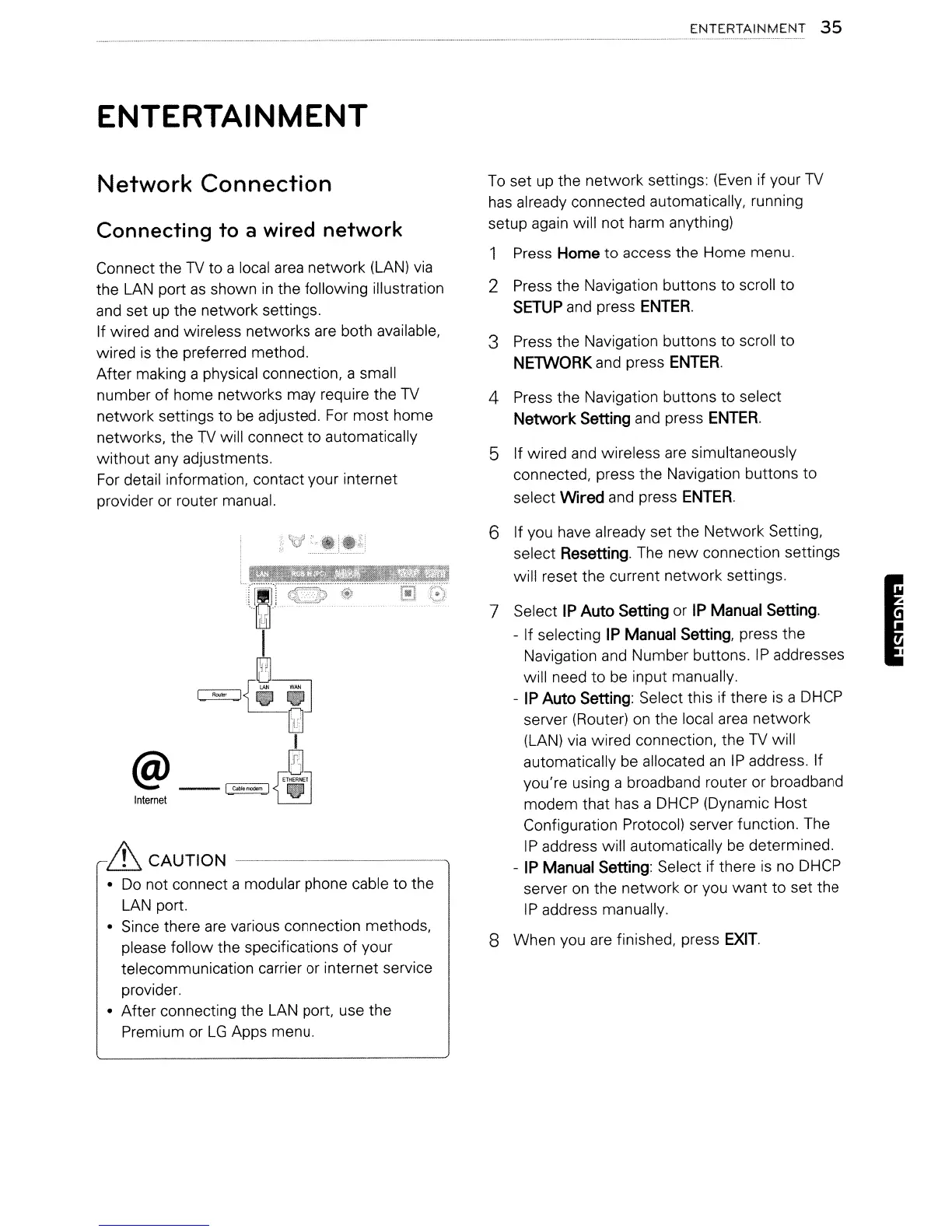ENTERTAINMENT
Network
Connection
Connecting to a wired network
Connect the
TV
to a local
area
network
(LAN)
via
the
LAN
port
as
shown
in
the following illustration
and
set
up
the network settings.
If wired
and
wireless networks
are
both available,
wired
is
the preferred method.
After making a physical connection, a small
number of home networks may require the
TV
network settings to
be
adjusted.
For
most home
networks, the
TV
will connect to automatically
without any adjustments.
For detail information, contact your internet
provider or router manual.
it
CAUTION
------------,.
•
Do
not connect a modular phone cable to the
LAN
port.
• Since there
are
various connection methods,
please follow the specifications of your
telecommunication carrier or internet service
provider.
• After connecting the
LAN
port, use the
Premium or
LG
Apps menu.
ENTERTAINMENT
35
To
set up the network settings:
(Even
if your
TV
has
already connected automatically, running
setup
again
will not harm anything)
1 Press
Home
to access the Home menu.
2 Press the Navigation buttons to scroll to
SETUP
and
press
ENTER.
3 Press the Navigation buttons to scroll to
NElWORK and press
ENTER.
4 Press the Navigation buttons to select
Network
Setting
and
press
ENTER.
5 If wired and wireless
are
simultaneously
connected, press the Navigation buttons to
select
Wired and press
ENTER.
6 If you have already set the Network Setting,
select
Resetting.
The
new
connection settings
will reset the current network settings.
7 Select
IP
Auto
Setting
or
IP
Manual
Setting.
- If selecting
IP
Manual
Setting,
press the
Navigation
and
Number buttons.
IP
addresses
will need to
be
input manually.
-
IP
Auto
Setting:
Select this if there
is
a DHCP
server (Router)
on
the local
area
network
(LAN)
via
wired connection, the
TV
will
automatically be allocated
an
IP
address. If
you're using a broadband router or broadband
modem that has a
DHCP
(Dynamic Host
Configuration Protocol) server function. The
IP
address will automatically
be
determined.
-
IP
Manual
Setting:
Select if there
is
no
DHCP
server
on
the network or you want to set the
IP
address manually.
8 When you
are
finished, press
EXIT.
I
