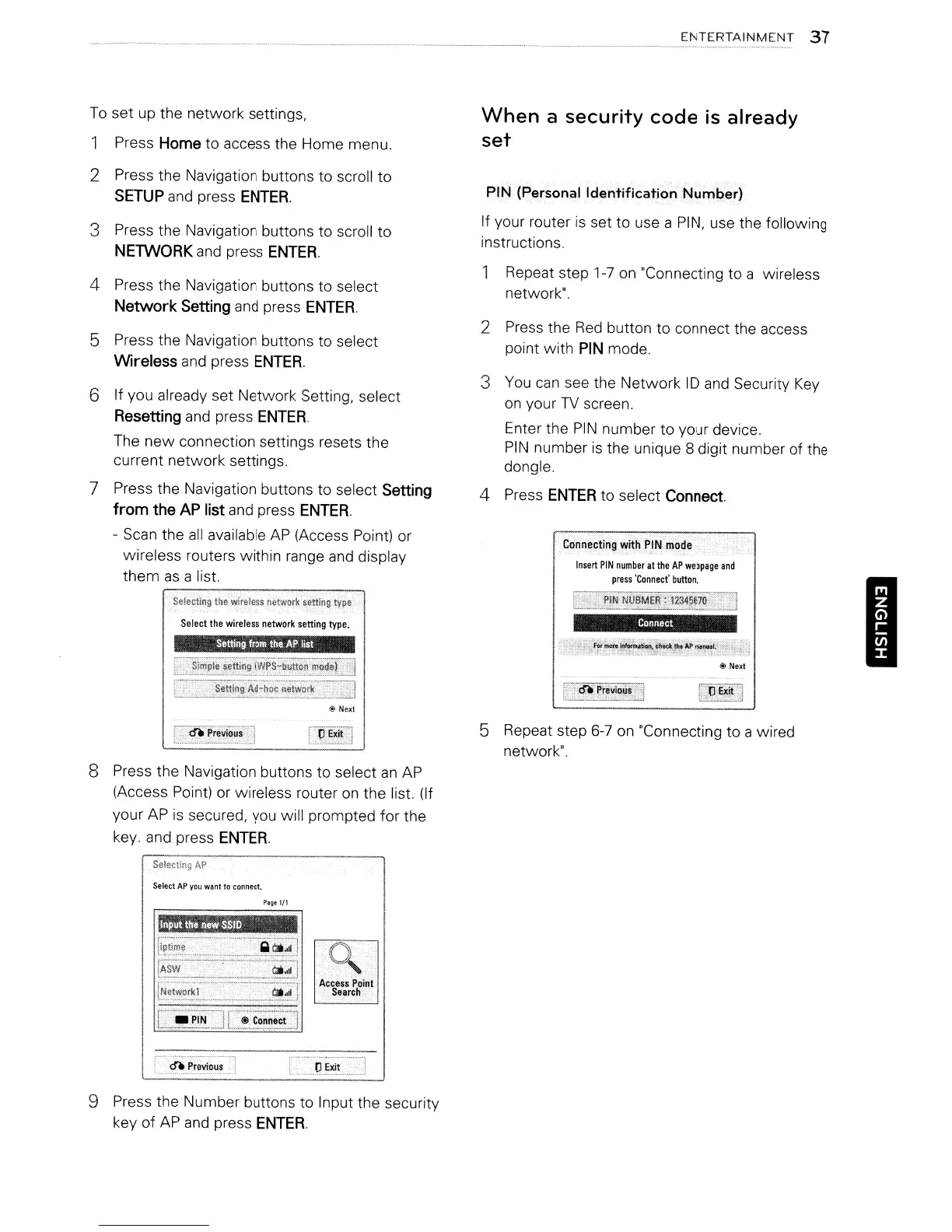To
set up the network settings,
Press
Home
to access the Home menu.
2 Press the Navigation buttons to scroll to
SETUP
and press
ENTER.
3 Press the Navigation buttons to scroll to
NETWORK
and
press
ENTER.
4 Press the Navigation buttons to select
Network
Setting
and
press
ENTER.
5 Press the Navigation buttons to select
Wireless
and
press
ENTER.
6 If you already set Network Setting, select
Resetting
and press
ENTER.
The
new
connection settings resets the
current network settings.
7 Press the Navigation buttons to select
Setting
from
the
AP
list
and press
ENTER.
- Scan the
all
available
AP
(Access Point) or
wireless routers within range
and
display
them
as
a list.
Selecting
the
wireless
network
;etllng
type
Select
the
wireless
network
setting
type.
Setting
from
the
AP
list
":.,.-----.---.--~-.
-"7-----:----.
. j
!
Simple
settingiWPS-button
mode)
~-----,_.~._
.•
_---,;-_.
__
._.-,-
.....
,,-_
...........
_----_.:.--
r
Setting-All-hoc
network
1
@Next
r
en.
PreViQu;~l
L~'e_.
__
~._
.....
,~.~._.~
...
._",--,_,
8 Press the Navigation buttons to select
an
AP
(Access Point) or wireless router
on
the list. (If
your AP
is
secured, you will prompted for the
key. and press
ENTER.
Selecting
AP
Select
AP
you
want
to
connect.
Page
1/1
Input
the
new
SSIO
ENTERTAINMENT
37
When
a security
code
is
already
set
PIN
(Personal Identification
Number)
If your router
is
set to use a
PIN,
use the following
instructions.
Repeat step
1-7
on
"Connecting to a wireless
network".
2 Press the
Red
button to connect the access
point with
PIN
mode.
3
You
can
see the Network
ID
and
Security
Key
on
your
TV
screen.
Enter the
PIN
number to your device.
PIN
number
is
the unique 8 digit number of
the
dongle.
4 Press
ENTER
to select
Connect
Connecting
with
PIN
mode
Insert
PIN
number
at
the
AP
webpage
and
press
'Connect'
button.
!.
~'i.UBME~_:Y34~670
_J
Connect
@
Next
5 Repeat step
6-7
on
"Connecting to a wired
network".
I
'Access
Point
Search
r-'-
--..,.....----.---
-_
.........
L.~....I'~~~u.!_..J
9 Press the Number buttons to Input the security
key of
AP
and
press
ENTER.
