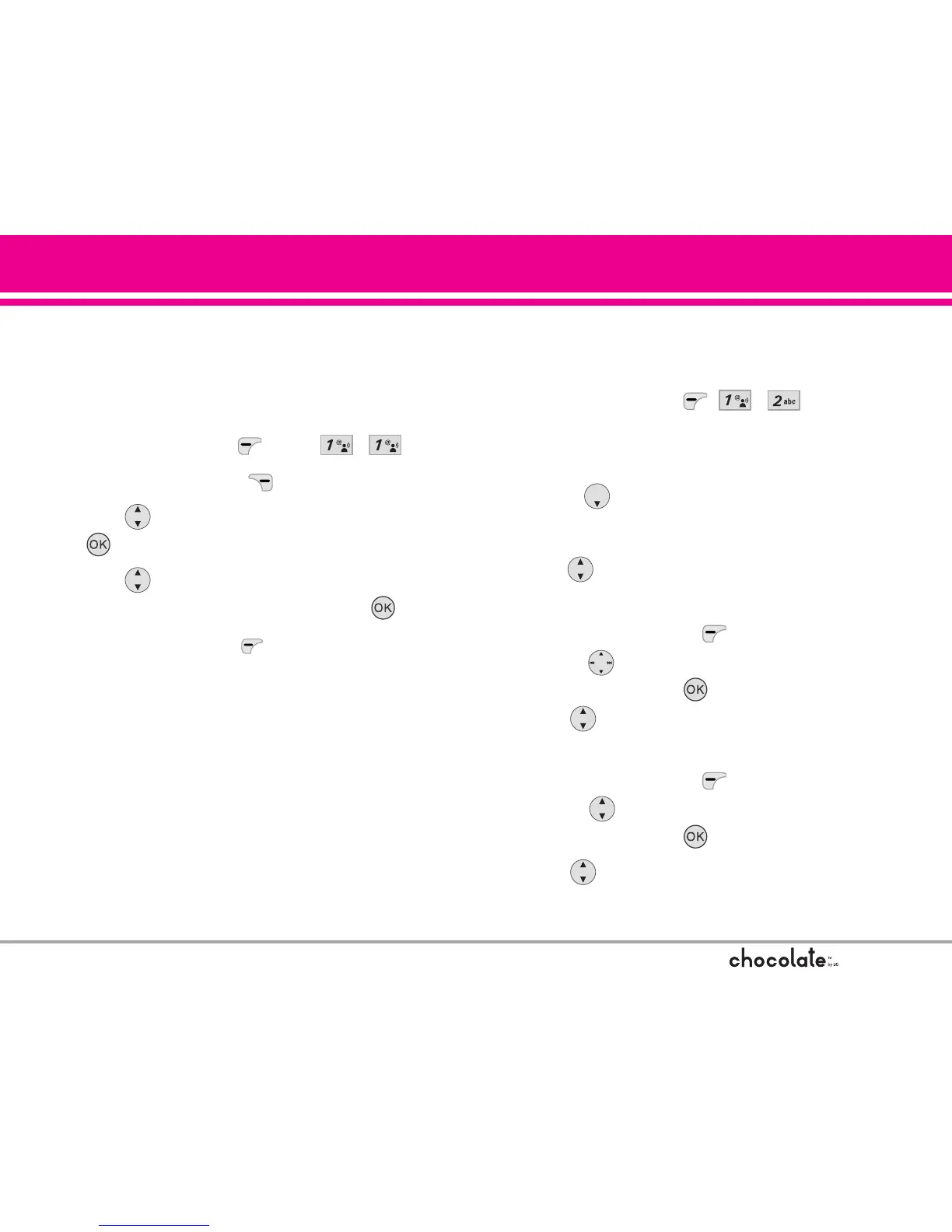MESSAGING
Using Contacts to Send a Message
You can designate an entry saved in your Contacts
as the address instead of manually entering the
destination.
1. Touch Left Soft Key , press , .
2. Touch Right Soft Key [Add].
3. Use to highlight From Contacts and touch
.
4. Use to highlight the Contact entry
containing the destination and touch .
5. Touch Left Soft Key [Done].
NO TE The Address feature allows multi-sending of up to
10 total addresses.
6. Complete the message as necessary.
1.2 PIX Msg
The Basics of Sending a Message
1. Touch Left Soft Key , , .
2. Enter the cellular phone number or email
address of the recipient.
3. Touch .
4. Type your message.
5. Use to highlight PIX to attach a PIX to your
message.
Touch Left Soft Key [My PIX].
Use to select the image you want to
send, then touch .
6. Use to highlight Sound to attach a sound to
your message.
Touch Left Soft Key [Sounds].
Use to select the audio file you want to
send, then touch .
7. Use to highlight Subject and enter the
subject.
51
