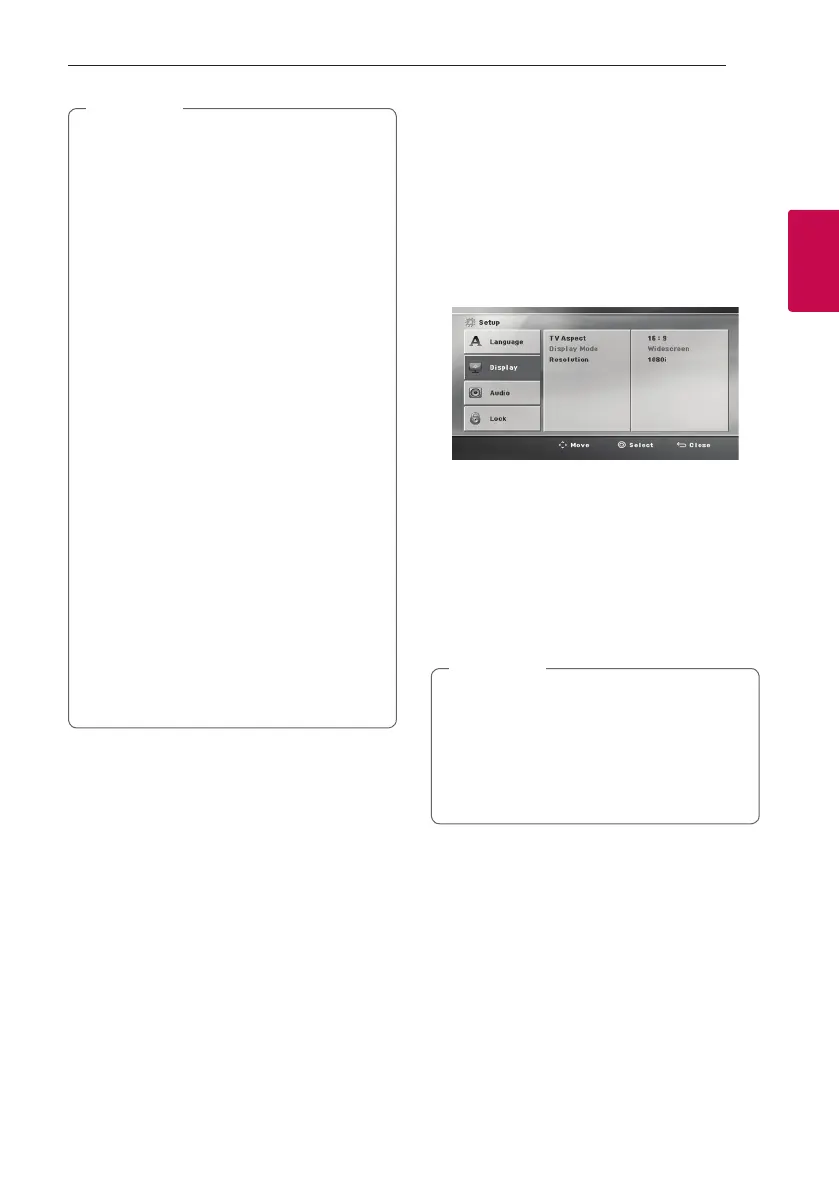Connecting 17
Connecting
2
y
If a connected HDMI device does not accept
the audio output of the unit, the HDMI
device’s audio sound may be distorted or may
not output.
y
When you connect a HDMI or DVI compatible
device make sure of the following:
- Try switching off the HDMI/DVI device and
this unit. Next, switch on the HDMI/DVI
device and leave it for around 30 seconds,
then switch on this unit.
- The connected device’s video input is set
correctly for this unit.
- The connected device is compatible with
720 x 480i (or 576i), 720 x 480p (or
576p), 1280 x 720p, 1920 x 1080i or
1920 x 1080p video input.
y
Not all HDCP-compatible HDMI or DVI devices
will work with this unit.
- The picture will not be displayed properly
with non-HDCP device.
- This unit does not playback and TV screen
is changed to black or green screen or the
snow noise may occur on the screen.
y
If there is noise or lines on the screen, please
check the HDMI cable and use a higher
version cable than High Speed HDMI™ Cable.
y
The HDMI sounds output only DVD/CD
function.
,
Note
Resolution Setting
The unit provides several output resolutions for
HDMI.
You can change the resolution using [Setup] menu.
1. Press
!
on the remote control.
2. Use
W/S/A/D
on the remote control to
select the [Setup] and press
m
on the remote
control.
The [Setup] menu appears.
3. Use
W/S
on the remote control to select
[Display] option then press
D
on the remote
control to move to the second level.
4. Use
W/S
on the remote control to select the
[Resolution] option then press
D
on the remote
control to move to the third level.
5. Use
W/S
on the remote control to select the
desired resolution then press
m
on the remote
control to confirm your selection.
y
If your TV does not accept the resolution you
have set on the player, you can set resolution
to 480p (or 576p) as follows: Press
Z
for
more than 5 seconds.
y
[Home Menu] appears only on DVD/CD
function.
,
Note
