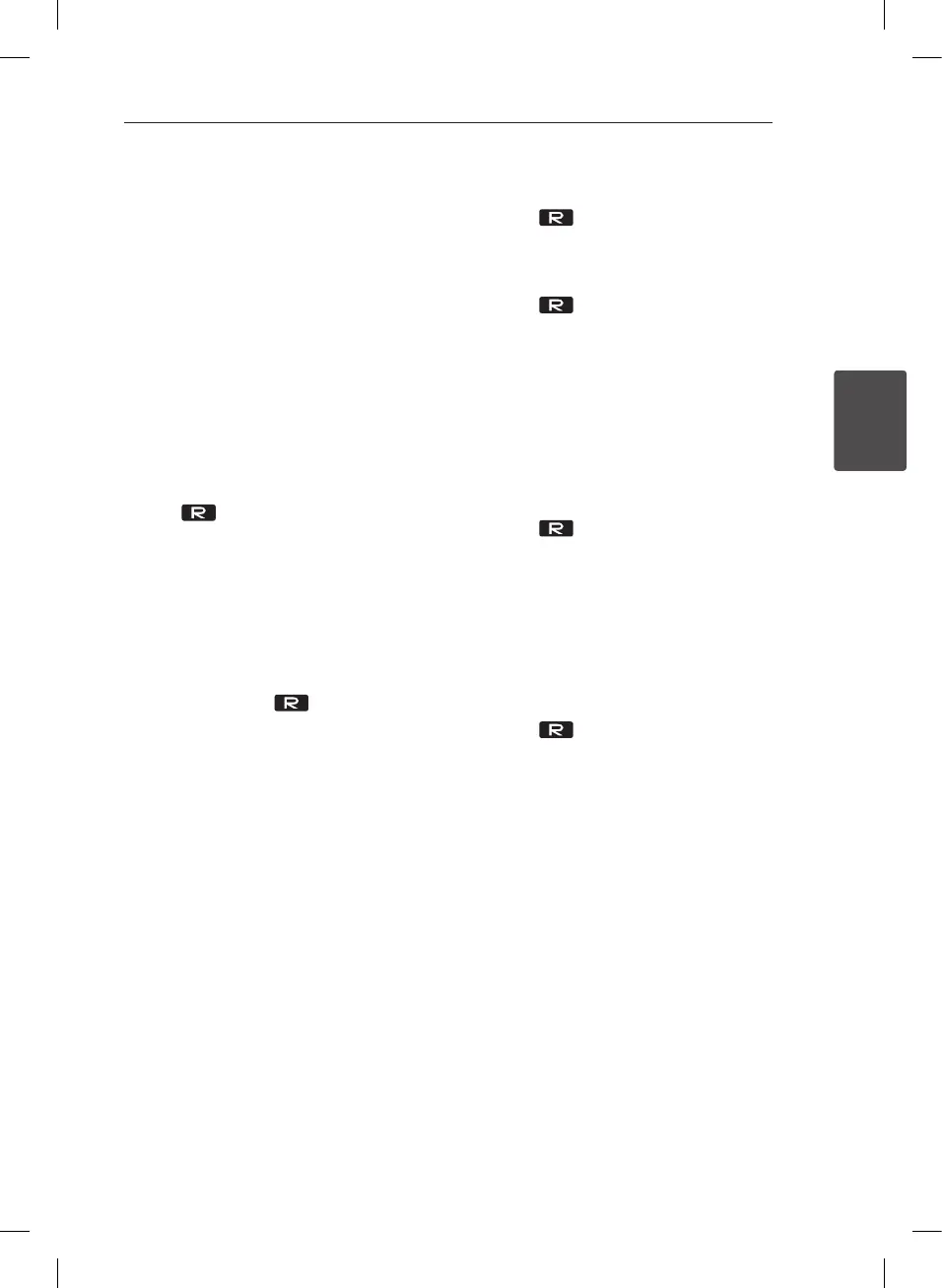Operating 25
Operating
3
Recording to USB
You can record a various sound source to USB.
(CD, USB, AUX, PORTABLE, FM, AM)
1. Connect the USB device to the unit.
2. Select a function in which you want to record
by using CD, USB, TUNER, or AUX/PORT. IN/
IPOD on the unit or FUNCTION on the remote
control.
One track/file recording - You can record to USB
after playing a track/file you want.
All tracks/files recording - You can record to USB
after stop.
Program list recording - After showing the
programmed list, you can record it to USB.
(Refer to the page 17)
3. Press USB REC on the unit or USB REC on
the remote control.
- If you connect both of USB1 and USB2, press
T
to record to USB1 or press
I
to record to
USB2.
4. To stop recording, press
I
on the unit or
Z
ENTER on the remote control.
Pausing recording
During recording, press USB REC on the
unit or USB REC on the remote control to pause
recording. Press it again to restart recording.
(TUNER/AUX/PORTABLE only)
To select recording bit rate and
speed
1. Press USB REC on the unit or USB REC on
the remote control for longer than 3 seconds.
2. Press
C
/
V
on the remote control or
Y
/
U
on the unit to select a bit rate.
3. Press USB REC on the unit or USB REC on
the remote control again to select the recording
speed.
4. Press
C
/
V
on the remote control or
Y
/
U
on the unit to select a desired
recording speed. (AUDIO CD only)
X1 SPEED
- You can listen to music while recording it.
X2 SPEED
- You can just record the music file.
5. Press USB REC on the unit or USB REC on
the remote control to finish the setting.
Dubbing USB to USB
You can do dubbing a various sound source in
USB1 to USB2 on USB function.
1. Connect a USB device including desired sound
files to USB1.
2. Connect another USB device to USB2.
3. Press USB REC on the unit or USB REC on
the remote control.
4. To stop recording, press
I
on the unit or
Z
ENTER on the remote control.
CM9520-AP.DJORMLK_ENG.indd 25 2012-04-10 3:15:36
