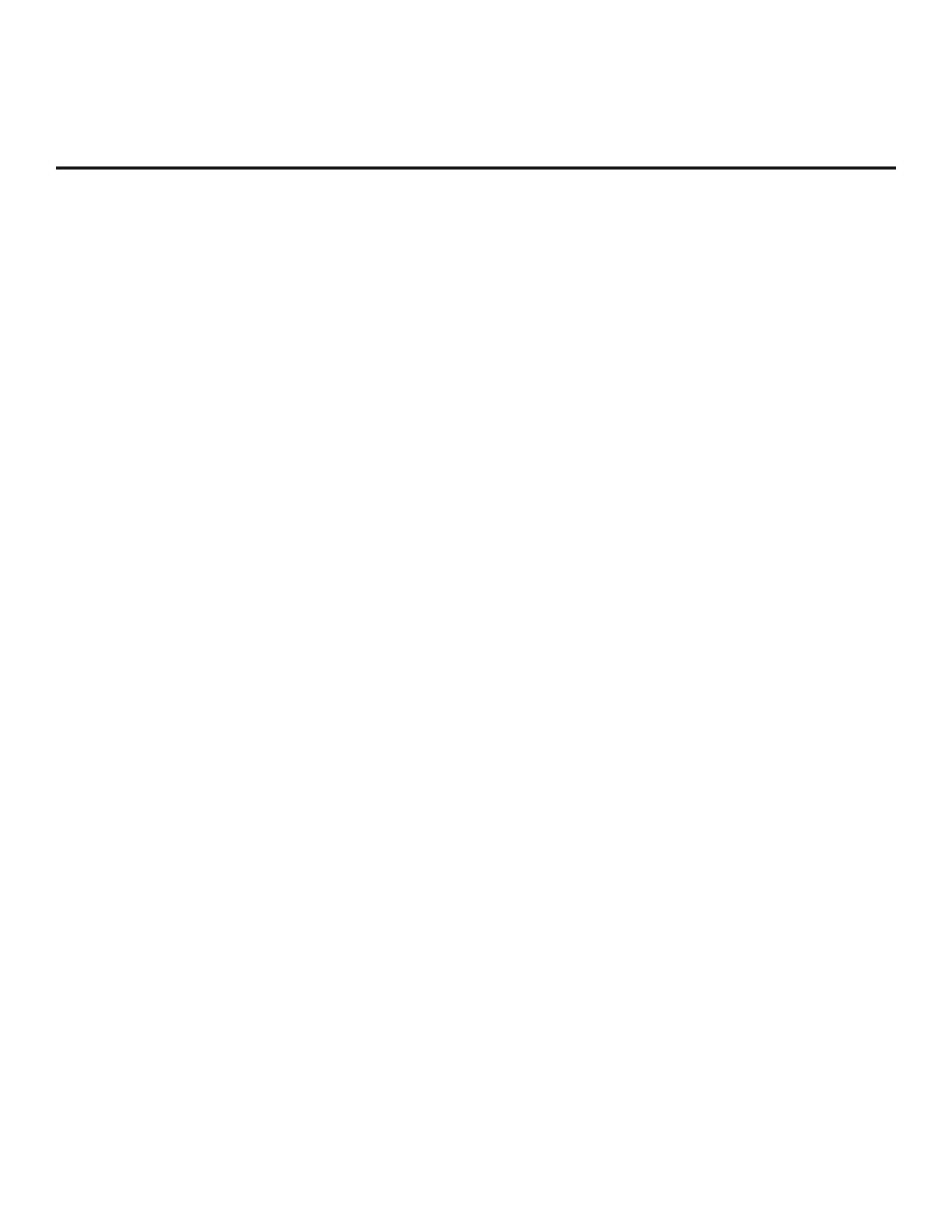206-4290
14
FMA-LG102 Conguration (Cont.)
FMA-LG102 Conguration using the FTG Device Conguration Application
Software
1. Launch the FTG Device Configuration Application (v5.5.0 or later). *
2. Click Configure and then FMA from the FTG Device Conguration Application menu bar to access
the FMA Configuration Utility (see screen sample on page 9). Then, set the FMA Utility’s IP address,
update the FMA-LG102 configuration, and configure the FMA clock and broadcast rate as described
below.
Set the FMA Utility’s IP Address
The IP address specified in the FMA IP Communication section at the bottom right of the screen must
be set to the FMA’s current IP address (see “FMA-LG102 Configuration Prerequisites” on previous
page).
a. If you need to modify the FMA Utility’s IP address, double-click anywhere within the IP Address field.
b. In the pop-up window, type the appropriate IP address, and then click OK. Or, to restore the IP
address to the default value (10.20.1.120), click Default and then OK.
Update the FMA-LG102 with an FMA Configuration File
a. Use the current contents of the FMA Configuration List, or click the Open button above the FMA
Configuration List window to open an existing FMA Configuration (.fma) file.
Note: When opening an existing FMA file, reconfirm the FMA Utility’s IP address, since the FMA
file when saved, had an IP address associated with it.
b. Click the Write button in the FMA Configuration Transfer command section of the screen (below
the FMA Configuration List window) to transfer the current contents of the FMA Configuration List
to the FMA-LG102.
c. Once the system processes the request, a pop-up report message indicates success. Click OK to
close the pop-up window and continue.
Set the FMA Clock
The facility for setting the FMA clock is located on the right side of the FMA Conguration Utility
screen. Date and time must be set on the PC running the FTG Device Configuration Application prior
to an attempt to set the FMA clock.
a. If desired, click the Auto DST checkbox. When checked, the FMA’s clock automatically observes
Daylight Saving Time.
b. Click the Set Clock button to set the date and time of the FMA to the PC’s date and time.
c. In the Date & Time pop-up window (displays a snapshot of the PC's current date and time), confirm
the settings, and then click Yes to synchronize the FMA’s clock with the PC's clock.
d. Once the system processes the request, a pop-up report message indicates success. Click OK to
close the pop-up window and continue.
(Continued on next page)
* If the configuring PC is running Windows Home Premium software, you must run the FTG Device Configuration
Application as an administrative user in order to communicate with and configure the FMA-LG102.
