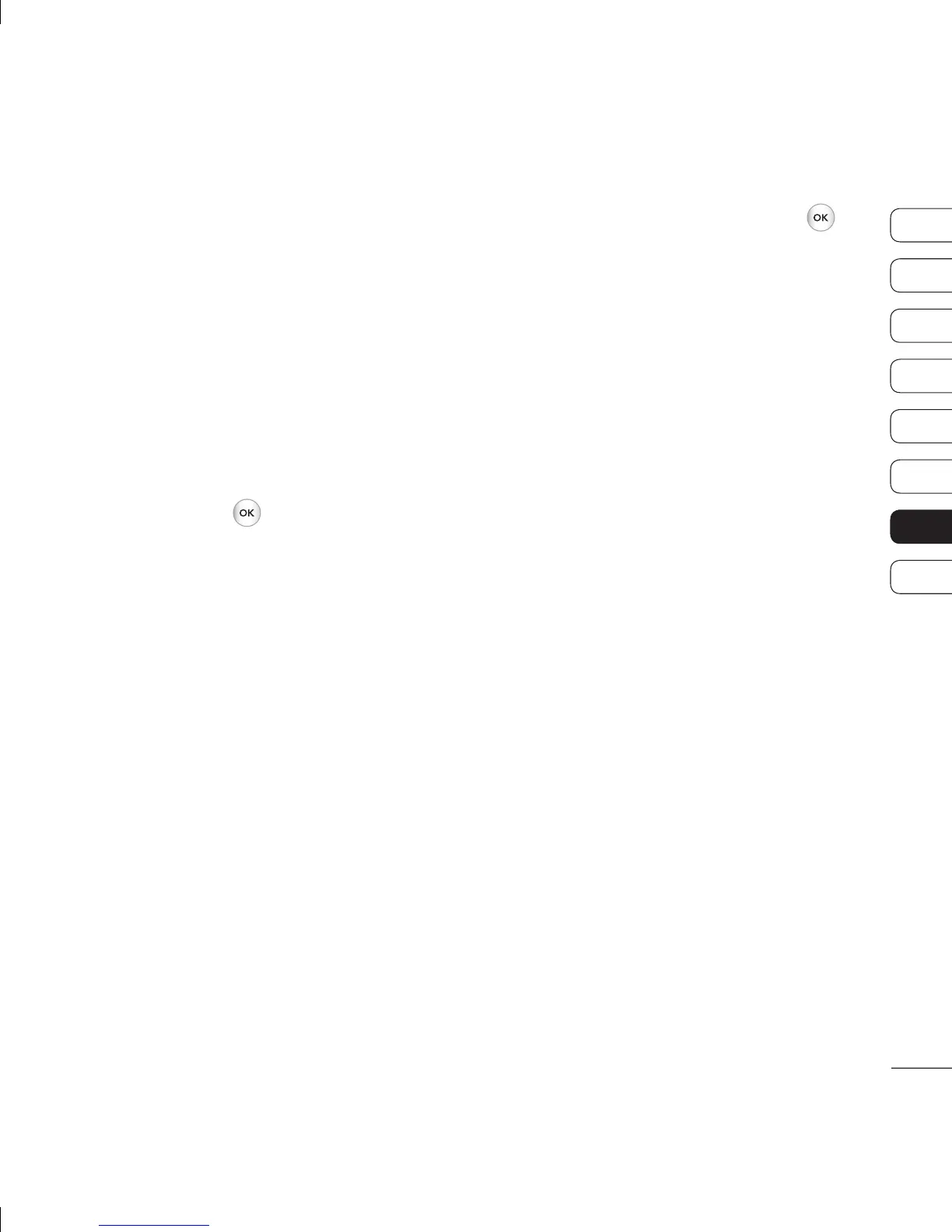55
01
02
03
04
05
06
07
08
SETTINGS
n
sh
r
ur
ect
Using your phone as a mass
storage device
Your KS360 can be used as a mass storage
device, just like a USB stick. This is a great
way of moving your fi les from your computer
to your phone. If you’ve inserted a memory
card, when connecting as Mass storage, the
phone will be displayed as two drives on your
computer: the handset memory and external
memory.
1 Press Menu or
select Connectivity.
2 Select USB Connection.
3 Scroll to Mass storage and select OK.
4 Insert the smaller end of the USB cable
into the USB cable connector on the edge
of the KS360. Plug the larger end into the
USB port of your computer.
5 A removable disk folder will open
automatically on your computer, two if you
have a memory card inserted, showing all
the folders on your phone or memory card.
6 Drag and drop your images, videos, music
or documents into the correct folders.
7 Safely remove your phone by clicking on
the Safely remove hardware icon in
your desktop toolbar.
8 When you want to then access a fi le, for
example an image, press Menu or
,
then select My stuff followed by External
memory then Images. All the images you
transfer will be contained in this fi le.
Transferring a fi le to your phone
You can also transfer fi les from your computer
to your phone using Bluetooth.
1 Make sure your phone and computer have
Bluetooth switched on and are visible to
one another.
2 Use your computer to send the fi le via
Bluetooth.
3 When the fi le is sent you will have to
accept it on your phone by selecting Yes.
4 The fi le will be saved within the appropriate
folder depending on type. So for example,
photographs will be saved in the Images
folder and music in the Sounds folder. If
your phone cannot identify the fi le type, the
fi le will be saved in the Others folder.
Note: Files sent using Bluetooth will be saved
to the phone memory.
