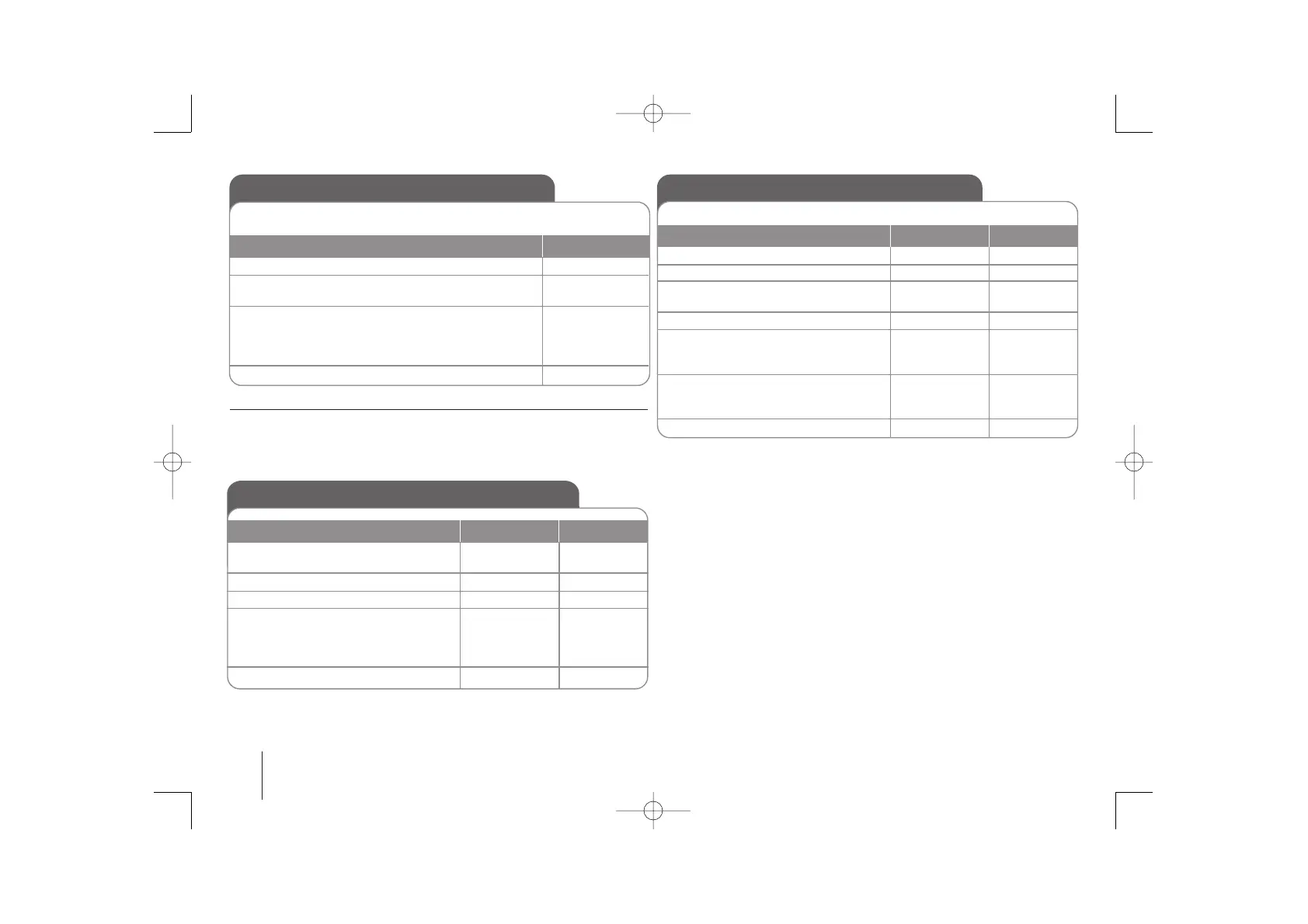10
Synchronized Recording from CD to Tape
1. Open the tape deck and then insert a
blank tape.
2. Close the door and insert a CD.
3. To select CD function, press
4. Press the button on a stop status to
move to CD synchronizing mode.
Recording automatically starts
7 seconds later after “REC” blinks.
5. To stop, press
Z PUSH EJECT
Z PUSH EJECT
CD
CD SYNC
STOP
-
-
FUNCTION
-
xx
(ENTER)
VOCAL FADER
You can enjoy the function as karaoke, by reducing singer vocal of music in the
various source.
Press the VOCAL FADER, and “FADE ON” will appear in display window.
To cancel it, press VOCAL FADER again.
PRO EQ
You can listen to music with the desired sound effect (BASS (100 Hz),
MIDDLE (1 KHz) and TREBLE (10 KHz)).
1. Select “PRO EQ”
2. When “PRO EQ” is displayed, press
The “[USER]” icon is displased.
3. Select the sound effect you want among BASS,
MIDDLE or TREBLE: Rotate the sound effect dial -
BASS (100 Hz), MIDDLE (1 KHz) or
TREBLE (10 KHz) to adjust sound level
4. Press
ON UNIT
PRO EQ
SET
BASS (100 Hz),
MIDDLE (1 KHz)
and
TREBLE (10 KHz)
SET
ON UNIT ON REMOTE
Recording to TAPE
You can record a various sound source to TAPE.
1. Open the tape deck.
2. Insert a blank tape and close the door.
3. Select a mode in which you want to
record.
4. Play back a sound source first.
5. Press
The display changed in the following
order, “USB REC” <-> “TAPE REC”
6. Press the button once more when
“TAPE REC” is displayed.
Recording starts.
7. To stop recording, press
Z PUSH EJECT
-
(CD,TUNER, ...)
BB
R
(REC)
R
(REC)
STOP
-
-
FUNCTION
BB
/
[]
z
REC
z
REC
xx
(ENTER)
ON UNIT ON REMOTE
