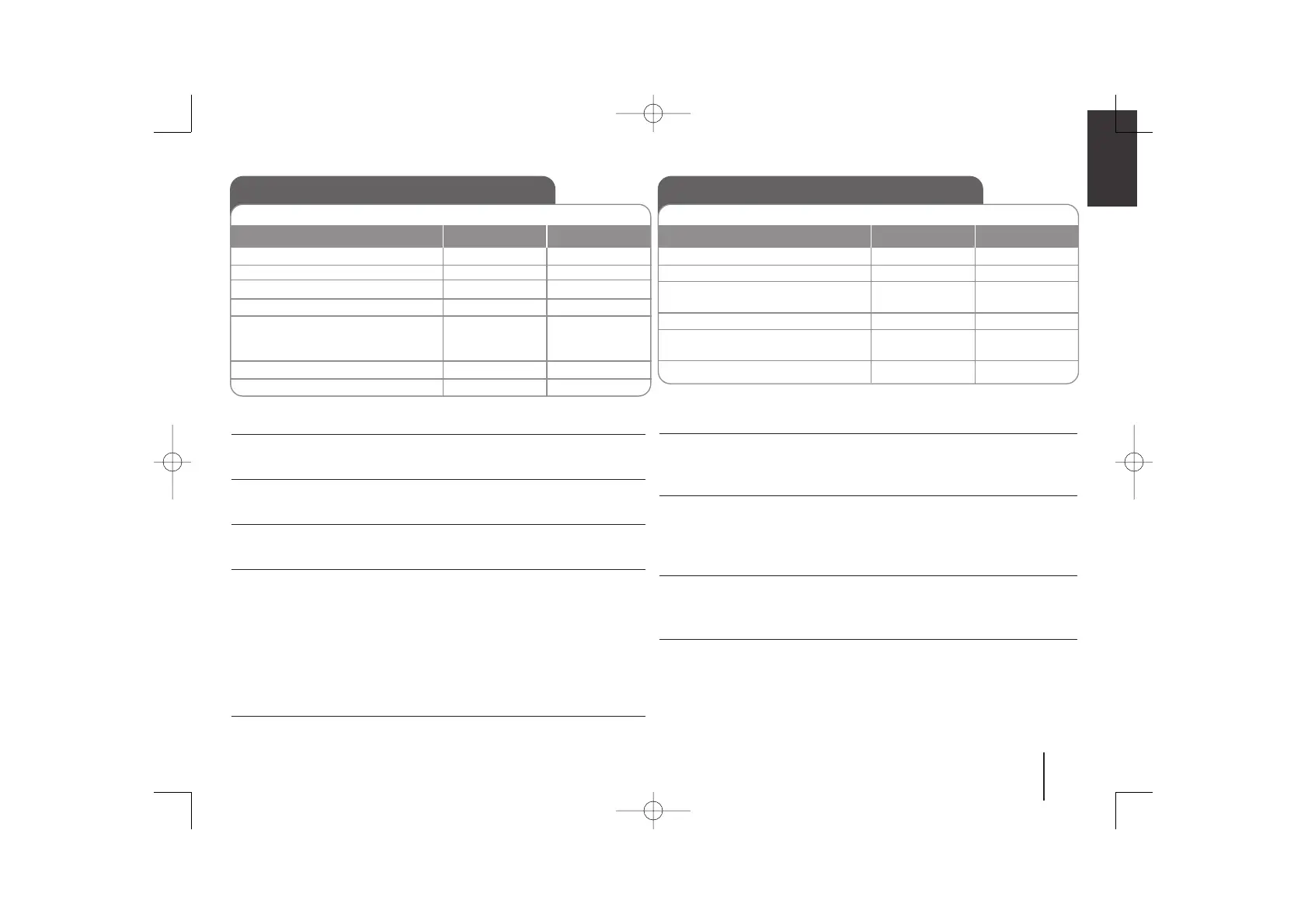7
Listening to CDs
Listening to CDs - More you can do
Pausing or restarting a CD
1 Press CD PAUSE
on the unit or
BB
/
[]
on the remote control
during playback.
2 Press this button again to resume play.
Searching for a section within a track
Hold .bb / BB> on the unit or ./> on the remote control
during
playback
and release it at the point you want to listen to.
Skipping to another track (files)
Press .bb / BB> on the unit or ./> on the remote control in stop
status.
Program list
You can play up to 20 tracks on a CD in order.
1 Insert a CD and wait for it to be read.
2 Press PROGRAM/MEMO.
on the remote control
in stop status.
3 Press .bb / BB> on the unit
or
./>
on the remote control
to select a
track.
4 Press PROGRAM/MEMO. again to save and select a next track.
5 Press
BB
on the unit
or
BB
/
[]
on the remote control to play the programmed
music files
.
6 To clear your selection, press STOP (or
xx
(ENTER)), PROGRAM/MEMO.
and then STOP (or
xx
(ENTER)).
Listening to your tracks (files) repeatedly or randomly
1 Press REPEAT/RANDOM(MENU) repeatedly. The current (tracks) file will be
played back repeatedly or randomly.
2 To return to normal playback, press REPEAT/RANDOM(MENU) repeatedly to
select [Off].
Audio CD and MP3/ WMA CD can be played back in this unit.
1. Open the CD door
2. Select the CD tray
3. Insert the CD: Label facing up.
4. Close the CD door
5. Select the CD function
The display will show the total
number of tracks (files).
6. Start the CD playing
7. To stop a CD playing
ON UNIT ON REMOTE
OPEN / CLOSE
DISC SKIP
-
OPEN / CLOSE
CD
BB
STOP
-
D.SKIP
-
-
FUNCTION
BB
/
[]
xx
(ENTER)
Listening to the radio - More you can do
Looking for radio stations automatically
1 Press and hold TUNING + / TUNING - on the unit or TUN.- / TUN.+ on the
remote control for more than 0.5 second.
2 The tuner will scan automatically and stop when it finds a radio station.
Deleting all the saved stations
1 Press and hold PROGRAM/MEMO. on the
remote control
for two seconds.
“ERASE ALL” shows.
2 Press PROGRAM/MEMO. on the
remote control
to erase all the saved sta-
tions.
Improveing poor AM reception
When receiving the AM broadcast, beat noises may be occur. Press AM NOISE
repeatedly, the display changes in the following order, AM NOISE ON → AM
NOISE OFF.
Improveing poor FM reception
Press
BB
/
[]
(MONO/ST) on the remote control. This will change the tuner
from stereo to mono and usually improve the reception.
Listening to the radio
Make sure both the FM and AM aerials are connected.
1. Select either FM or AM
2. Select the radio station
3. To ‘save’ a radio station: A preset
number will show in the display.
4. Select the preset number
5. To confirm press: Up to 50 radio
stations can be saved.
6. To select a ‘saved’ station
ON UNIT
TUNER
TUNING (+)/ (-)
-
PRESET(-)/ (+)
-
PRESET(-)/ (+)
ON REMOTE
FUNCTION
TUN.- / TUN.+
PROGRAM/MEMO.
FOLDER • PRESET
PROGRAM/MEMO.
FOLDER • PRESET
