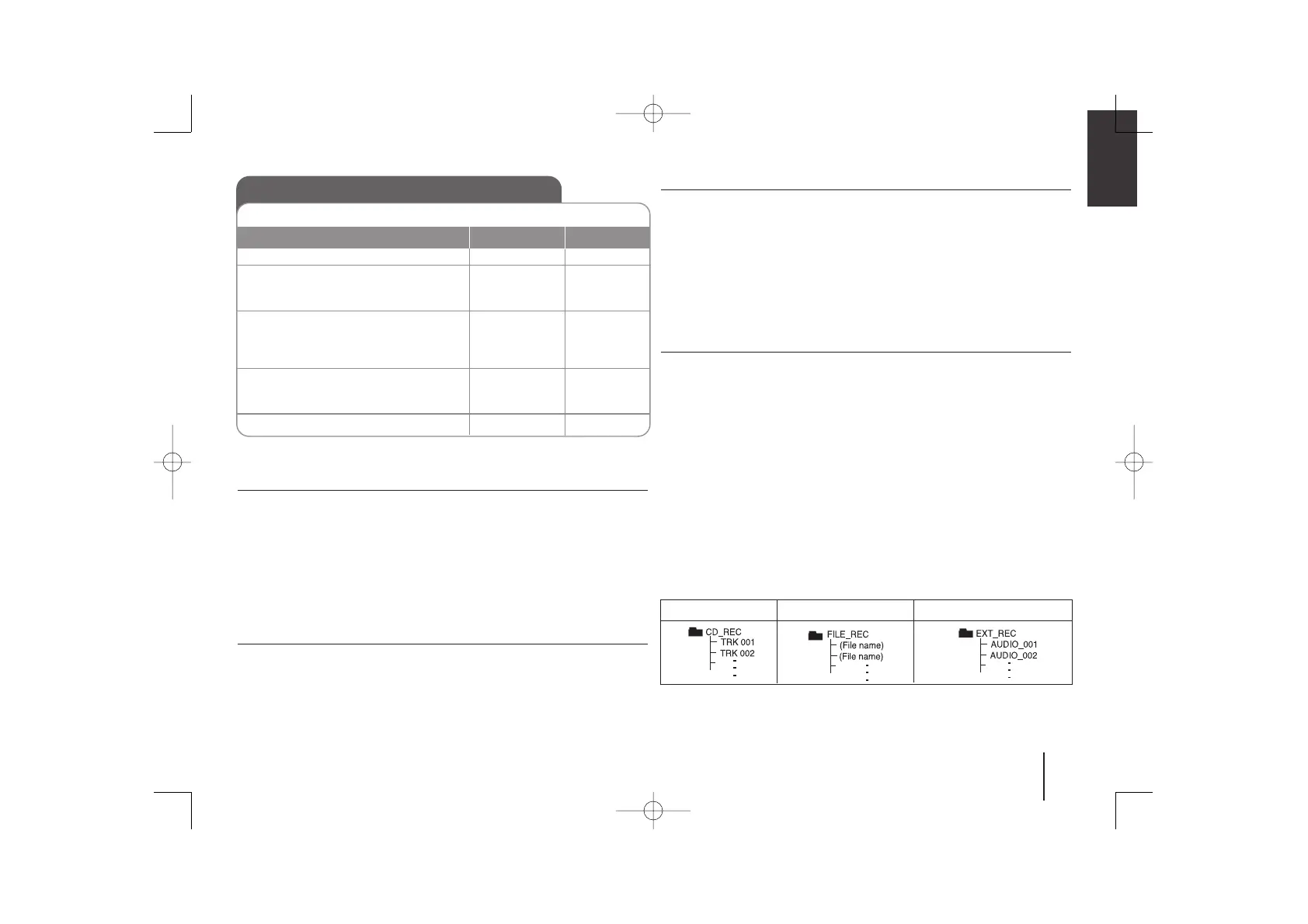Recording to USB - More you can do
Recording Music file in disc source to USB
One track recording -
If the USB recording is started during playback of the CD, the one track/ file
would be recording into the USB.
All tracks recording -
If the recording button is pressed at the CD stop, all tracks/ files would be
recording.
Program list recording -
USB records after creating your own program if you want to record the track
you want. Up to 20 songs can be recorded.
Pausing recording
During recording, press R (
zz
REC) to pause recording. Press R (
zz
REC) to
continue recording. (Only Radio/ Portable/ AUX)
To select recording bit rate and speed
1 Press R (REC) on the player or
zz
REC on the remote control for longer
than 3 seconds.
2 Use .bb / BB> on the player or . / > on the remote control to
select the bit rate.
3 Press R (REC) or
zz
REC again to select the recording speed.
4 Use .bb / BB> or . / > to select a desired recording speed.
X 1 SPEED (96kbps, 128kbps, 192kbps, 256kbps)
- You can listen to music while recording it. (Audio CD Only)
X 2 SPEED (96kbps, 128kbps)
- You can just recording the music file. (Audio CD Only)
5 Press R (REC) or
zz
REC to finish the setting.
When you are recording, look out for the following
• You can check the recording percentage rate for the USB record on the
screen during the recording. (MP3/ WMA CD only)
• During recording MP3/ WMA, there is no sound.
• When you stop recording during playback, the file that has been recorded at
that time will be stored.(Audio CD only)
• Do not remove the USB device or turn off the unit during USB recording. If
not, an incomplete file may be made and not deleted on PC.
• Recording through microphones is not available.
• If USB recording does not work, the message like “NO USB”, “ERROR”,
“USB FULL” or “NO REC” is displayed on the display window.
• For the discs recorded in the format of DTS disc, USB recording is not
supported.
• Multi card reader device or External HDD can not be used for USB
recording.
• A file is recoreded by 128Mbyte when you record for a long term.
• When you stop recording during playback, the file will not be stored.
• In the state CD-G, DTS disc USB record is not operated.
• You may not record more than 999files.
• It’ll be stored as follows.
11
Recording to USB
You can record a various sound source to USB.
1. Connect the USB device to the unit.
2. Select a mode in which you want to
record.
Play back a sound source first.
3. Press
The display changed in the following
order.
“USB REC” <-> “TAPE REC”
4. Press the button once more when
“USB REC” is displayed.
Rcording starts.
5. To stop recording, press
ON UNIT ON REMOTE
-
(CD,TUNER, ...)
R (REC)
R (REC)
STOP
-
FUNCTION
z
REC
z
REC
xx
(ENTER)
AUDIO CD
MP3/ WMA
The other sources
