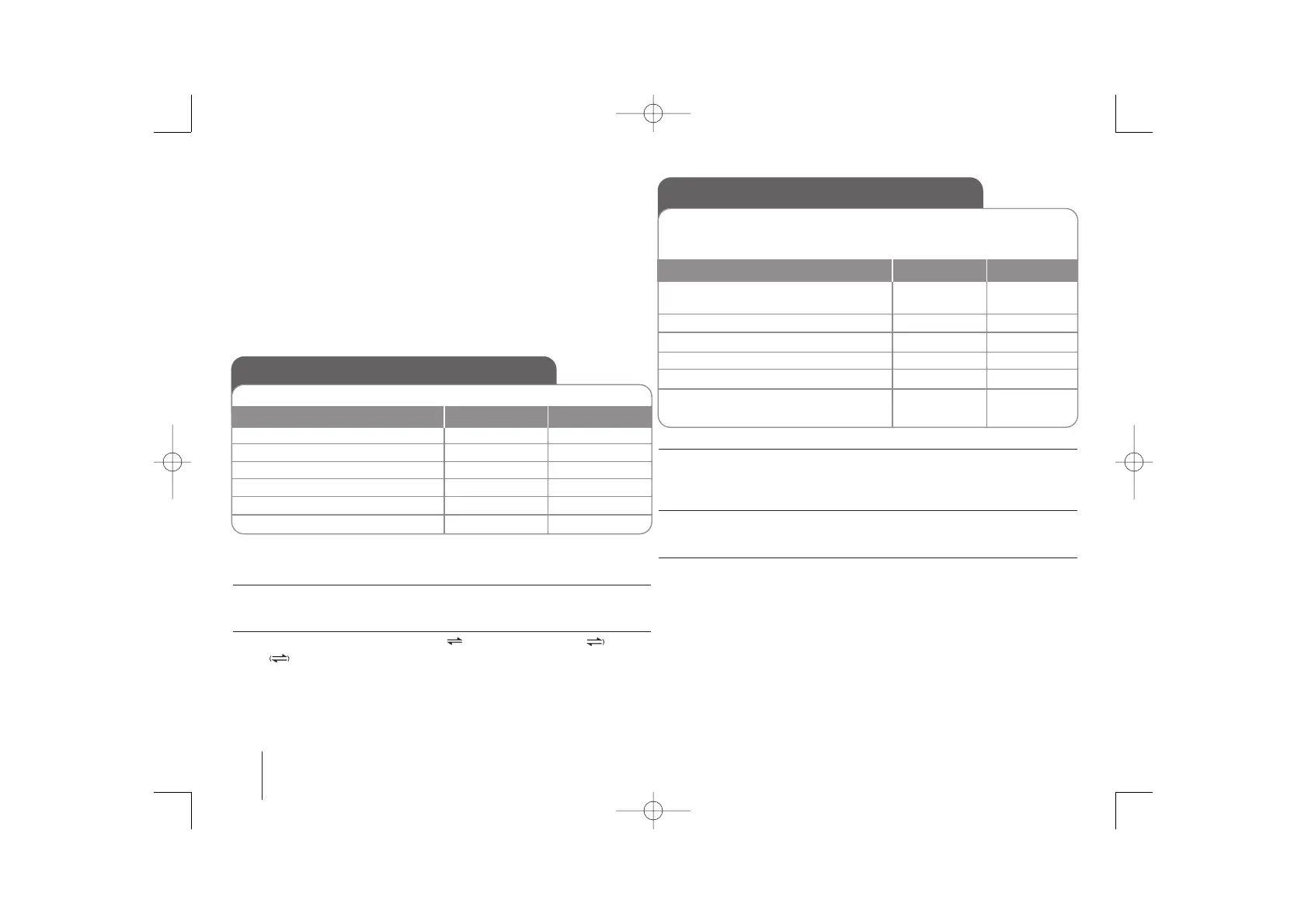8
Listen to cassette tapes - More you can do
Playing Fast backward or Forward
Press .bb / BB> on the unit during playback, or stop, press
BB
at a point
you want.
RVS MODE (Reverse Mode)
You can set the tape to play one side , both sides one time or both
sides
, , by pressing REPEAT/RANDOM(MENU) on the remote control one
or more times.
Listening to cassette tapes
Cassette tapes can be played back in this unit.
1. Open the tape door
2. Insert the tape
3. Close the tape door
4. Select the TAPE function
5. Start the tape playing
6. To stop a tape playing
ON UNIT
ON REMOTE
Z PUSH EJECT
-
Z PUSH EJECT
TAPE
bb
or
BB
STOP
-
-
-
FUNCTION
BB
/
[]
xx
(ENTER)
Using an USB device
ON UNIT ON REMOTE
You can enjoy media files saved on an USB device by connecting the
USB device to the USB port of the unit.
If you want to operate other function, see the CD playback section.
1. Connect the USB device to the USB
port of the unit.
2. Select the USB function.
3. Select a file you want to play.
4. Start your media playing.
5. To stop, press
6. Before disconnecting the portable USB
device, change to any other function.
-
USB
-
BB
STOP
(CD,TUNER, ...)
-
FUNCTION
-
BB
/
[]
xx
(ENTER)
FUNCTION
Compatible USB Devices
• MP3 Player : Flash type MP3 player.
• USB Flash Drive : Devices that support USB 2.0 or USB 1.1.
• The USB function may not be available depending on devices.
USB device requirement
• Devices which require additional program installation when you have
connected it to a computer, are not supported.
Look out for the follows.
• Do not extract the USB device while in operation.
• For a large capacity USB, it may take longer than a few minute to be
searched.
• To prevent data loss, back up all data.
• If you use a USB extension cable or USB hub, the USB device is not
recognized.
• Using NTFS file system is not supported. (Only FAT(16/ 32) file system is
supported.
• This unit is not supported when the total number of files is 1 000 or more.
• External HDD, Locked devices or hard type USB devices are not supported.
• USB port of the unit can not be connected to PC. This unit can not be used as
a storage device.
About MP3/ WMA
MP3/WMA Disc compatibility with this unit is limited as follows:
• Sampling Frequency : 8 - 48 kHz (MP3), 32 - 48 kHz (WMA)
• Bit rate : 8 - 320 kbps (MP3), 48 - 320 kbps (WMA)
• CD-R physical format should be “ISO 9660”
• If you record MP3/WMA files using the software which cannot create a FILE
SYSTEM, for example “Direct-CD” etc., it is impossible to playback MP3 files.
We recommend that you use “Easy-CD Creator”, which creates an ISO 9660 file
system.
• Do not use special letters such as “/ : * ? “ < >”etc.
• Even if the total number of files on the disc has more than 1000, it will only be
shown up to 999.
