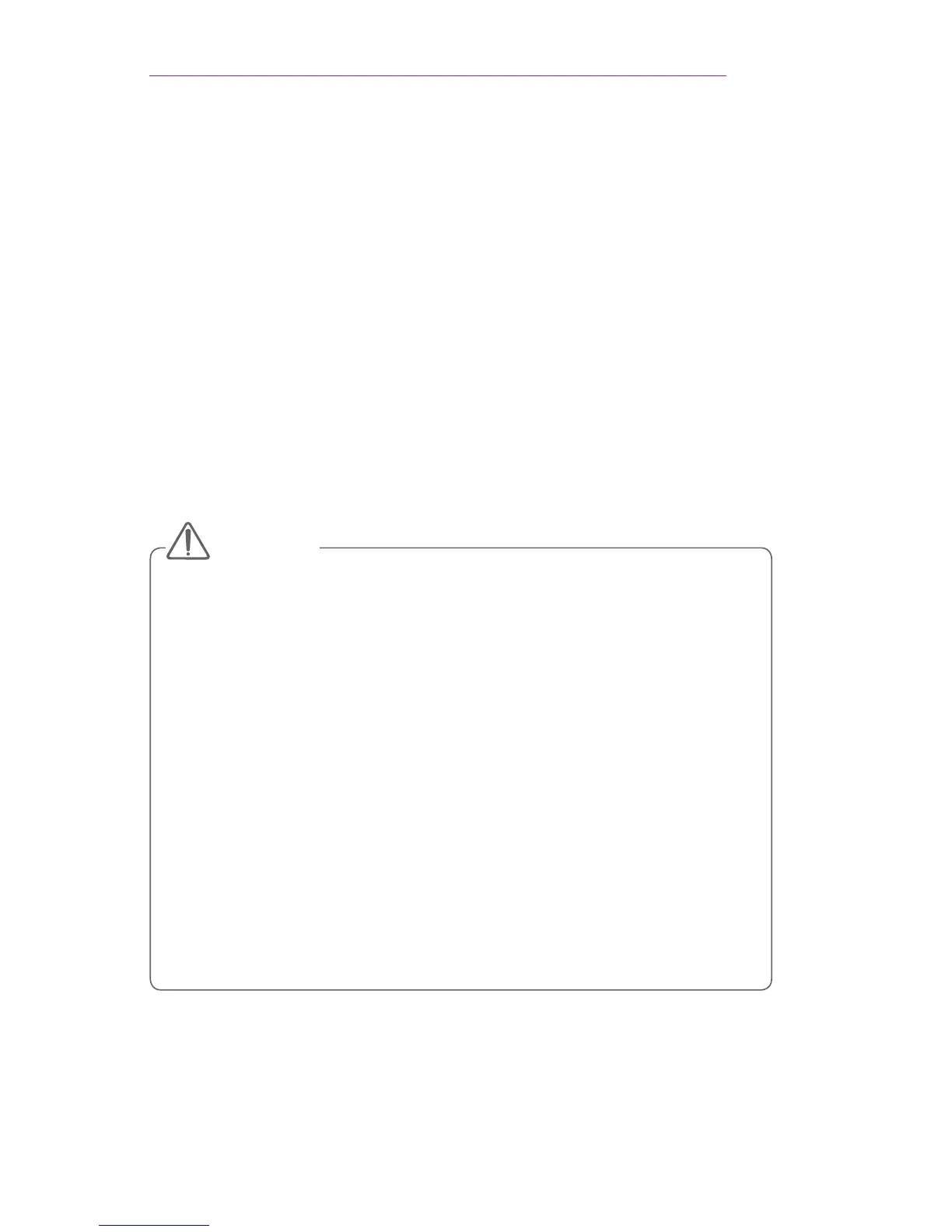49
ENTERTAINMENT
ENTERTAINMENT
UsingSCREENSHARE
1 Set the external input of the projector to SCREENSHARE.
2 Enable related SCREEN SHARE function on the device you wish to
connect.
3 Connect the Projector from the search list on the device you wish to
connect. (When you connect the projector to your laptop, input the PIN
code shown on your display. The request for a PIN will be shown only
at the initial connection.)
4 If the desired device accepts the request, SCREEN SHARE will be
started.
• Windows 7 / 8 / 8.1 are compatible with SCREEN SHARE. However,
other versions of Windows, and some other operating systems, may
not be compatible with SCREEN SHARE.
• Ice Cream Sandwich, Jellybean, Kitkat, and Lollypop versions of
LG’s Android devices are guaranteed to be compatible.
• When connecting via SCREEN SHARE, place the device close to
the projector.
• The response rate and image quality may vary depending upon the
user’s environment.
• For more information on the device you want to connect to, refer to
its owner’s manual.
• Certain Windows 8.1 laptops may have difficulty in reconnecting
when initializing the device information during a wireless connection.
In this case, it is recommended that you remove the registered
device and reconnect.
