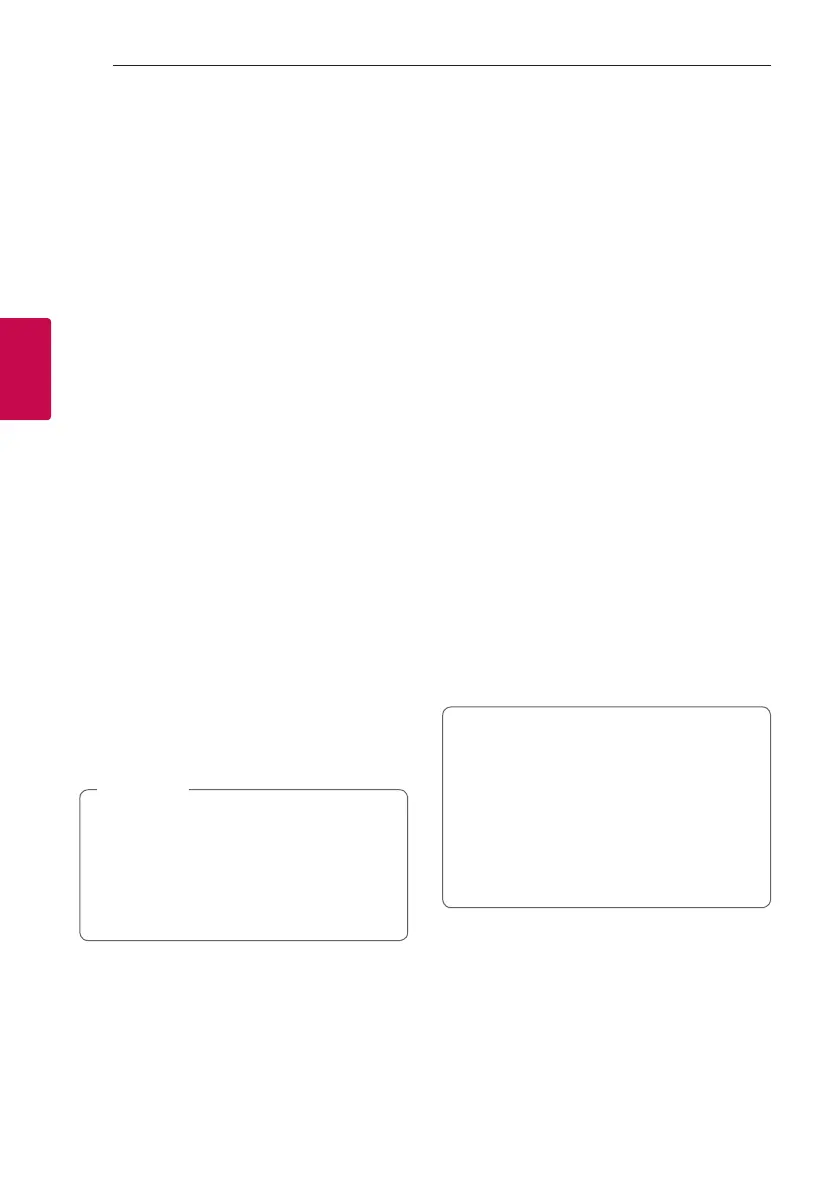Operating28
Operating
3
Advanced Operations
Recording to USB
You can record a various sound source to USB.
(CD, AUX, PORTABLE, Tuner, USB)
1. Connect the USB device to the unit.
2. Press F / WIRELESS BOOM on the unit or F on
the remote control to select a Function you want
to record.
One track/file recording - You can record to USB
after playing a track/file you want.
All tracks/files recording - You can record to USB
in full stop status.
JUKE BOX list recording - After showing the JUKE
BOX list, you can record it to USB.
(Refer to page 30)
3. Start the recording by pressing USB REC /
DEMO on the unit or USB REC on the remote
control.
- If you connect both USB1 and USB2, press USB
REC / DEMO on the unit or USB REC on the
remote control when USB1 or USB2 which you
want to record blinks in the display window.
4. To stop recording, press I on the unit or Z on
the remote control.
Pausing recording
During recording, press T on the unit or d/M on
the remote control to pause recording. Press it again
to restart recording.
(Tuner/AUX/PORTABLE only)
y VOICE CANCELLER or KEY CHANGER
will be reset, if you use recording function
during operating VOICE CANCELLER or KEY
CHANGER.
y VOICE CANCELLER or KEY CHANGER can
not be operated during recording.
,
Note
To select recording bit rate and speed
1. Press and hold USB REC / DEMO on the unit or
USB REC on the remote control for 3 seconds.
2.
Press C/V on the remote control or rotate
Y
,
U
& SEARCH
on the unit to select a bit
rate.
3. Press USB REC / DEMO on the unit or USB REC
on the remote control to set.
4. Press C/V on the remote control or rotate
Y
,
U
& SEARCH on the unit to select a
desired recording speed. (AUDIO CD only)
X1 SPEED
- You can listen to music while recording it.
X2 SPEED
- You can just record the music file.
5. Press USB REC / DEMO on the unit or USB REC
on the remote control to finish the setting.
USB Copying
You can copy audio les in USB 1 to USB 2.
1. Connect a USB device including desired sound
files to USB port (1) and select USB 1 Function.
2. Connect another USB device to USB port (2).
3. Press USB REC / DEMO on the unit or USB REC
on the remote control to start recording.
4. To stop recording, press I on the unit or Z on
the remote control.
The making of unauthorized copies of
copy-protected material, including computer
programs, les, broadcasts and sound
recordings, may be an infringement of
copyrights and constitute a criminal offense.
This equipment should not be used for such
purposes.
Be responsible
Respect copyrights
