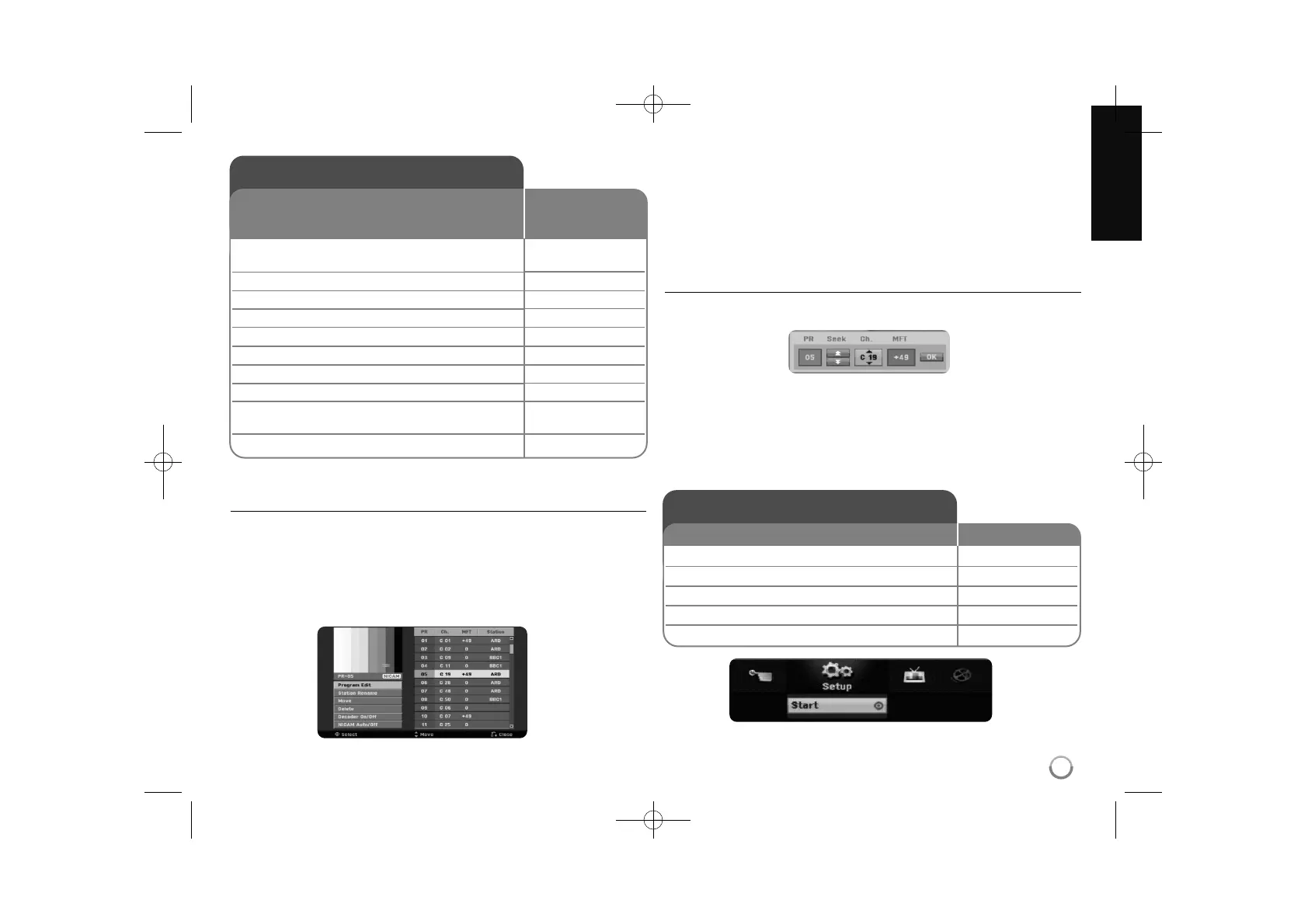13
Auto setup - more you can do
Adjust the programmed channels
Press HOME, then use
bb BB
to select [Setup] option. Press ENTER while [Start]
is selected. The SETUP menu appears on the screen. Select the [Program Edit]
on the second level options then press
BB
to move to the third level. Press
ENTER while [Edit] option is selected. The channel editing screen appears on
the screen.
Select which channel you would like to edit and press ENTER. An option menu
appear on the left side of the screen.
[Program Edit]: Change the settings of a channel manually.
[Station Rename]: Change a name of the selected channel.
[Move]: Moves the program’s location on the program list.
[Delete]: Delete the selected channel from programmed channel list.
[Decoder On/Off] Sets the channels for the decoder. You need this setting to
watch or record satellite/cable box. Press ENTER so [Decoder] appears on
the display. Press ENTER again to turn off the setting.
[NICAM Auto/off]: Sets the channels for the NICAM broadcast.
Editing a channel
You can change the settings of programmed channel by selecting [Program
Edit] option on the left side of the channel editing screen.
[PR]: Indicates the selected channel position.
[Seek]: Searches for a channel automatically. Searching stops when the unit
tunes in a channel.
[Ch.] Changes the channel number.
[MFT] Fine tunes the channel to obtain a clearer picture.
[OK]: Confirm the settings and return to the channel list menu.
Using the Home Menu
1 Displays the HOME menu: HOME
2 Select a main option:
bb BB
3 Select a sub option:
vv VV
4 Execute the selected option ENTER
5 Exit the HOME menu: HOME
ON REMOTE
Auto setup
1 Turn on the unit
The initial setup wizard appears on the screen.
2 Choose a language:
3 Select the chosen language:
4 Check the antenna and go to the next step:
5 Choose a country you are using the unit:
6 Select the [Start] and starts channel scan:
7 Choose a clock setting mode:
8 Select the chosen clock setting mode:
9 Set the clock:
This step is not available for Auto mode
10 Close the initial setup:
ON REMOTE
POWER
vv VV
ENTER
ENTER
vv VV BB
BB
ENTER
vv VV
ENTER
vv VV bb BB
ENTER
ENTER
When the first time to turn on the unit, the initial setup
wizard sets the language, clock and channels
automatically.
