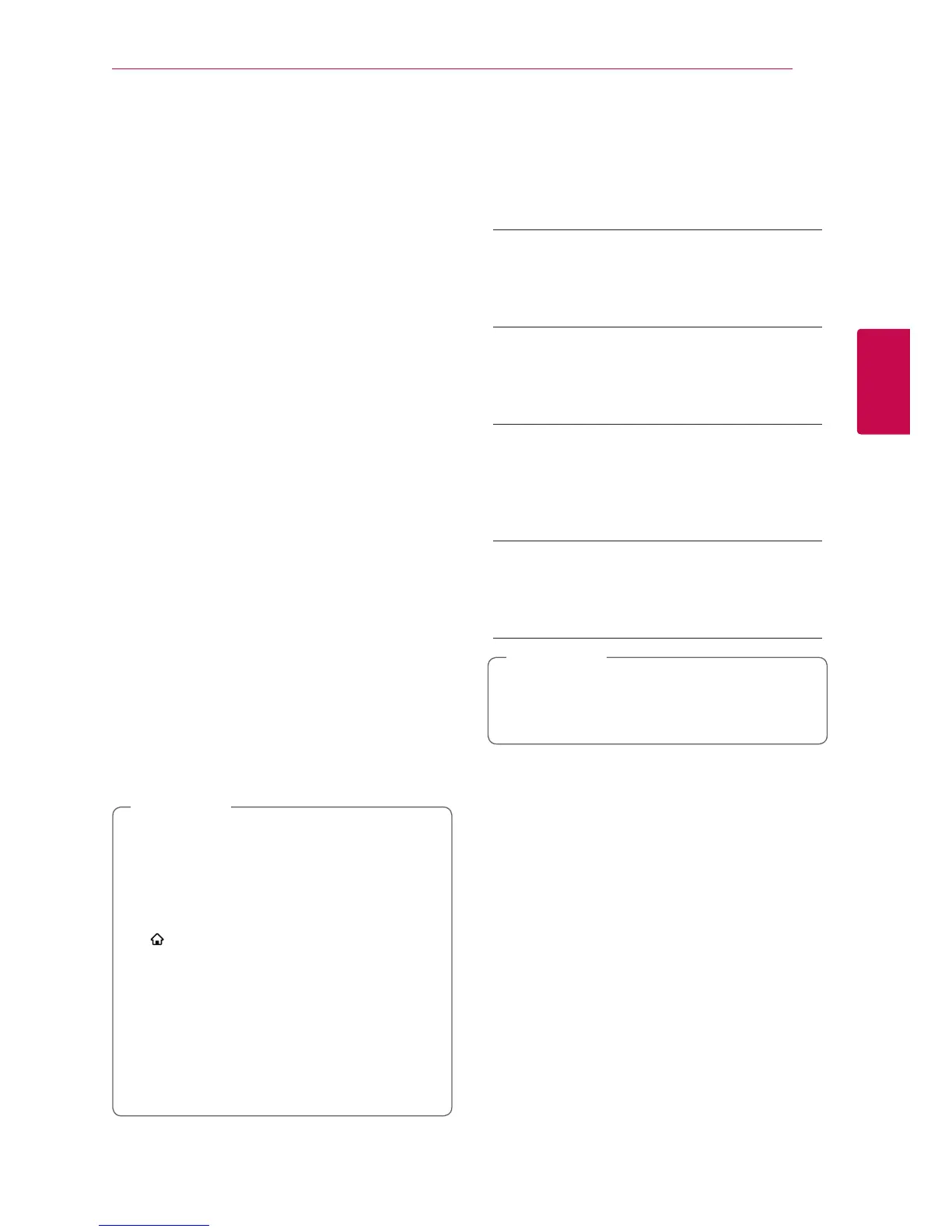System Setting 25
System Setting
3
[NETWORK] menu
The [NETWORK] settings are needed to use the
software update.
Connection Setting
If your home network environment is ready to
connect, the unit needs to be set up via wireless
or wired connection for network communication.
(See “Connecting to your Home Network” on page
17.)
Connection Status
If you want to check the network status on this unit,
select the [Connection Status] options and press
ENTER (
b
) to check whether a connection to the
network and the internet have been established.
Device Name
You can make a network name using virtual
keyboard. This unit will be recognised by the name
you are entering on your home network.
Network Play
This function allows you to control the playback
of media streamed from DLNA media server by a
DLNA certied smartphone. Most DLNA certied
smartphone has a function to control the playback
media on your home network. Set this option to
[On] for allowing your smartphone to control this
unit. Refer to instructions of your DLNA certied
smartphone or the application for more detailed
information.
y
This unit and the DLNA Certied
Smartphone must be connected to the
same network.
y
To use the [Network Play] function using a
DLNA certied smartphone, press HOME
( ) to display the home menu before
connecting to this unit.
y
While controlling the unit using the
[Network Play] function, the remote control
may not work.
y
Available le formats described on page
52 are not always supported on [Network
Play] function.
,
Note
[DISPLAY] menu
TV Aspect Ratio
Select a TV aspect ratio option according to your TV
type.
[4:3 Letter Box]
Select when a standard 4:3 TV is connected.
Displays theatrical images with masking bars
above and below the picture.
[4:3 Pan Scan]
Select when a standard 4:3 TV is connected.
Displays pictures cropped to ll your TV screen.
Both sides of the picture are cut o.
[16:9 Original]
Select when a 16:9 wide TV is connected. The
4:3 picture is displayed with an original 4:3
aspect ratio, with black bars appearing at the
left and right sides.
[16:9 Full]
Select when a 16:9 wide TV is connected. The
4:3 picture is adjusted horizontally (in a linear
proportion) to ll the entire screen.
You cannot select [4:3 Letter Box] and
[4:3 Pan Scan] option when the resolution is
set to higher than 720p.
,
Note
