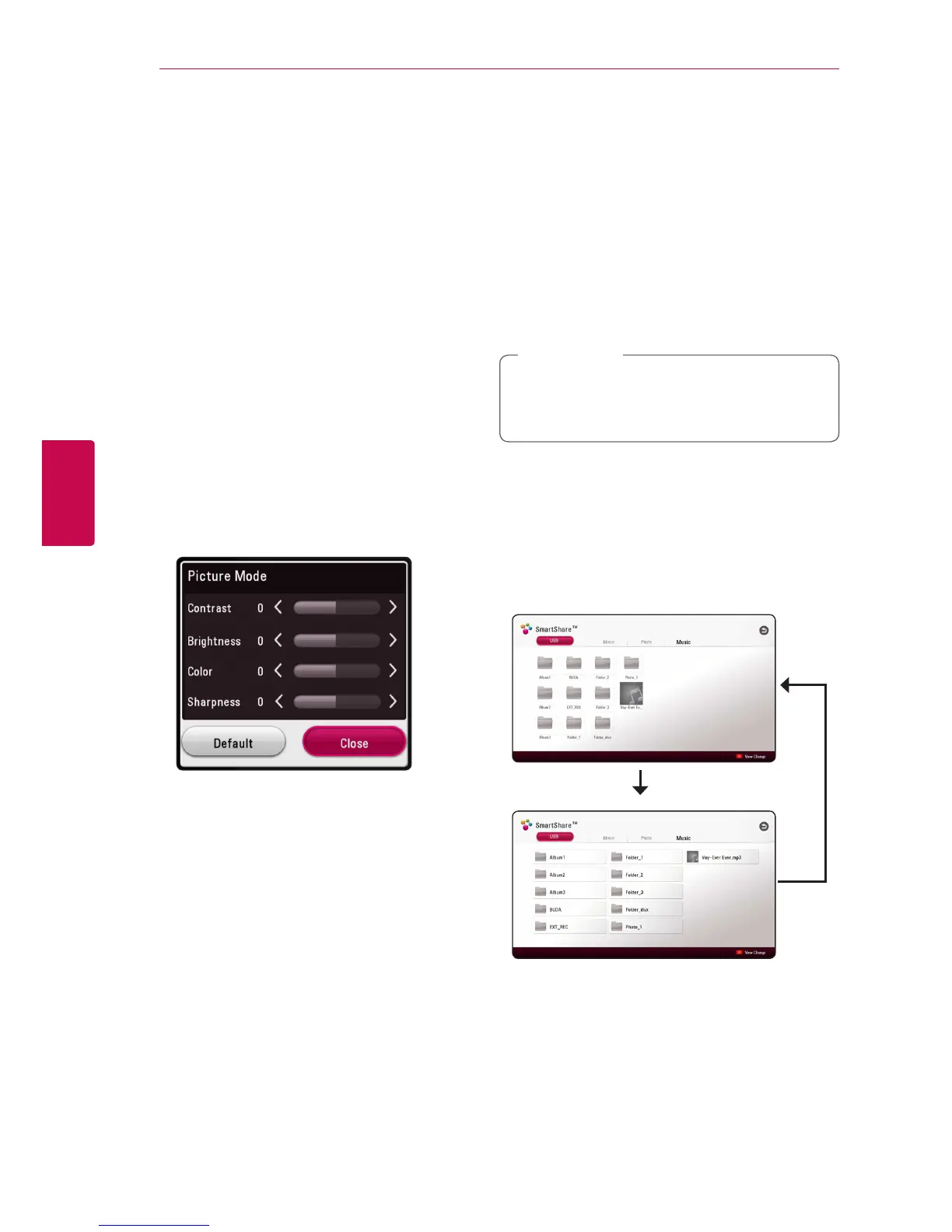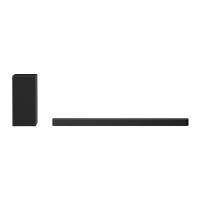Operating40
Operating
4
Changing the Picture Mode
y
You can change the [Picture mode] option during
playback.
1. During playback, press INFO/MENU (
m
).
2. Select an [Option] using
A/D
, and press
ENTER (
b
)
3. Use
W/S
to select the [Picture Mode] option.
4. Use
A/D
to select desired option.
5. Press BACK (
1
) to exit the On-Screen display.
Setting the [User setting] option
1. During playback, press INFO/MENU (
m
).
2. Select an [Option] using
A/D
, and press
ENTER (
b
)
3. Use
W/S
to select the [Picture Mode] option.
4. Use
A/D
to select the [User setting] option,
and press ENTER (
b
).
5. Use
W/S/A/D
to adjust the [Picture Mode]
options.
Select [Default] option then press ENTER (
b
) to
reset the all video adjustments.
6. Use
W/S/A/D
to select the [Close] option,
and press ENTER (
b
) to nish setting.
Viewing content information
y
The unit can display the content information.
1. Select a le using
W/S/A/D
.
2. Press INFO/MENU (
m
) to display the option
menu.
The le information appears on the screen.
During video playback, you can display the le
information by pressing POP UP.
The information displayed on the screen
may not correct comparing actual content
information.
,
Note
Changing content list view
yui
On the [SmartShare] menu, you can change the
content list view.
Press red (R) colored button repeatedly.