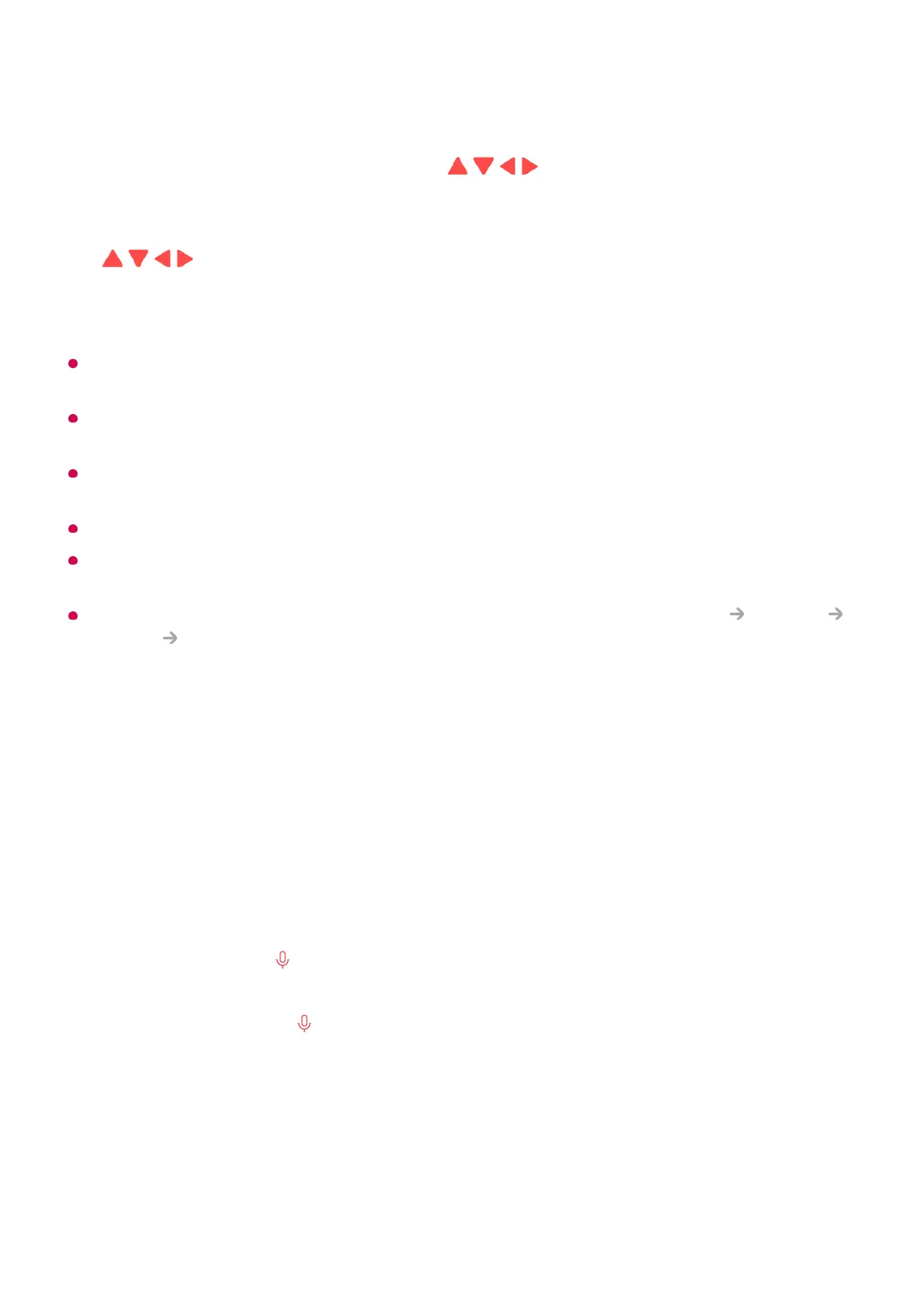If the pointer is not responding smoothly, you can reset the pointer by moving it to the edge
of the screen.
Use the remote control within the working distance (within 10 metres). If there is an
obstacle between the TV and the remote control, it may not operate properly.
Depending on the peripherals (wireless router, microwave oven, etc.), communication
failures may occur.
Impacts can cause the Magic Remote to malfunction.
Take care not to bump into nearby furniture, electronic equipment or other people when
using the Magic Remote.
For details on configuring the pointer of the Magic Remote, see User Guide Settings
System Pointer Options.
Using TV Functions through Speech
Using TV Functions through Speech
You can easily and quickly access the TV’s various functions through speech
recognition.
the pointer disappears from the screen, shake the Magic Remote right and left. It will
then re-appear.
The pointer will disappear if you press / / / buttons, and the remote will work
as a standard remote control.
You can control the TV by scrolling or pressing Wheel (OK) button in the middle of
/ / / buttons. When viewing a screen that requires scrolling, you can easily
move up and down by scrolling the Wheel (OK) button. When watching a video, you
can press the Wheel (OK) button to pause/play.
04
Press and hold the button on the remote control and speak out the function you
want to launch or the keyword you want to use for your search.
01
Once you release the button after your speech input, the corresponding function is
launched.
02
