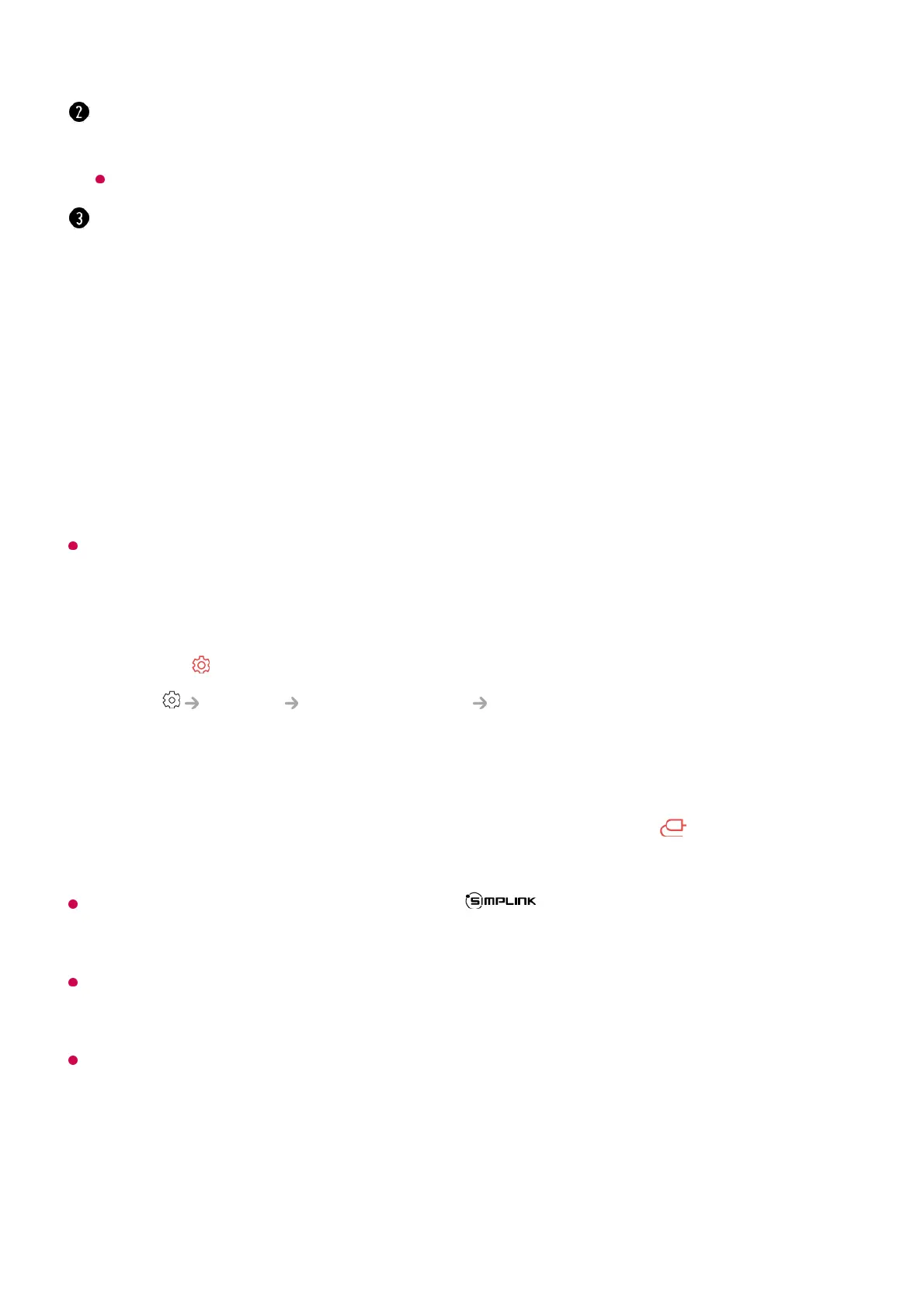Connecting to SIMPLINK (HDMI-CEC)
Using SIMPLINK
With a single remote control, you can easily manage various devices such as a
soundbar or set-top box connected to a TV with HDMI.
Up to three devices can be connected and used simultaneously.
This feature works only with devices with the logo. Check for the SIMPLINK logo
on the external device.
Use of any product other than those specified may cause problems during operation.
To use SIMPLINK, you need to use a high-speed HDMI
®
cable with CEC (Consumer
Electronics Control) function. The High-Speed HDMI
®
cable has the pin 13 for enabling
information exchange between devices.
To output sound from an external audio device, connect the audio device to the TV's HDMI
(eARC/ARC) port with an HDMI cable. Set Sound Out to HDMI(ARC) Device and set
SIMPLINK (HDMI-CEC) to On.
Supported SIMPLINK Functions
When you select a number that has not been registered, items that can be registered will
be shown.
An item that has been registered to a different number is indicated with a check mark.
You can view a brief instruction for this function.
Connect the SIMPLINK HDMI Output port to the TV HDMI IN port with an HDMI
cable.
01
Press the button on the remote control.02
Select General External Devices HDMI Settings.03
Set SIMPLINK (HDMI-CEC) to On.04
Turn on the connected device. When the TV automatically connects to the device,
the input will change.
If the device is not automatically connected to the TV, click the button and select
the device you wish to connect to.
05
