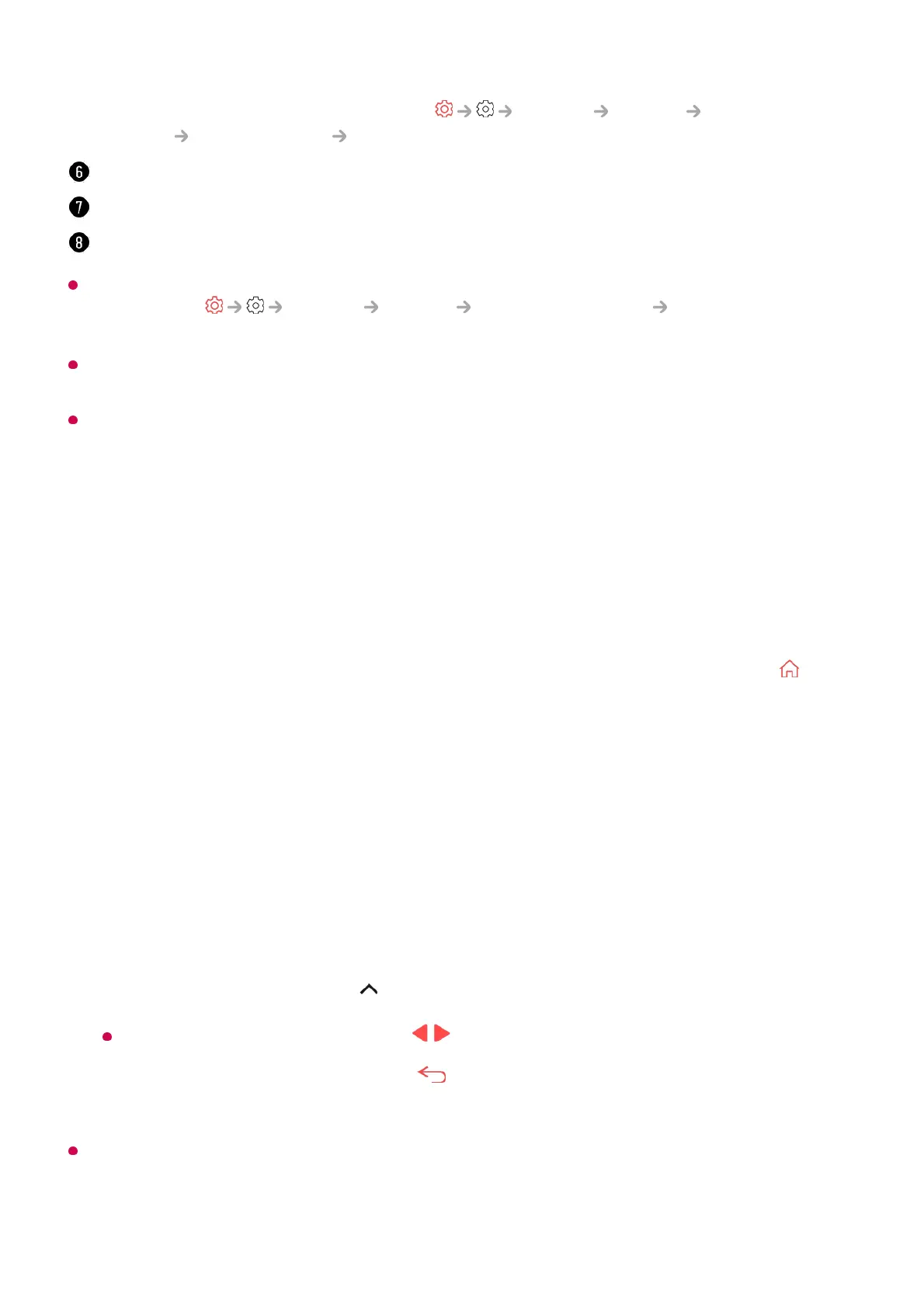The Home screen is automatically displayed whenever you turn on the TV. To disable this
feature, go to General System Additional Settings Home Settings and
set Power On Screen to Recent Input.
The availability of and access to Contents and Services in LGE Device are subject to
change at any time without prior notice.
Available features vary depending on the region or service.
Manage Home
Manage LG webOS TV Home
You can change the order of the displayed apps or content lists by pressing the
button on the remote control.
Edit Card List
Some cards cannot be deleted.
You can turn advertisements on or off in General System Additional
Settings Home Settings Home Promotion.
Returns to the most recently used TV or external input.
You can use various functions or services.
You can run, move, and delete the apps installed on your TV.
Select the card you want to edit, and then press and hold the Wheel (OK) button on
the remote control to enter the Edit Card List mode.
Alternatively, you can press the Edit Card List button located at the end of the Card
List.
01
Move to the desired position and press the Wheel (OK) button to change the
position of the app.
To delete an card, select the icon above the card.
You can also move cards with the / buttons on your remote control.
02
After editing is complete, Press the button on the remote control to exit the Edit
Card mode.
03
