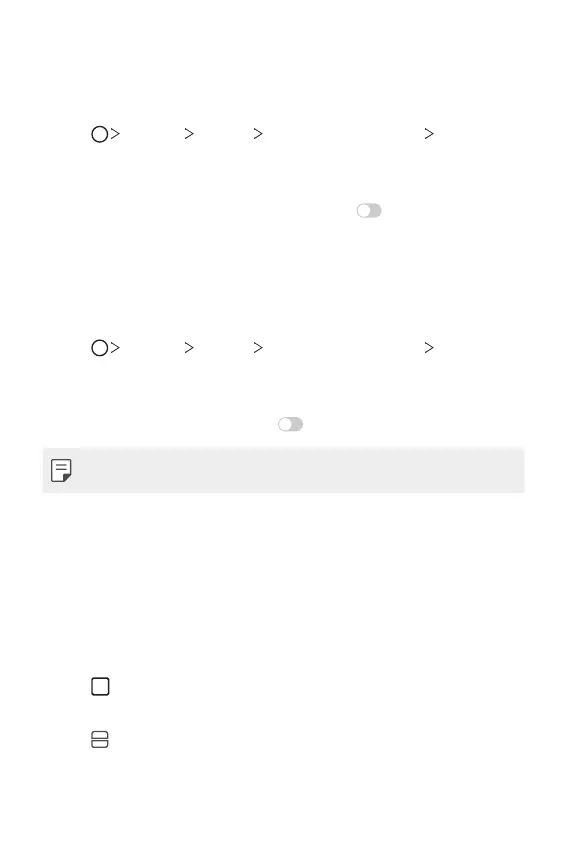Custom-designed Features 36
Swiping to unlock after your face is recognized
After your phone recognizes your face, you must swipe the screen to
unlock.
1
Tap Settings General Lock screen & security Face
Recognition.
2
Unlock the screen according to the specified method.
3
Tap Swipe to unlock after face recognized to activate the
feature.
Enhancing the face recognition
You can prevent your device from being unlocked by photos, images, or
videos.
1
Tap Settings General Lock screen & security Face
Recognition.
2
Unlock the screen according to the specified method.
3
Tap Advanced face recognition to activate the feature.
• Face recognition speed may decrease when you activate this feature.
Multi-tasking feature
Multi-Window
You can use two apps at the same time by separating the screen into
multiple windows.
1
Tap from the Home touch buttons.
• Recently-used apps appear.
2
Tap at the top of the desired app to use the Multi-Window feature.
• The selected app appears at the top half of the screen.
