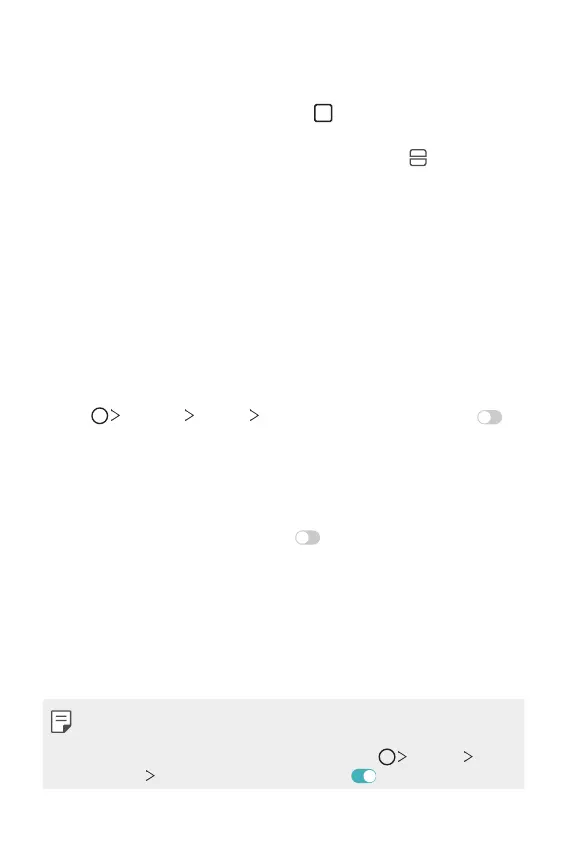Custom-designed Features 38
Overview screen
The Overview screen provides a preview of your recently-used apps.
To view the list of recently-used apps, tap
on the Home touch buttons.
• Touch and hold an app and drag it to the top of the screen to start the
app with the Multi-Window feature. You can also tap
at the top of
each app preview.
Always-on display
You can display the date, time, signature or other information on the
screen even when the main screen is turned off. Always-on display is a
useful feature when you need to check the time quickly.
Swipe the top of the Always-on display screen to access features
including Camera, Capture+, Wi-Fi, sound settings, Bluetooth®, Flash,
Music and more.
1
Tap Settings Display Always-on display and then tap to
activate it.
2
Select the image you want to display and tap SAVE.
• Tap on the desired image among Digital clock, Analog clock, Dual
clock, Signature, Calendar and Image.
• Tap Quick tools & music player to swipe over the status icons
for Quick tools and the music player.
• To set the time period to turn off the Always-on display feature, tap
Night time.
• To enhance brightness for the Always-on display feature, tap
Brighter display.
• To view the help for Always-on display, tap Help.
• The battery may drain faster when you use Always-on display. Turn this
feature off to save battery power.
• To deactivate the Always-on display feature, tap Settings
Display
Always-on display, and then tap .
