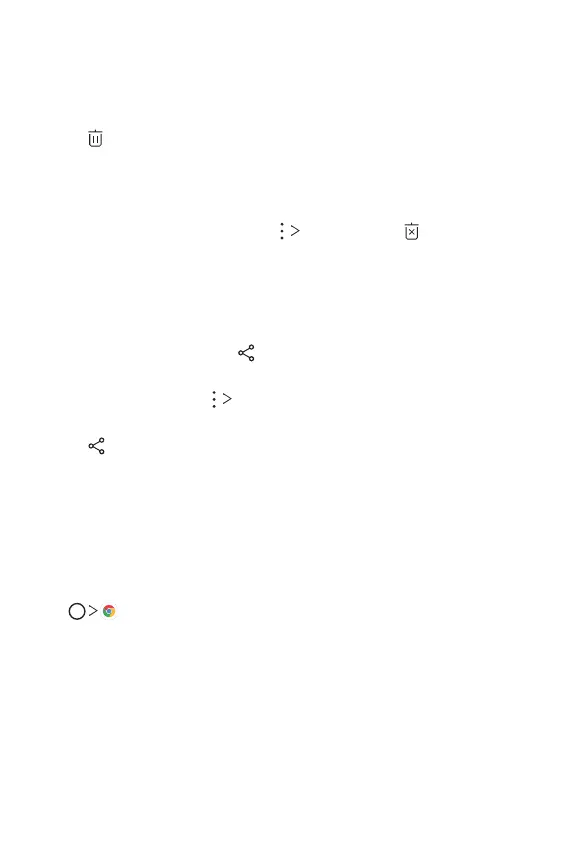Useful Apps 124
Deleting files
You can delete files by using one of the following options:
• Touch and hold a file from the file list, then tap Delete.
• Tap
in an album or in a tab, select files you want to delete, then tap
DELETE.
• Deleted files are automatically moved to Trash and they can be
restored to Gallery within 7 days.
• In any tab of the Gallery app, tap
Trash, then tap to permanently
delete the files. In this case, the files cannot be restored.
Sharing files
You can share files by using one of the following options:
• While viewing a photo, tap
to share the file by using the desired
method.
• While viewing a video,
Share to share the file by using the desired
method.
• Tap
from the file list to select files and share them using the desired
method.
Chrome
Sign in to Chrome and import opened tabs, bookmarks and address bar
data from a computer to your device.
Tap
.
