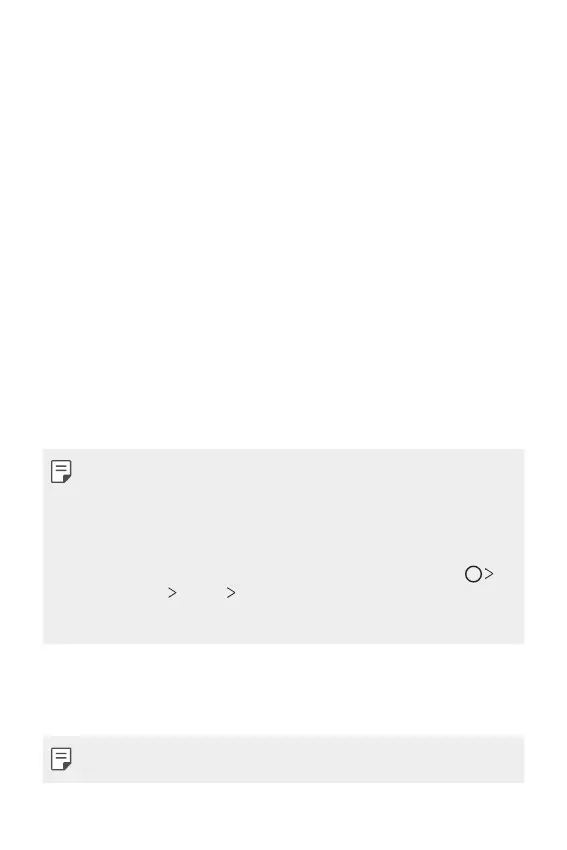Settings 156
Display
You can customize detailed settings for each screen type.
On the settings screen, tap Display and customize the following settings:
• Home screen: Customize settings for the Home screen. See
Home
screen settings
for details.
• Wallpaper & theme: Select a screen wallpaper, theme, icon, and AOD
for your device.
• Font: Change the font size, boldness, or face.
• New Second Screen: Select how the status bar and app corners will
look.
• Home touch buttons: Rearrange Home touch buttons or change their
background colors.
• Always-on display: Always display information, such as the date, time
and notifications, even when the screen is turned off. For details, see
Always-on display
.
• App scaling: Adjust the screen size of apps.
Aspect ratio
• This device uses 19.5:9 aspect ratio.
- Some downloaded apps may not support 19.5:9 aspect ratio.
In this case, select the most optimal screen ratio for the app or
consult the app provider for more information.
- You can select the aspect ratio for individual apps by tapping
Settings Display App scaling. Select an app, then select the
desired aspect ratio from None (Original), Compatibility (16:9),
Standard (16.7:9), and Full screen.
• Display size: Set the items on the screen to a size easy for you to see.
Some items may change position.
• Screen resolution: Adjust the screen resolution.
• When you change the screen resolution, currently running apps are
closed.
