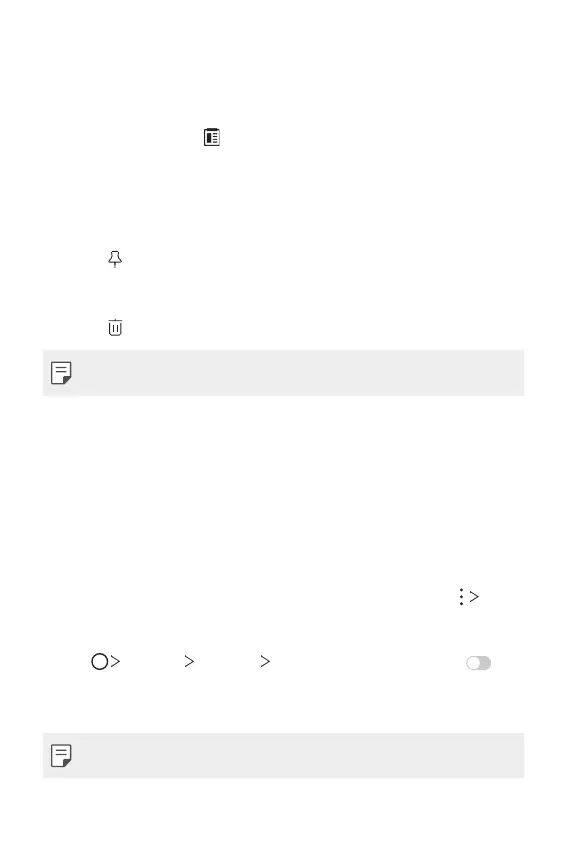Basic Functions 78
Clip Tray
If you copy or cut an image or text, it is automatically saved to the clip tray
and can be pasted to any space at any time.
1
On the keyboard, tap .
You can also touch and hold the text input window, then select CLIP
TRAY.
2
Select and paste an item from the clip tray.
• A maximum of 20 items can be saved to the clip tray.
• Tap
to lock saved items in order not to delete them, even when
the maximum quantity is exceeded. A maximum of ten items can be
locked. To delete locked items, unlock them first.
• Tap
to delete the items saved to the clip tray.
• The clip tray may not be supported by some downloaded apps.
Content sharing
Playing content from another device
You can play photos, videos or songs saved on your device from a TV.
1
Connect the TV and your device to the same Wi-Fi network.
2
While viewing the items from the Gallery or Music app, tap Play
on other device.
Or
Tap
Settings Network Screen sharing and then tap to
activate it.
3
Select the TV you want to connect to.
• Google Play services should be up to date in order to use Chromecast.
