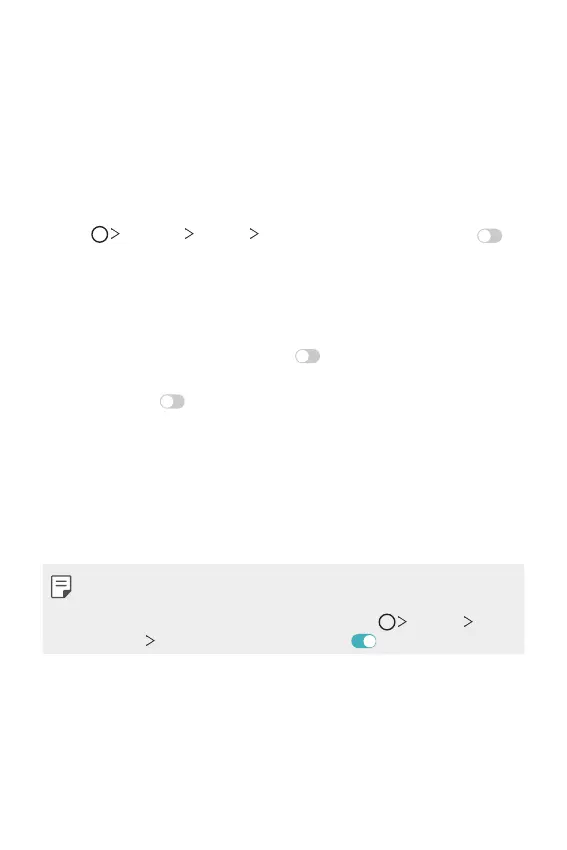Custom-designed Features 34
Always-on display
You can display the date, time, signature or other information on the
screen even when the main screen is turned off. Always-on display is a
useful feature when you need to check an information quickly.
Swipe the top of the Always-on display screen to access features
including Camera, Capture+, Wi-Fi, sound settings, Bluetooth
®
, Flash,
Music and more.
1
Tap Settings Display Always-on display and then tap to
activate it.
2
Select the image you want to display and tap SAVE.
• Tap the desired image among Digital clock, Analog clock, Dual
clock, Signature, Calendar and Image.
• Tap Quick tools & music player
to swipe over the status icons
for Quick tools and the music player.
• Tap AI Pick
to see useful information provided based on
Context Awareness.
• To set the time period to turn off the Always-on display feature, tap
Night time.
• To enhance brightness for the Always-on display feature, tap
Brighter display.
• To view the help for Always-on display, tap Help.
• The battery may drain faster when you use Always-on display. Turn this
feature off to save battery power.
• To deactivate the Always-on display feature, tap
Settings
Display
Always-on display, and then tap .
