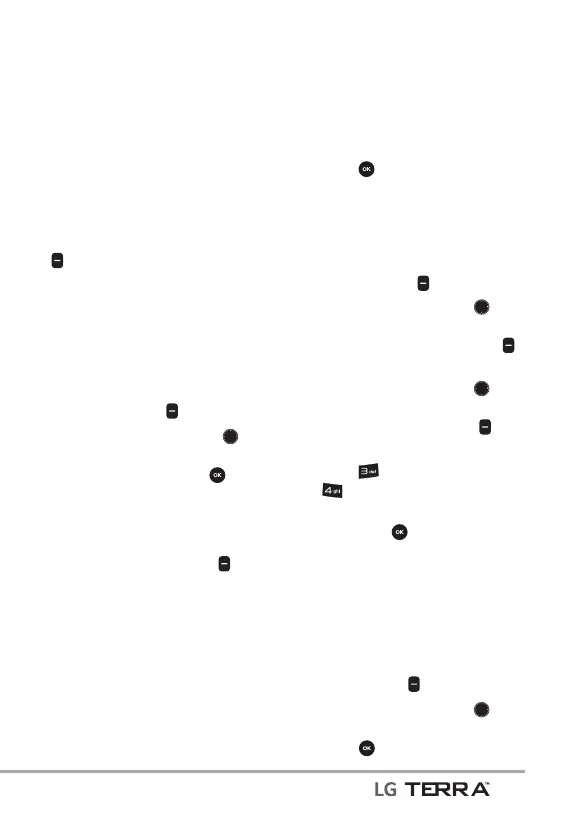Contacts in Your Phone’s Memory
19
Storing a Number with Pauses
Pauses allow you to enter
additional series of numbers to
access automated systems such
as Voice mail or credit billing
numbers. Pause types are:
Wait (W) The phone stops dialing
until you press the Left Soft Key
[Release] to advance to the
following series of numbers.
2-Sec Pause (P) The phone waits
two seconds before dialing the
next string of digits.
1. With the flip open, enter the
phone number, then press the
Right Soft Key
[Options].
2. Use the Navigation Key
to
highlight Add 2-Sec Pause or
Add Wait, then press
.
3. Enter the additional number(s)
(e.g., pin number, credit card
number, etc.).
4. Press the Left Soft Key
[Save].
5. Choose Add New Contact or
Update Existing.
6. Choose Mobile 1/ Home/
Business/ Mobile 2/ Fax.
7. Continue entering information
for the Contact entry as
necessary.
NOTE If you selected the number type
after selecting Update Existing, the
contact information is automatically
updated. You do not have the option to
enter additional information.
8. Press [SAVE] to update your
contact entry.
Adding a Pause to an Existing
Contact Entry
1. With the flip open, press the
Right Soft Key
[Contacts].
2. Use the Navigation Key
to highlight a Contact entry,
then press the Left Soft Key
[Edit].
3. Use the Navigation Key
to highlight the number, then
press the Right Soft Key
[Options].
4. Press
Add 2-Sec Pause or
Add Wait.
5. Enter the additional number(s),
then press
[SAVE] to update
your contact entry.
Adding Another Phone Number
From standby mode
1. With the flip open, enter a
phone number, then press the
Left Soft Key
[Save].
2. Use the Navigation Key
to
highlight Update Existing, then
press
.
