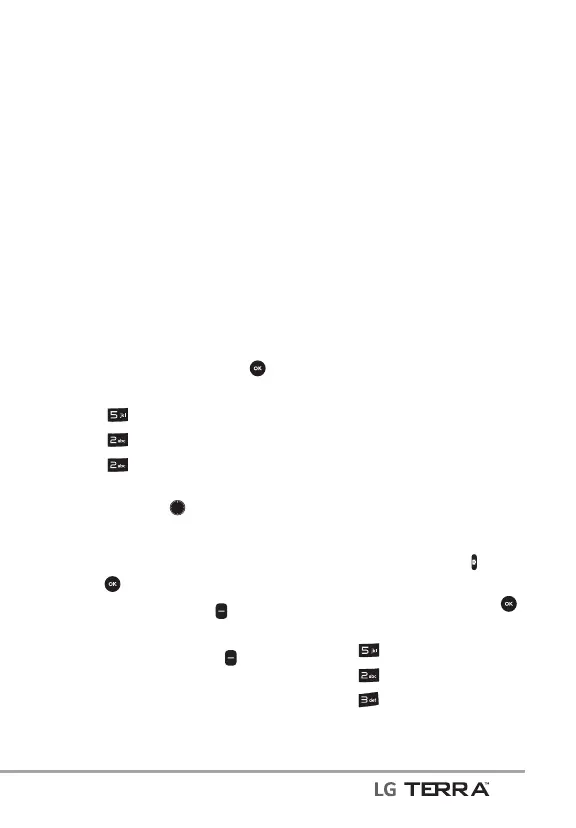Media Center
41
If there is no application
downloaded, it will directly
access a server to browse for an
application.
OR
If there are applications
downloaded, press Get New
Applications to browse for and
download new applications.
2.2 My Pictures
Allows you to view and manage
photos stored in the phone.
1. With the phone open, press
[MENU].
2. Press
Media Center.
3. Press
Pictures.
4. Press
My Pictures.
5. Highlight a picture with the
Navigation Key
.
The following options are
available:
t
Press [VIEW] to view it.
t
Press the Left Soft Key
[Erase] to delete it.
t
Press the Right Soft Key
[Options] to select one of the
following options:
Send New Message/ To Social
Net
work/ Via Bluetooth
Set As Main Wallpaper/ Front
Wallpaper/ Picture ID
Take Picture Opens the camera
so you can take a picture.
Slide Show Plays all pictures as
a slide show.
Manage Pictures Allows you
to mark m
ultiple pictures to
be erased, sent or locked/
unlocked.
Rename Allows you to change
the file name.
*Lock (Unlock) Allows you to
lock or unlock. Locked files can't
be erased accidentally.
File Info Allows you to view
information about the file.
* Only appears when the picture is
stored on the phone.
2.3 Take Picture
Lets you to take digital pictures.
Shortcut Press the Camera Key to
open the camera function.
1. With the phone open, press
[MENU].
2. Press
Media Center.
3. Press
Pictures.
4. Press
Take Picture.
