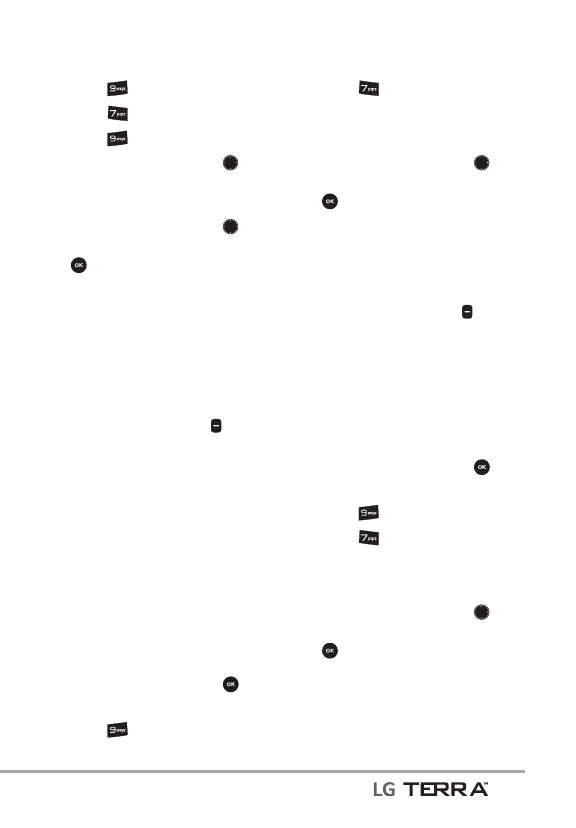Settings & Tools
65
2. Press Settings & Tools.
3. Press
Display Settings.
4. Press
Font Size.
5. Use the Navigation Key
to
highlight Dial Digits/ Menu &
List/ Message.
6. Use the Navigation Key
to
highlight a setting, then press
[SET].
Dial Digits: Resizable/ Small/
Normal/ Large
Menu & Lists: Resizable/ Small/
Normal/ Large
Message: Resizable/ Small/
Normal/ Large
NOTE Press the Left Soft Key
[Preview] to preview the selected font
size.
7.10 Clock Format
Allows you to choose the kind of
clock to be displayed on the front
and main LCD screens.
7.10.1 Main Clock
Allows you to choose the kind of
clock to be displayed on the main
screen.
1. Open the flip and press
[MENU].
2. Press
Settings & Tools.
3. Press
Display Settings.
4. Select Clock Format.
5. Select Main Clock.
6. Use the Navigation Key
to
highlight a setting, then press
[SET].
Analog/ Large Analog/
Digital 12/ Large Digital 12/
Digital 24/ Large Digital 24/
Dual City/ Off
NOTE Press the Left Soft Key
[Preview] to preview the selected clock
format.
7.10.2 Front Clock
Allows you to choose the kind of
clock to be displayed on the front
screen.
1. Open the flip and press
[MENU].
2. Press
Settings & Tools.
3. Press
Display Settings.
4. Select Clock Format.
5. Select Front Clock.
6. Use the Navigation Key
to
highlight a setting, then press
[SET].
Digital 12/ Digital 24/
Analog/ Off
