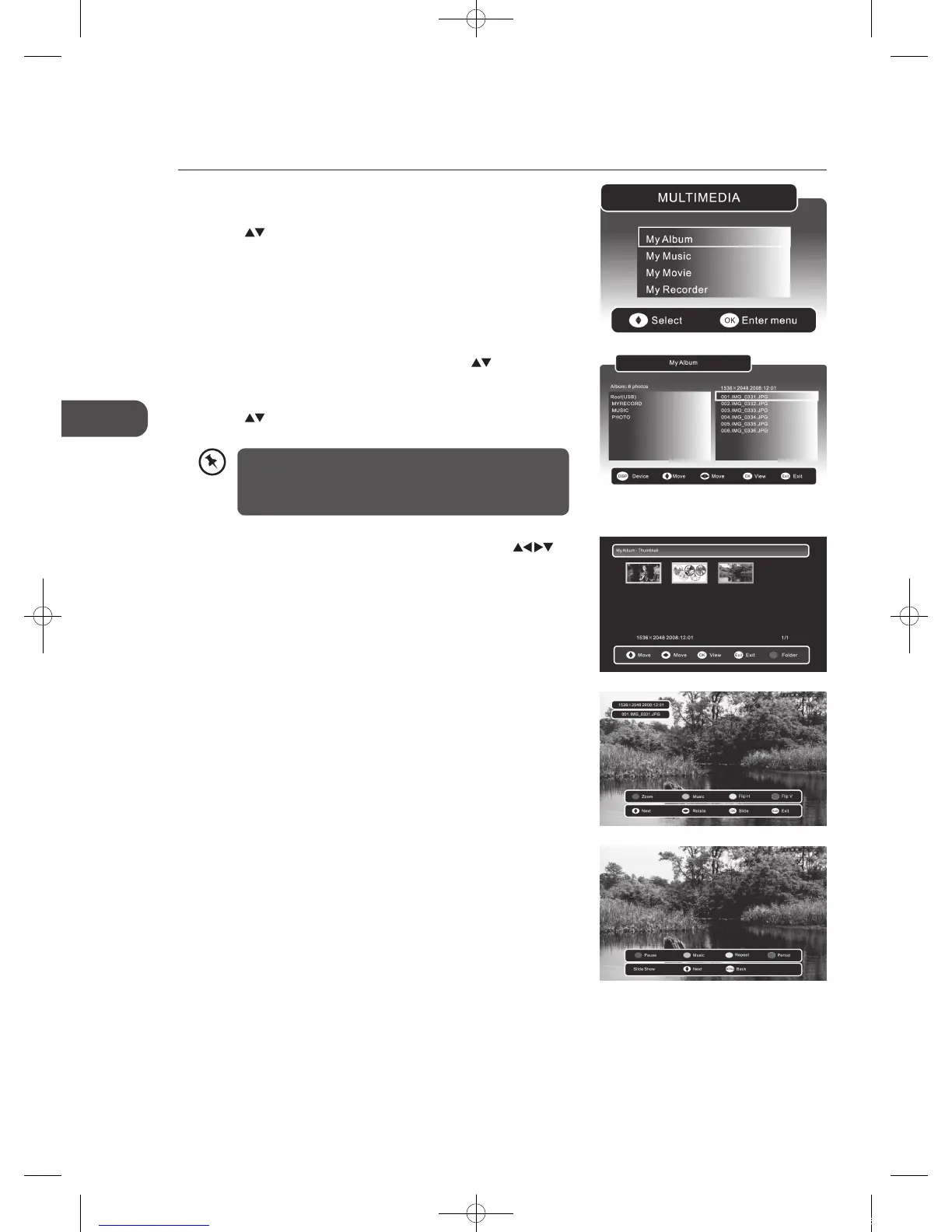GB-36
GB
Using the Features via USB Port
My Album
1. Press the SOURCE button and select DTV mode and then press the MEDIA
button.
2. Press the
buttons and then press the OK button to select My Album.
3. Press the BLUE button to open the directory. Press the buttons to select
your desired folder and then press the OK button to enter the folder. All
picture files will be listed on the right.
4. Press the
buttons to select the picture file and then press the OK button
to view.
7. During slideshow, press the DISPLAY button to display the function bar.
Press the RED button to pause and press the RED button again to resume
the slideshow.
Press the GREEN button to display the music folder, so you can play music at
the same time.
Press the YELLOW button to set repeat mode of the slideshow. (Repeat Once
/ All)
Press the BLUE button to select the transition speed of the slideshow. (Slow
/ Middle / Fast)
8. Press the MENU button or the MEDIA button to return to the previous
menu.
9. Press the EXIT button to exit the menu.
5. Press the MEDIA button to return to Thumbnail view. Press the
buttons to navigate in the thumbnail view. Press the OK button to select the
photo you want to view.
6. Press the DISPLAY button to display the function bar.
Press the RED button to zoom in on the picture.
Press the GREEN button to display the music folder, so you can play music at
the same time.
Press the YELLOW button to flip the photo horizontally.
Press the BLUE button to flip the photo vertically.
Press the OK button to start the slideshow.
• If the current folder has no photos, press the OK button or
the MENU button to select ROOT (USB) to return to the root
directory.
• File format supported: JPEG/BMP.
Using the Features via USB Port
L22DVDW10_B20_IB_New_110110_Annie.indd 36 11年1月10日 下午5:17
