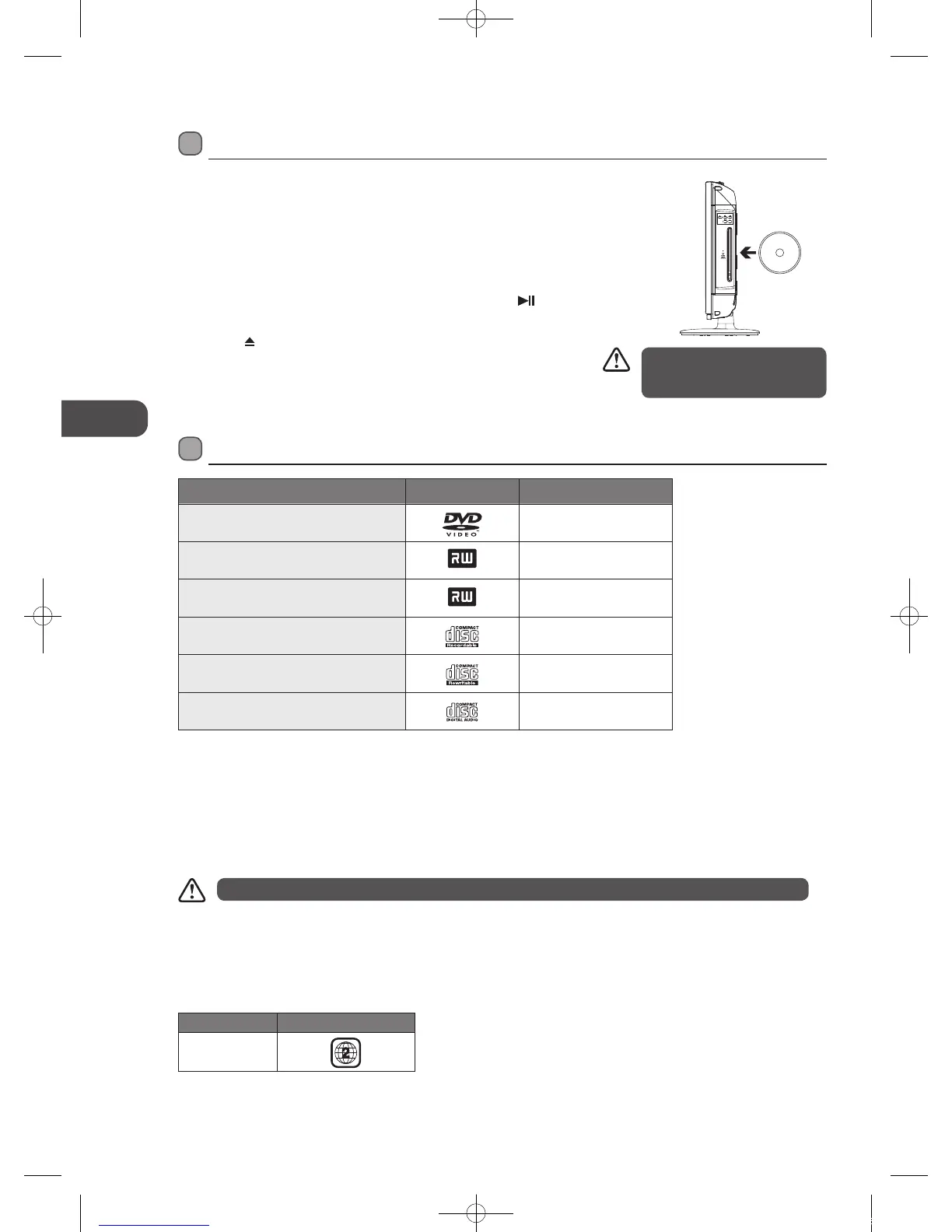GB-44
GB
Using the DVD Features
Only insert 12cm discs. Do not
insert or play 8cm discs. They will
get stuck.
Using the Built-in DVD Player
1. Press the SOURCE button and select DVD mode.
2. Insert a disc with label side facing backward to you. (CD-R, CD-RW, DVD-R,
DVD-RW, CD, DVD+R, or DVD+RW). Allow 10 seconds for the player to load
the disc.
3. After the disc is inserted, Smart NAVl will show the content of the disc
automatically.
4. If the DVD player does not automatically play the disc, press the
button
on the remote control to start playing.
5. Press the
button if you want to remove the disc.
Compatible Disc Types
Disc Types Disc Logo Recorded Content
DVD-VIDEO (Digital Versatile Disc)
AUDIO + VIDEO
DVD±RW (Audio/Video format or JPEG files)
DVD+ReWritable
AUDIO + VIDEO + JPEG
DVD±R (DVD Recordable - Audio/Video
format or JPEG files)
DVD+R
AUDIO + VIDEO + JPEG
CD-R (CD Recordable - Audio/Video format
or JPEG files)
AUDIO + VIDEO + JPEG
CD-RW (CD-Rewritable - Audio/Video
format or JPEG files)
AUDIO + VIDEO + JPEG
AUDIO-CD (Compact Disc Digital Audio)
AUDIO
Supported Formats
JPEG
• The file extensions has to be .jpg and not .jpeg
• Pictures encoding must comply with JPEG/ISO format.
• This DVD player can only display DCF-standard still pictures or JPEG pictures such as TIFF.
Some recorded files may not be able to be played due to the type and format of disc or condition of the recording.
Region Code
Both the DVD player and the discs are coded by region. These regional codes must match in order to play the disc. If the codes do
not match, the disc will not play.
The Region Number for this DVD player is described on the rear panel of the DVD player.
Disc Type DVD-VIDEO
Region code
Using the DVD Features
L22DVDW10_B20_IB_New_110110_Annie.indd 44 11年1月10日 下午5:17
