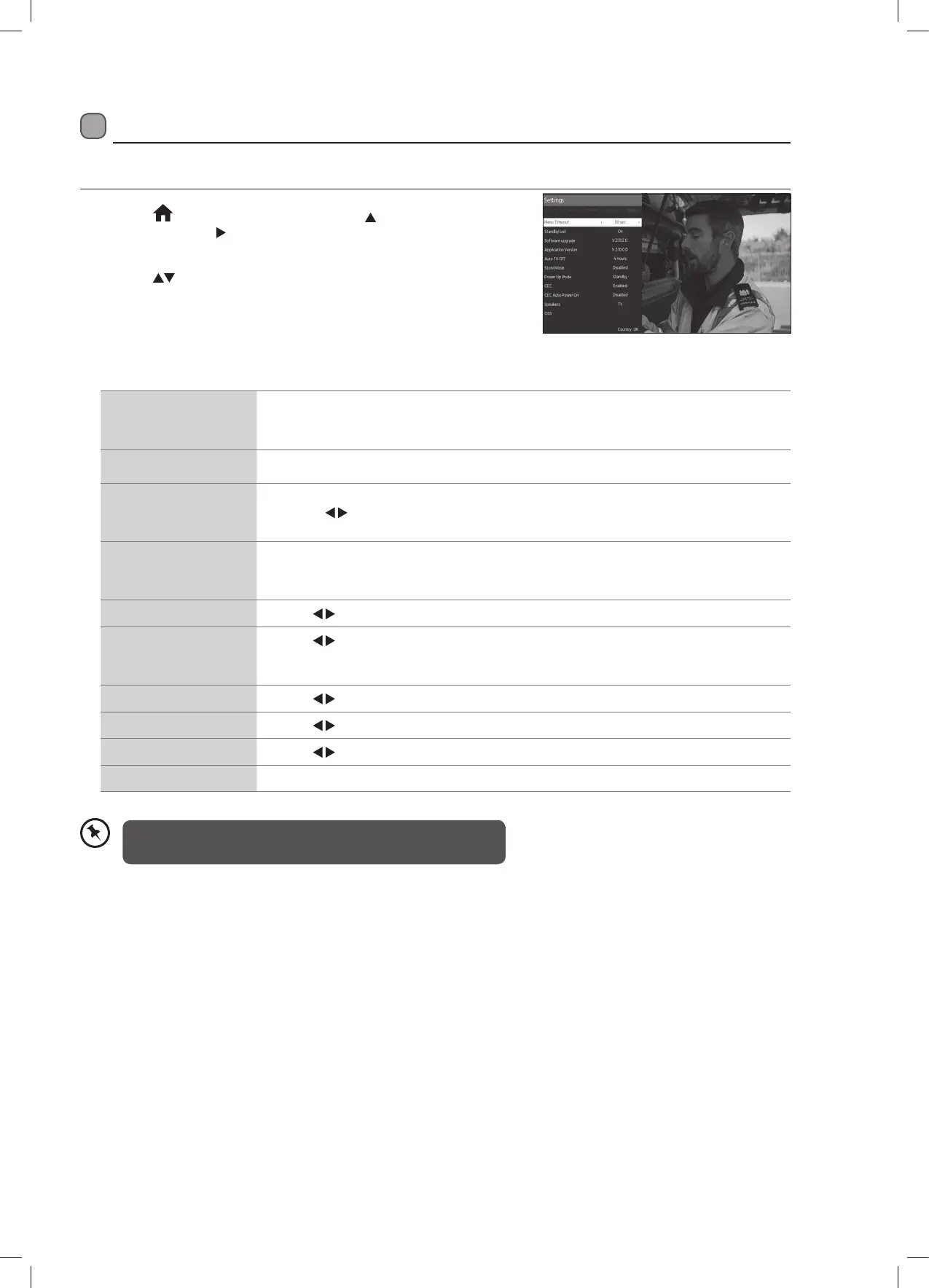39
When in Media mode the CEC function will not function. For CEC
to function properly your TV must be in TV mode.
More Settings
The More Settings menu has more advanced setting that you can adjust, these are not everyday setting.
1. Press the
HOME button and then press the buttons to select the
SETTINGS. Press the
to highlight SYSTEM and press OK. The SYSTEM
menu will be displayed.
2. Press the
buttons to select MORE and then press the OK button.
Menu Timeout You can select a time that your TV menus will be displayed. If you select OFF the menu will
remain on the screen until you press a button to remove it.
OFF - 15 Sec - 30 Sec - 60 Sec.
Standby Led You can switch the standby LED off using this setting.
Software upgrade • Select SOFTWARE UPGRADE then press OK. The Upgrade Options menu will appear.
• Press the
to enable or disable AUTOMATIC SCANNING.
• To manually scan for an upgrade select SCAN FOR UPGRADE then press OK.
Auto TV OFF Select a time that you would like your TV to switch off if no buttons are pressed for a certain
amount of time.
OFF - 1 HOUR - 2 HOURS - 3 HOURS - 4 HOURS - 5 HOURS - 6 HOURS - 7 HOURS - 8 HOURS
Store Mode
Press the
to select enable or disable store mode. Store mode will brighten the display.
Power Up Mode
Press the
to select STANDBY or LAST STATE. If you choose LAST STATE, and switch your
TV off and back on again at the mains it will switch on at its last state. Its best to leave it as
STANDBY, otherwise your TV may switch on after a power cut.
CEC
Press the
to select enable or disable virtual remote.
CEC Auto Power On
Press the
to select enable or disable virtual remote.
Speaker
Press the
to select TV or Amplifier. CEC has to be set to Enable to access this setting.
OSS Press OK to view the licencing information of your TV.
Logik 24' HD Ready LED TV with DVD Player L24HEDW19(B) Manual.indd 39 24/09/2019 14:51