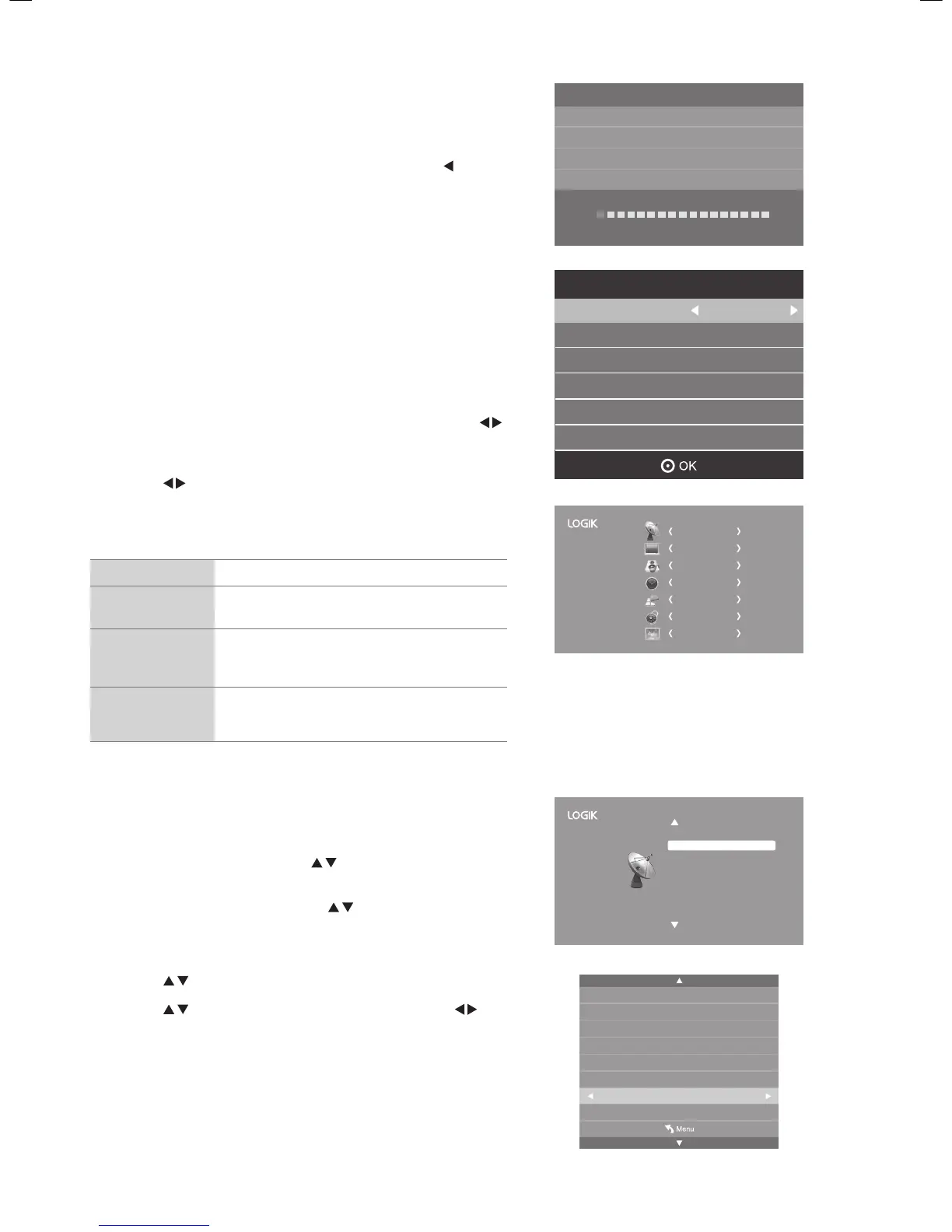15
Target Region Setting
During tuning your TV may have received signals from more than one
transmitter. If this has occurred the Target Region Setting screen will be
displayed. This will enable you to select the correct regional transmission for
the local news service that you require.
1. Press the OK button to confirm the Country Code, this will highlight the
Primary Region England.
2. Press the OK button to highlight Secondary Region and press the
buttons to select your preferred option (if available).
3. Press the OK button to confirm, and Tertiary Region will be highlighted.
Press the buttons to select the your preferred option (if available).
4. Press the OK button to confirm. The main menu will be briefly displayed.
Your TV is now fully tuned in.
Country Code This will be shown as GBR for the UK.
Primary Region
This will show the regional country (England, Wales,
Scotland, NI).
Secondary Region
This will allow you to set the region for your local
news service on BBC and ITV (London, Beds and
Cambs etc).
Tertiary Region
You may receive signals from more than one
transmitter within the Secondary Region, (e.g Beds
and Cambs may have Luton or Sandy Heath).
7. Channel tuning will commence. This operation may take up to 10
minutes. The display will show the progress of the tuning and the
number of channels found.
If you want to exit the tuning menu, press the MENU button to interrupt
the tuning process. A pop-up screen will be displayed, press the button.
8. After tuning is complete, the channels are arranged in a preset order.
If you wish to skip channels, modify the preset order or add them as
favourite channel, select Channel Edit under the Channel menu.
Channel Tuning
DTV : 0 Channel
Radio : 0 Channel
DATA : 0 Channel
1 %... UHF CH 1 (DTV)
Please press MENU key to skip
Target Region Setting
Country Code GBR
Primary Region England
Secondary Region
Tertiary Region
London
CHANNEL
PICTURE
SOUND
TIME
OPTION
LOCK
EXIT
Connecting an Analogue Device
If you have connected an analogue device such as a video recorder via the
aerial socket on you TV you will have to tune it in using ATV mode. Ensure
the device is switch on before you start the tuning process.
1. Press the SOURCE button, press the buttons to select ATV and
press OK.
2. Press the MENU button, then press the buttons to select CHANNEL
and press OK.
ATV Manual Tuning
Software Update(OAD) Off
Software Update(USB)
Channel Edit
ATV Manual Tuning
Colour System PAL
Sound System I
Current CH 1
Fine - Tune 470.25 MHz
AFC Off
Search
3. Press the buttons to select ATV MANUAL TUNING and press OK.
4. Press the buttons to select SEARCH then press one of the
buttons to start the search for your device. The search will automatically
stop when the device is found.
5. Press the EXIT button to exit the menu.
L32HED13_IB.indd 15 22/07/2013 12:48
