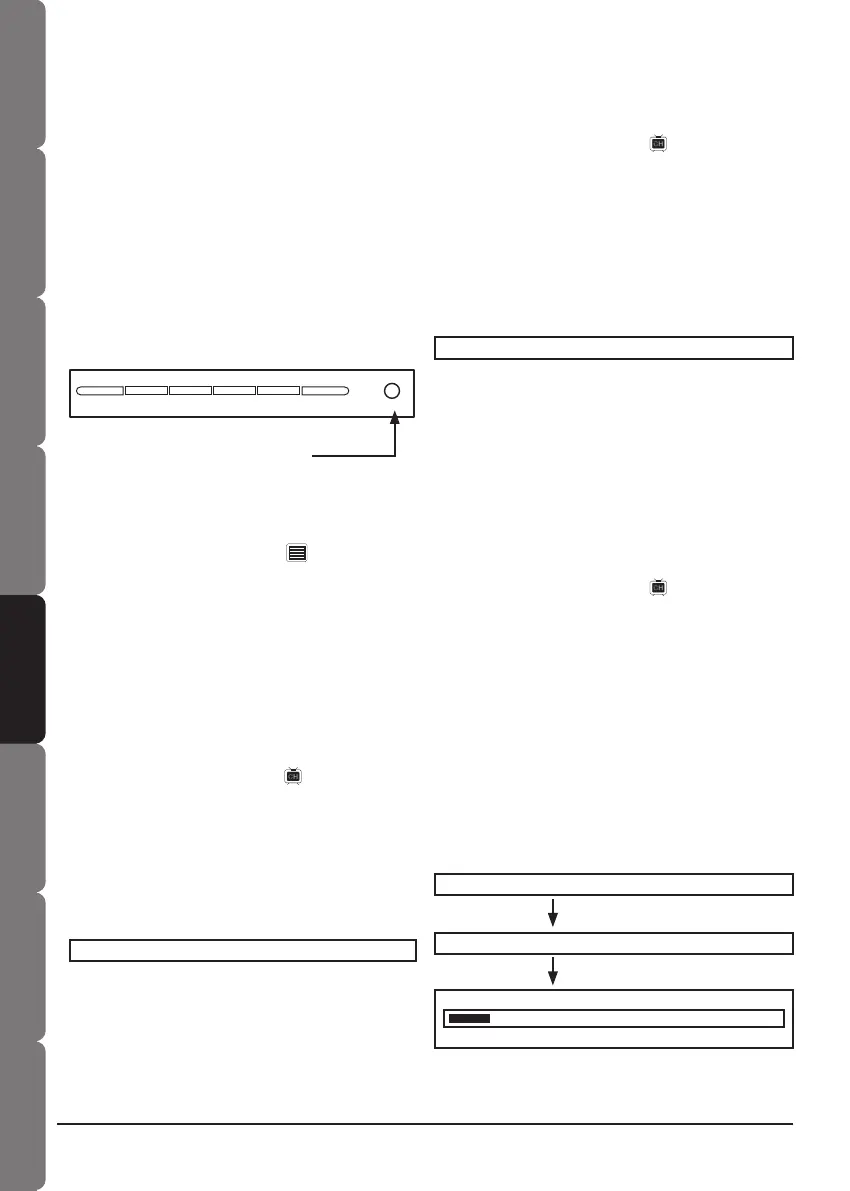Contents and
Safety information
Getting started Connections Remote control Initial setting Basic operation OSD operation
14
Troubleshooting &
Specications
15
Contents and
Safety information
Getting startedConnectionsRemote controlInitial settingBasic operationOSD operationTroubleshooting &
Specications
Turning on the power
MENU -VOLUME+ -CHANNEL+ SOURCE POWER
Power button
Setting TV channels
Setting TV system
1. Press the Menu button.
2. Press ◄►buttons to select CHANNEL.
and press ▼button to select TV SYS.
3. Press ◄►buttons to select the TV system. It
depends on the system is used in your location
(e.g. for the UK, the system should be set to
PAL).
4. Press Menu/OK to leave the main menu.
TV SYS. PAL
►
►
Setting TV OSD language
1. Press the Menu button.
2. Press◄►buttons to select OSD and
press▼button to LANGUAGE.
3. Press◄►buttons to select the language you
want to display.
4. Press Menu/OK twice to leave the main
menu.
1. Plugs the supplied AC power cord to the
power outlet.
2. Press the POWER button on the top of LCD
TV, or from remote control.
3. The screen display will appear after a few
seconds.
Note:
• To turn off the power, press the POWER button again.
• The power indicator lights in blue when you turn on the
power, and in red when you turn off power.
Setting SOUND system
1. Press the Menu button.
2. Press ◄►buttons to select CHANNEL.
and press ▼button to select SOUND SYS.
3. Press ◄►buttons to select the SOUND
system. It depends on the system is used in
your location. (e.g. for the UK, the system is
“I”)
4. Press Menu/OK twice to leave the main
menu.
SOUND SYS. B/G
►
►
• Before watching TV programs, the TV channel
setting is necessary.
• After the aerial has been connected, position
it at a proper location that allows good
reception.
1. Switch to TV mode on the remote control.
2. Press Menu button to display the main menu.
3. Press◄►buttons to select CHANNEL.
4. Press ▼button to select COUNTRY.
5. Press ◄►buttons repeatedly to select the the
country in which you are located.
6. Press▲▼button to select AUTO SCAN.
7. Press ►, the TV will start to search and
store all the channels available in your area.
Please be patient, this process will take a few
minutes.
8. When the auto scan process is complete, you
may need to press Menu/OK twice in order to
return to your TV screen.
AUTO SCAN 2
146.05 MHz VHF L
AUTO SCAN
►
COUNTRY UK
►
►