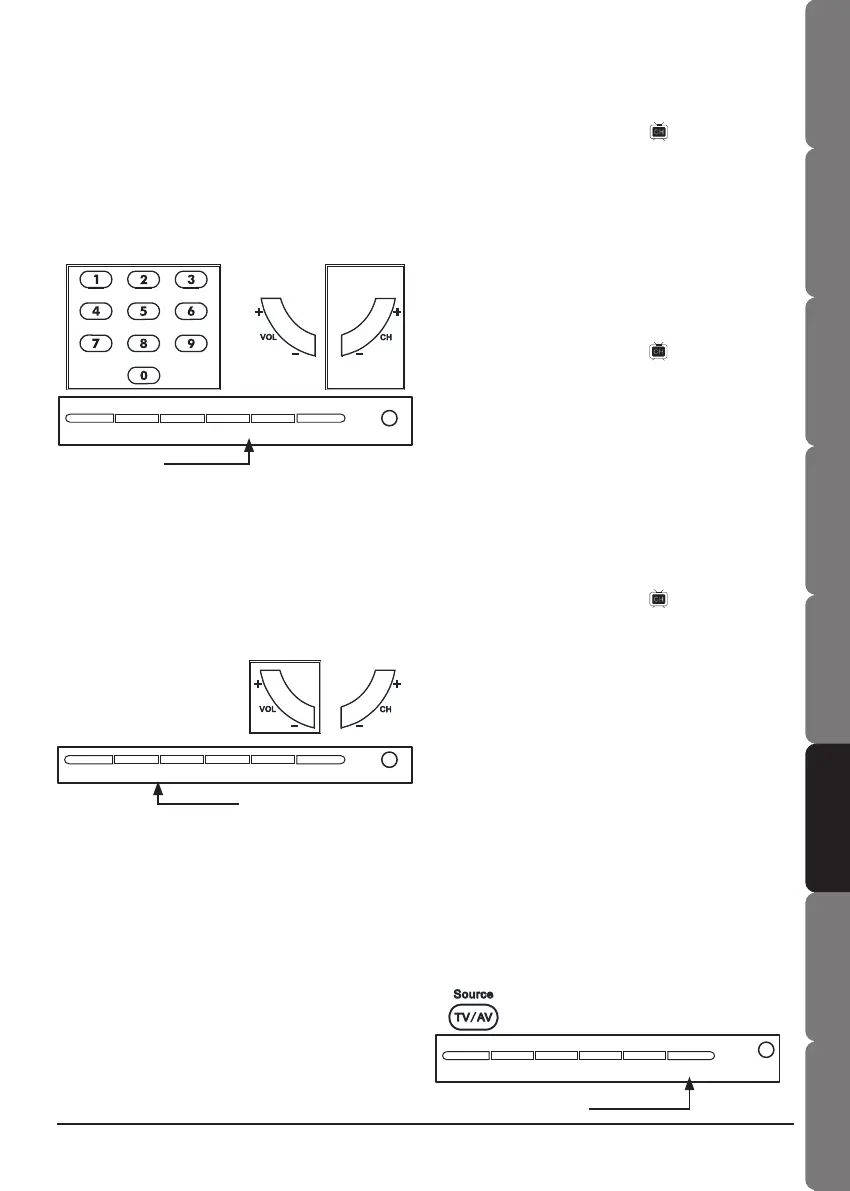Contents and
Safety information
Getting started Connections Remote control Initial setting Basic operation OSD operation
14
Troubleshooting &
Specications
15
Contents and
Safety information
Getting startedConnectionsRemote controlInitial settingBasic operationOSD operationTroubleshooting &
Specications
Changing to different TV
channels
• Press 0-9 NUMBER buttons on the remote
control to input channel’s number, the channel
will change after few seconds.
• Use the CH +/- to switch channels on the remote
control or on the top of the TV
Channel button
MENU -VOLUME+ -CHANNEL+ SOURCE POWER
or
Sound volume
• Press VOLUME +/- on the remote control or
on the top of the TV to increase or decrease the
volume level.
Note:
• To silence the sound, press MUTE on the remote
control. Press MUTE again or VOLUME +/- twice to
cancel the mute.
MENU -VOLUME+ -CHANNEL+ SOURCE POWER
Volume button
or
Sleep timer
• This function allows you to set up the LCD TV
automatically to turn off the power.
• Press SLEEP button to set up sleeping timer.
You can set up 15/30/45/60 minutes, each press
of SLEEP button.
TV type
• This function allows you to select your preferred
TV type while you are watching TV programmes.
• Press Wide button to toggle following:
Panoramic screen (16:9)/Normal (4:3)
• This function can not work on PC mode.
Channel skip
1. Press the Menu button.
2. Press◄►buttons to select CHANNEL,
and press▼button to go to the CHANNEL
item.
3. Press◄►to select the TV channel you want
to skip.
4. Press▼to select SKIP, and then press
ON/OFF.
Channel setup
1. Press the Menu button.
2. Press◄►buttons to select CHANNEL,
and press▼button to go to the CHANNEL
item.
3. Press◄►to select the TV channel you want to
replace.
4. Press▼to select MANUAL, and then
press◄► to scan through the channels until
you nd the channel you want to set up.
Fine tune
1. Press the Menu button.
2. Press◄►buttons to select CHANNEL, and
press▼button to go to CHANNEL item.
3. Press◄►to select the TV channel you want to
ne tune.
4. Press▼to select FINE, and then
press◄►buttons to adjust.
Switching input signals
• This LCD TV can input different external
signals from AV equipment and PC (TV/AV/
SVIDEO/ PC/SCART 1/SCART 2).
1. Press SOURCE button on the top of the LCD
TV or from remote control.
2. Press -CHANNEL button (LCD TV)
or▲▼(remote control) to select the source you
want to input, and then press SOURCE (LCD
TV) or OK (remote control) button to confirm.
MENU -VOLUME+ -CHANNEL+ SOURCE POWER
Source button
or
+