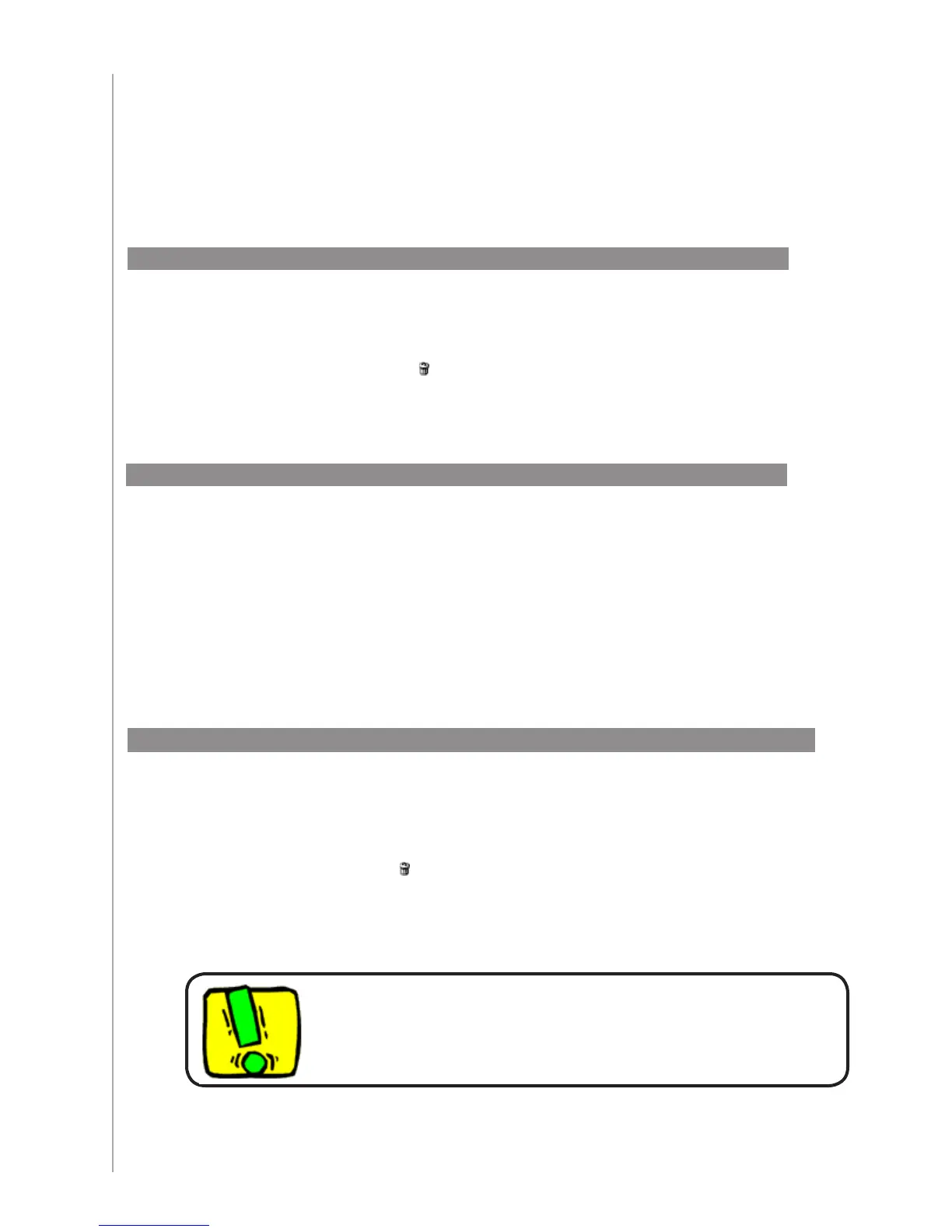16
Whether you get a new device or want to change the behavior of some buttons, you may
need to make changes to your Harmony 600’s setup. The following sections provide you
with the information to help you with these tasks.
Changing your setup
To add or change a device in your Harmony 600’s set up, use the Harmony
Remote Software and select the Devices tab.
To add a device, click • Add Device.
To remove a device, click the • icon for the device you want to remove.
To modify the settings for a device, click the • Settings button for the device you
want to modify.
In the Harmony Remote Software, select the Activities tab.
To add an Activity, click • Add Activity.
To remove an Activity, click the • icon for the Activity you want to remove.
To modify the settings for an Activity, click the • Settings button for the
Activity you want to modify.
Adding and changing your devices
Adding and changing your Activities
If you delete a device, any Activities using this device will be
affected. On the Activities tab, click Set Up Now beside the
affected Activities to change them.
Renaming an Activity
In some cases, you may want to rename an Activity. You can rename any Activity using
the Harmony Remote Software.
To rename an Activity, go to the Harmony Remote Software:
Click the 1. Activities tab.
In the Activity you want to rename, click 2. Settings.
Select 3. Rename <current Activity name>.
