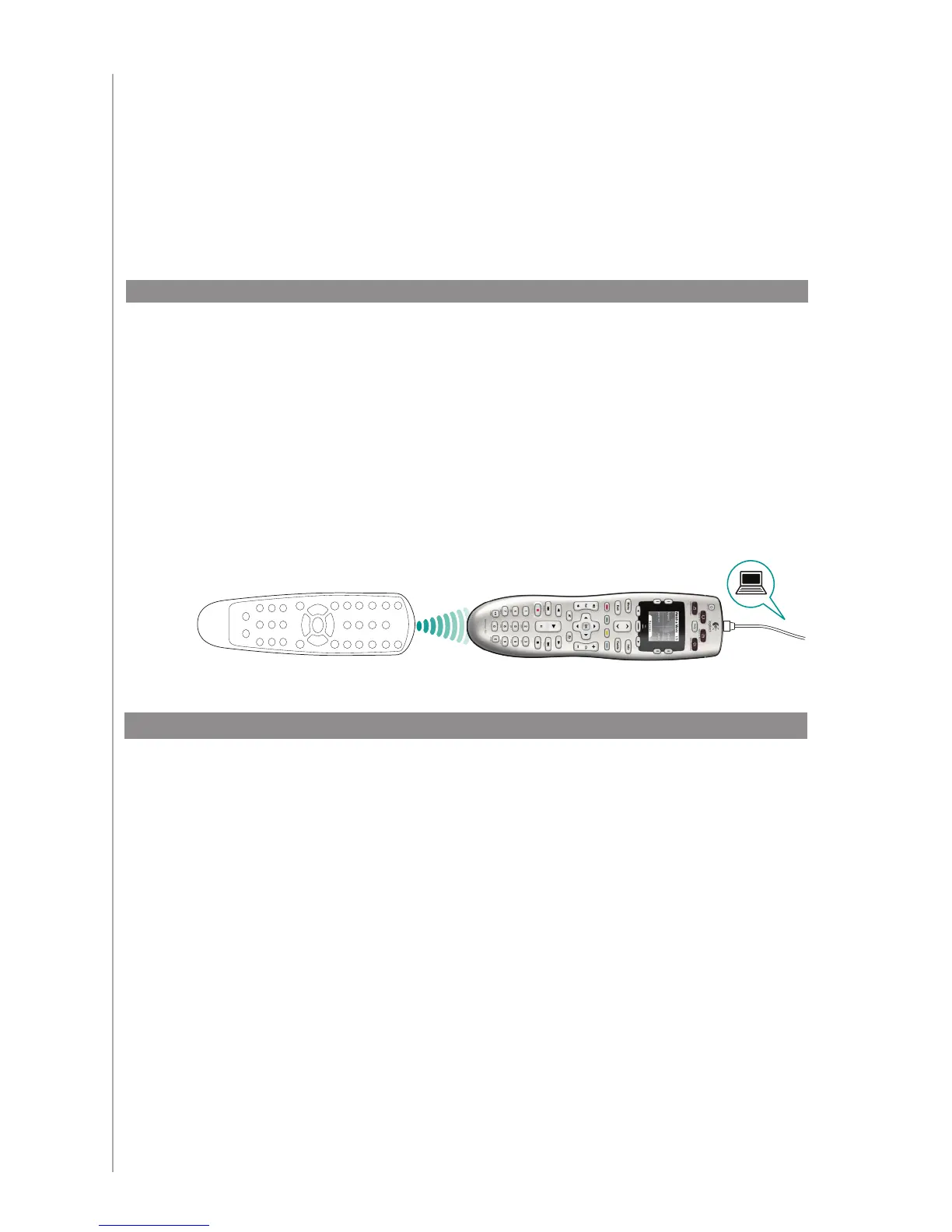20
Adding additional features to your Harmony 600
It’s possible that a device’s commands are not recognized. Maybe you have a very rare
device? Or a new one? Although we update our device list regularly, there are always new
devices in the market. To remedy this, you can teach your Harmony how to control this
device by using the device’s original remote.
Teaching your Harmony 600 new commands using your old remote
With the Learn IR feature of the Harmony 600 and the Harmony Remote Software, you
can use your device’s original remote to “teach” your Harmony 600. You should only
need to use this feature when Logitech’s device list doesn’t have your device listed, or
there’s a button you want to use that’s missing from the device conguration.
To use the Harmony 600’s learning feature, go to the Harmony Remote Software.
Select the 1. Devices tab.
Click 2. Learn IR located next to the device you want to control.
Follow the online instructions.3.
5-10 cm (2” - 5”)
Naming a new command your remote learned
When you teach your Harmony a new command, you need to give the command a name.
This way, you can refer to the command by name in various locations in the Harmony
Remote Software.
Logitech recommends you use the default names listed on the Learn IR page. By using
the default names, you minimize the chance of a button being assigned incorrectly on
the Harmony 600.
Naming conventions
When naming a command for which there is no default name on the Learn IR page, use the
following naming conventions to make button assignment easier:
Don’t use spaces or special characters such as /, & or * in the name.•
Capitalize the start of words (for example,• NextDisc, ModeDigital).
Start the command name with its main function (for example, • VolumeRearUp,
VolumeRearDown, VolumeFrontUp). This helps group related commands in lists.
