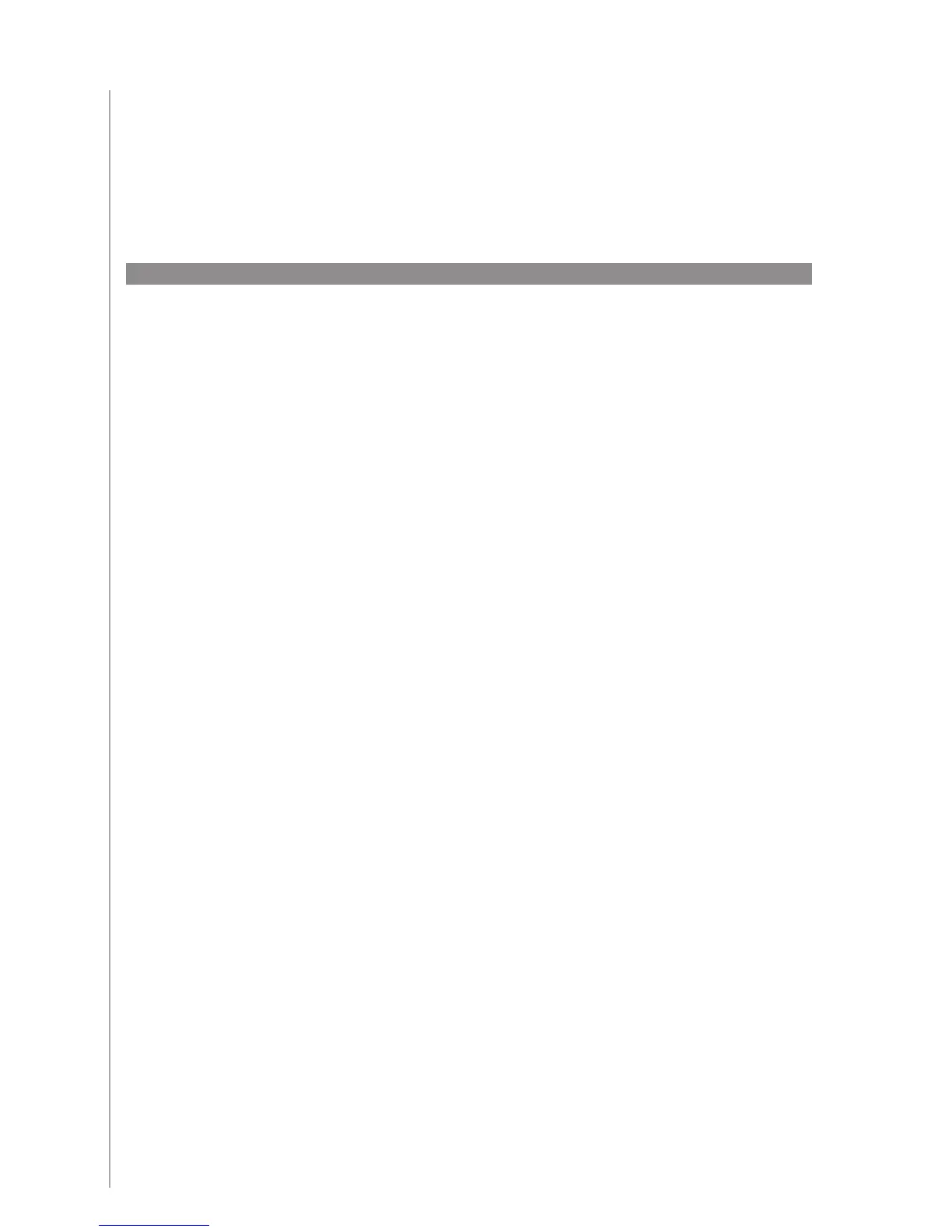21
Adjusting delays and speed settings on your Harmony remote
If your device doesn’t react to a command from the Harmony 600, it may be because
the delay setting needs to be adjusted. By default, different devices take different
amounts of time to react to a command from a remote control. To accommodate these
differences in your devices, the Harmony 600 uses several types of delays, or speed
settings, to control your devices. You can change the rst three types of delays using the
Harmony Remote Software: Power On Delay, Inter-key Delay, and Input Delay. You use
the Help button on your Harmony remote to change the Inter-Device Delay.
Power On Delay
The Power On Delay is the amount of time that a device needs to “warm up” before
receiving another command. For instance, when you turned on a device, you may notice
that the device needs a certain amount of time before it can receive another command
from the remote.
Example: Every time I turn on my system with an Activity, my TV powers on but doesn’t
go to the correct input. However, it does go to the correct input when switching
between Activities when the TV is already on. The Help button xes it each time, but I
don’t want to use the Help button every time.
Inter-key Delay
The Inter-Key Delay is the amount of time allotted for commands to be sent between
button presses.
Example: Any time I press volume up multiple times in a row, for my AV Receiver it takes
a long time to increase the volume. I would like my devices to respond quicker to these
presses.
Input Delay
The Input Delay is the amount of time that the remote takes when switching between
inputs. Many devices need a certain amount of time before changing to the next input in
the input list.
Example: My TV doesn’t always go to the correct input when switching between
Activities and I have already veried that the input list is correct.
Start infrared commands that select inputs (for example, on a stereo receiver) with •
the prex “Input”.
Don’t name the input based on what you’ve connected to your device, rather name •
it based on what it’s called on the front of the device, or on the remote control (for
example, InputAux, InputVideo1, InputTape, InputDVD).
