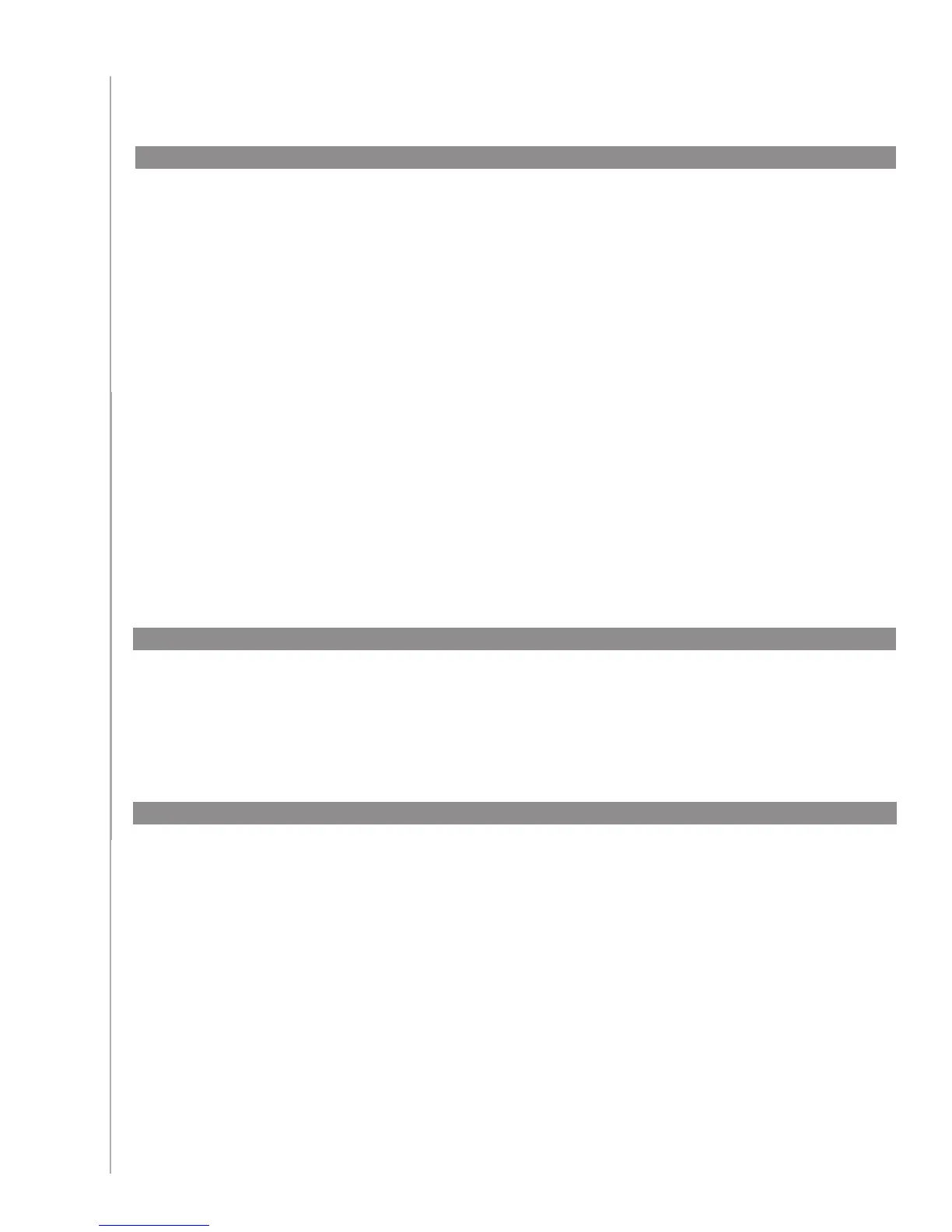23
Maintaining your Harmony 650
Your Harmony 650 contains internal software, called firmware. The remote’s firmware is similar
to your computer’s operating system.
Logitech updates the firmware for your remote to ensure you’re always getting the most from
your Harmony 650. Generally, when you connect your remote to your computer the Harmony
Remote Software updates your remote automatically if new firmware is available.
However, sometimes you may need to update the firmware manually.
To upgrade your Harmony 650 firmware:
Start the Harmony Remote Software. 1.
Connect your Harmony to your computer using the USB cable.2.
Click 3. Downloads.
Click 4. Firmware.
Follow the online instructions.5.
Upgrading your Harmony 650 firmware
After you finish making any changes to your Harmony 650’s configuration, you should test the
new set up to ensure everything is working the way you expect. This testing process is the same as
the you did when you set up your Harmony 650 for the first time. For more detailed information,
see Testing your setup.
Testing your remote settings after a software upgrade
When you upgrade to a newer model Harmony, you can transfer the configuration from your old
remote to your new remote.
To upgrade to a new model Harmony remote:
Start the Harmony Remote Software.1.
Click 2. Remote Settings.
Click 3. Manage Remotes.
Click 4. Replace.
Follow the online instructions.5.
Upgrading to a new Harmony remote
