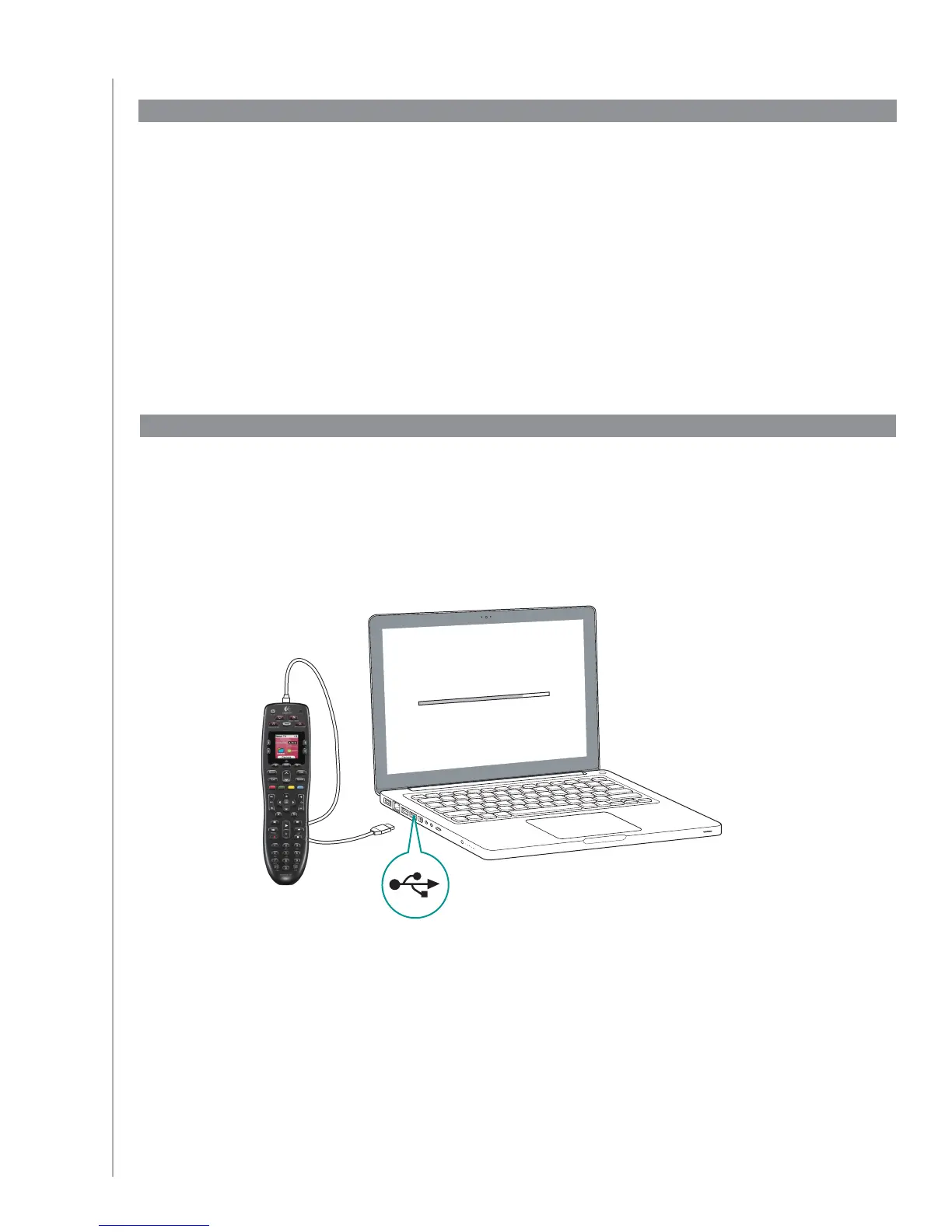12
2. Connecting your Harmony 700 to your computer
To connect your Harmony 700 to your PC, use the USB cable provided.
Connect the smaller end of the cable to the USB port on your remote.1.
Connect the wider end of the USB cable to a USB port on your computer.2.
On the Check Connection page, the software confirms that the Harmony 700 is 3.
communicating with your computer.
When you start the Harmony Remote Software for the first time, you must create your user account.
From the Harmony Remote Software, on the Getting Started page:
Click 1. Create New Account.
Complete the required account information.2.
Follow the instructions in the setup wizard.3.
1. Creating your user account
update remote
ok
