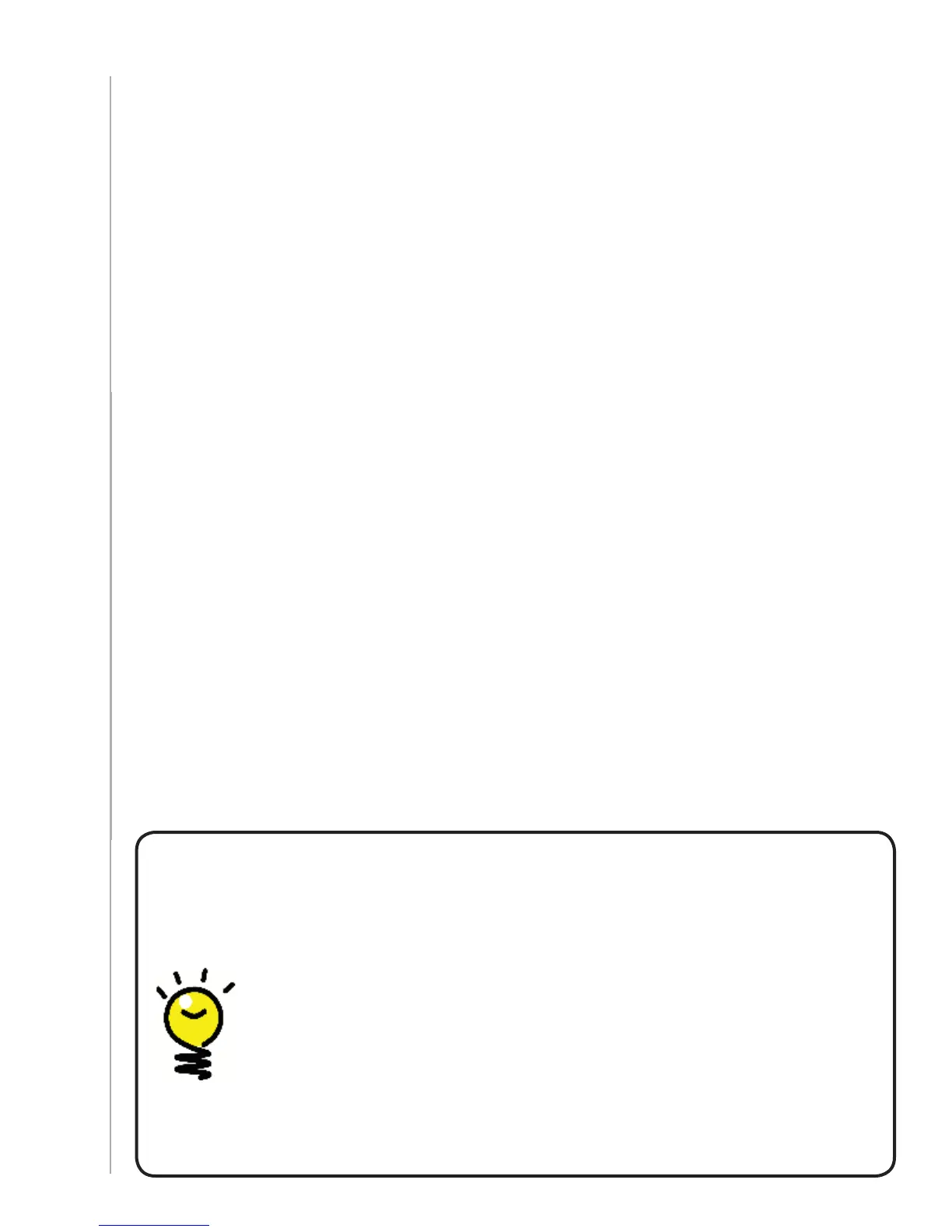15
Testing your setup
Every time you update your Harmony 700, you should test your remote to ensure it’s working
the way you expect. This chapter gives you the information you need to test your remote. It also has
some suggestions on what to check while you’re testing your setup.
If you run into specific issues while testing your remote, refer to the
Troubleshooting section of
this manual for suggestions and possible fixes for your problems.
The process of testing your Harmony 700 is straightforward. It involves simply trying the Activities
you use most often and then using the on-remote help to correct any issues.
In some cases, you may need to return to the Harmony Remote Software to make changes to
your remote’s setup to ensure the remote is working the way you want.
To begin testing your remote:
Disconnect the USB cable from your remote. 1.
If this is the first time you’ve updated your remote, the Harmony 700’s tutorial will start on
the remote’s screen.
Ensure all the devices in your entertainment system are turned off.2.
If you are viewing the tutorial, follow the instructions displayed on the remote’s screen.3.
Go to your entertainment system and try each of your Activities. 4.
For tips on what to look for when starting an Activity, or switching between Activities,
see the tips in this chapter.
If an Activity doesn’t start correctly, press the 5. Help button on the remote and the on-
remote help will get you back “in sync”. After you finish testing your Activities, be sure to
re-test any for which you had to use the Help.
Testing your setup -- Starting an Activity
Look for these things in particular:
Did all of your devices for that Activity turn on?
Do you hear the correct sound?
If the Activity includes your TV, do you see the correct picture?
Testing your setup -- Switching between Activities
Look for these things in particular:
Are all devices needed for this new Activity on?
Did devices not needed for this Activity turn off?
Do you hear the correct Sound?
If the Activity includes your TV, do you see the correct
picture?
