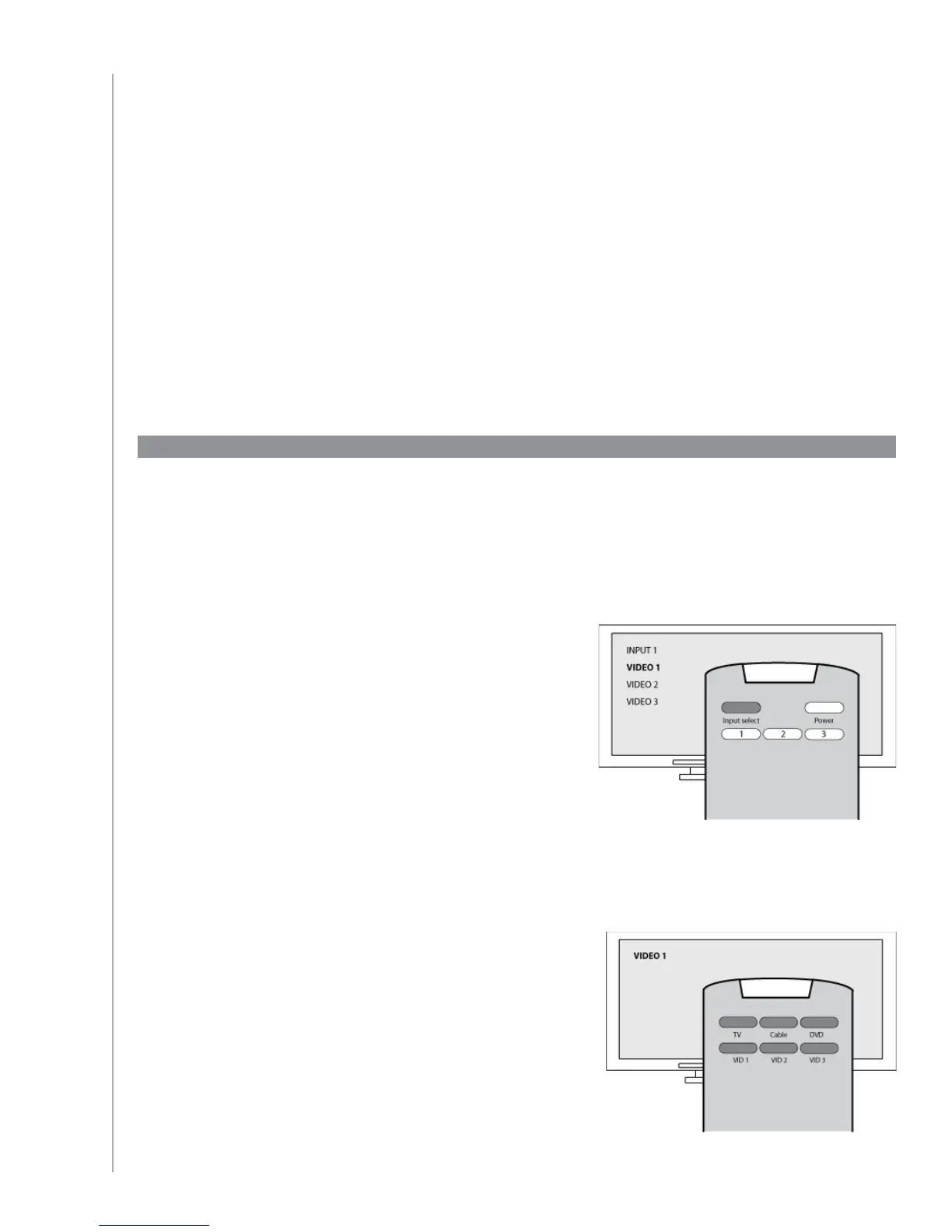26
Figuring out which inputs your system uses
One of the most important parts to creating your Activities for your Harmony 700 is determining
which inputs your system uses for each device. This chapter gives you some suggestions on how to
figure out which inputs your entertainment system uses if you’re not sure.
Inputs are how the devices in your entertainment system are connected. For example, your DVD or
cable box is connected to your TV through an input. If you use an AV Receiver to control the sound
on your devices, for example if you have a home theater system, this chapter will also help you
figure out the inputs for your audio connections.
After you know how your devices are connected, you can use the information to create your
Activities using the Harmony Remote Software.
Figuring out which type of input control you have
The first step in determining which inputs you have is to figure out how you use your device’s
original remote to change inputs. In general, there are four possibilities and each one is described
in this section. To figure out which option your TV or AV Receiver uses, look at your device’s original
remote and see which option fits.
Option 1 — One source button
In this case, your remote has only one source or input
select button.
When you press the source button, your device switches to
the next input and the label appears on your TV screen.
Each time you press the source button, the device switches
to a new source until you get back to where you started.
Option 2 — Several source buttons
In this case, your device’s original remote has several source
buttons — one for each input. For example, you may have
buttons labeled TV, DVD, VIDEO 1, or S-VIDEO.
When you press one of the source buttons, the device
switches to the source you selected and the label appears
on your TV screen.
