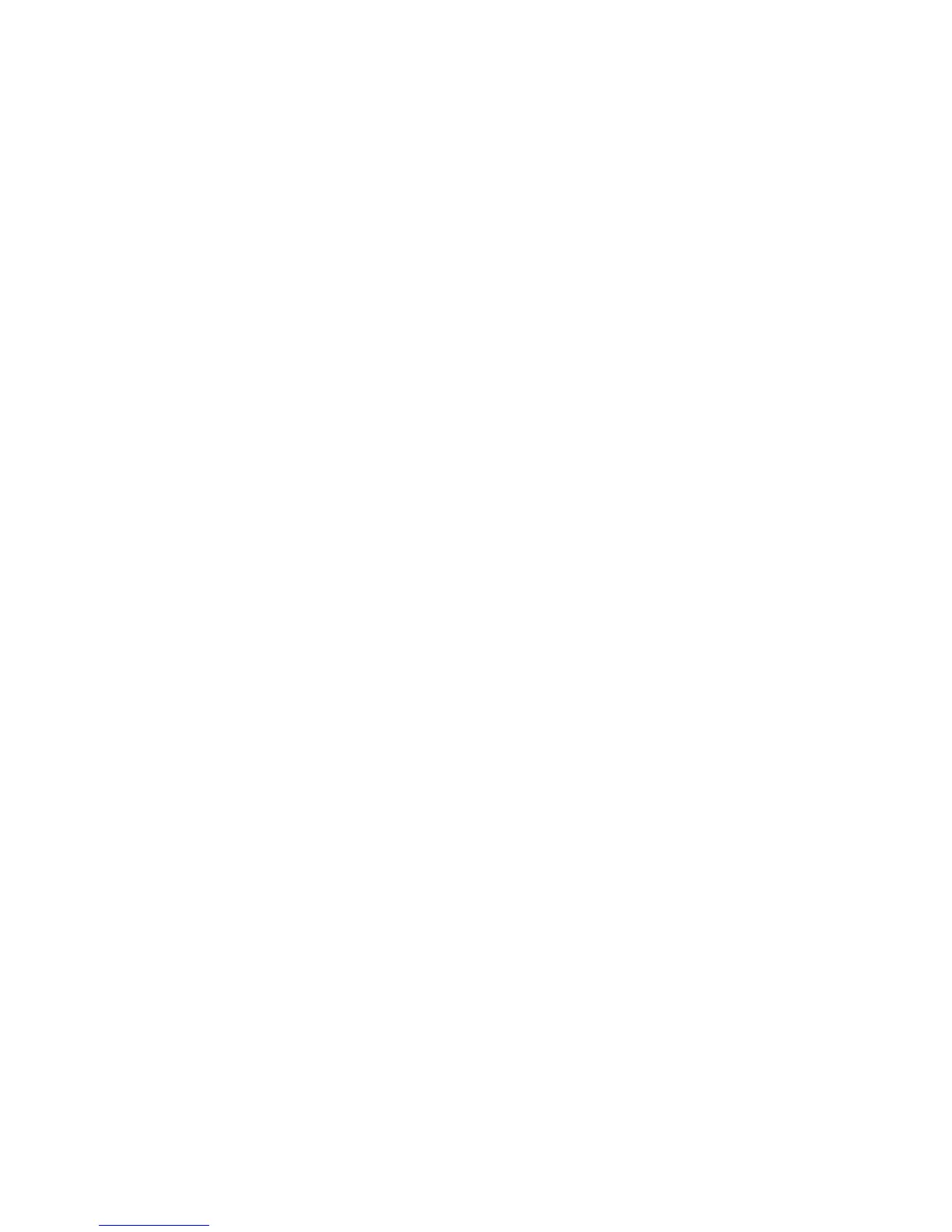SET UP CONNECTIONS
Make a Unifying connection
Connect with Bluetooth Smart wireless technology
The MX Anywhere 2 mouse gives you two options for making wireless connections: Logitech
Unifying (a receiver is included with the mouse) and Bluetooth Smart wireless technology.
Pair with the provided Unifying receiver
1. Press the Easy-Switch button to select a channel.
2. Press the Connect button.
The channel number light starts blinking rapidly to indicate the mouse is ready for pairing.
3. On the computer, plug the Unifying receiver into a USB port.
Upon pairing, the selected channel number light on the mouse stops blinking and remains
steady for 5 seconds. (A slowly blinking light means the mouse was unable to complete the
connection.)
The mouse and computer remain connected on this channel until you connect to the same
computer on a different channel or use the same channel to connect to a different device.
Pair with another Unifying receiver
1. Download and install Logitech Unifying software
(http://support.logitech.com/software/unifying).
2. Press the Easy-Switch button to select a channel.
3. Press the Connect button.
The channel number light starts blinking rapidly to indicate the mouse is ready for pairing
4. On the computer, plug the Unifying receiver into a USB port and follow the onscreen
instructions for completing the pairing.
Upon pairing, the selected channel number light on the mouse stops blinking and remains
steady for 5 seconds. (A slowly blinking light means the mouse was unable to complete the
connection.)
The mouse and computer remain connected on this channel until you connect to the same
computer on a different channel or use the same channel to connect to a different device.
Mac OS X