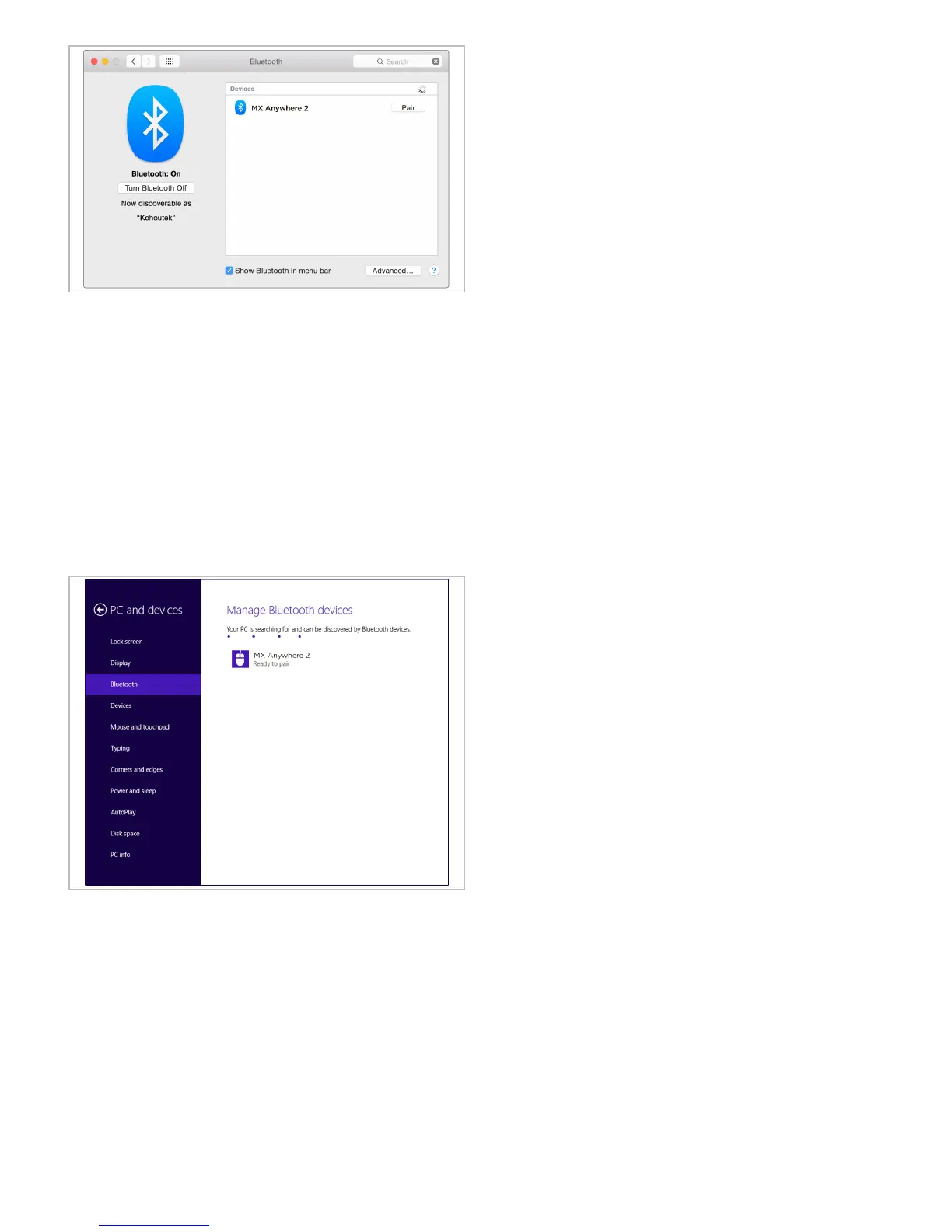Add devices
On the mouse
1. Press the Easy-Switch button to select a
channel.
2. Press the Connect button.
The channel number light starts blinking
rapidly to indicate the mouse is ready for
pairing.
On the device
1. Open System Preferences and click
Bluetooth.
2. In the Devices list, select MX Anywhere 2
and click Pair.
3. Follow the onscreen instructions to
complete the pairing.
Upon pairing, the selected channel number
light on the mouse stops blinking and
remains steady for 5 seconds.
Microsoft Windows 8
On the mouse
1. Press the Easy-Switch button to select a
channel.
2. Press the Connect button.
The channel number light starts blinking
rapidly to indicate the mouse is ready for
pairing.
On the device
1. Go to Settings and click PC and devices.
2. Select Bluetooth.
3. In the list of Bluetooth devices, select MX
Anywhere 2 and click Pair.
4. Follow the onscreen instructions to
complete the pairing.
Upon pairing, the selected channel number
light on the mouse stops blinking and
remains steady for 5 seconds.