
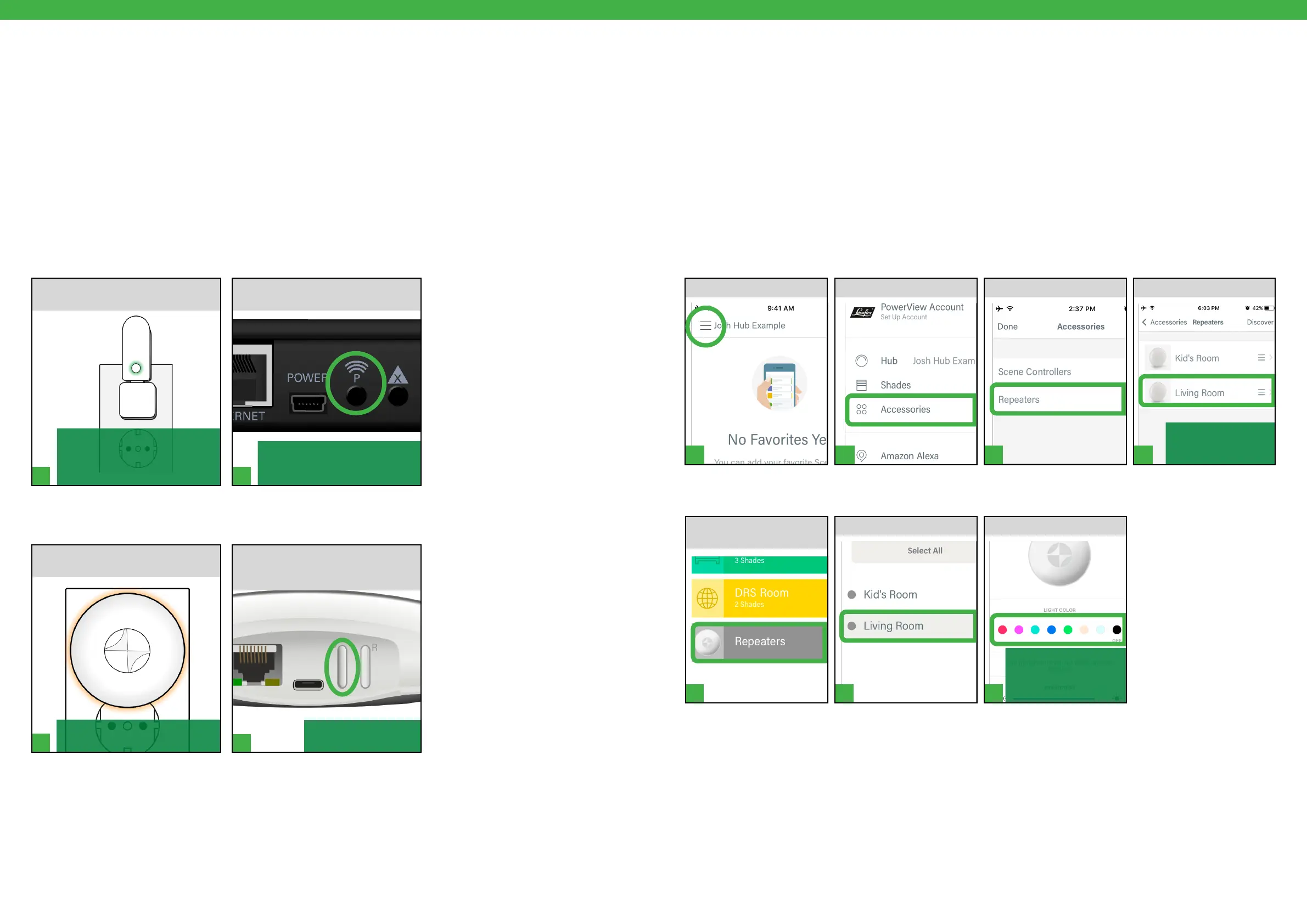
Do you have a question about the LuxaFlex PowerView Pebble and is the answer not in the manual?
| Model | PowerView Pebble |
|---|---|
| Product Line | PowerView |
| Category | Home Automation |
| Product Type | Remote Control |
| Power Source | Battery |
| Battery Type | CR2032 |
| Connectivity | RF |
| Range | Up to 30 feet |
| Color | Various |
Instructions for creating a home screen shortcut to the guide.
Steps to enter and exit programming mode for remote operations.
How to pair multiple remotes to create a unified network.
Associating a shade with a specific group number on the remote.
Customizing and setting a preferred shade position.
Process for pairing a repeater with a PowerView remote.
Steps to connect repeaters to the PowerView Hub for network extension.
How to manage repeaters and adjust their light color via the app.
Guide for setting up the PowerView App and connecting a new Hub.
Reliable method for setting up the PowerView Hub using an Ethernet connection.
Transferring data from a Generation 1 Hub to a Generation 2 Hub.
Overview of the app's main screen for quick access to favorites.
Steps to add and set up a new PowerView Scene Controller.
How to use the Scene Controller to activate pre-programmed scenes.
Adjusting the open/closed limits for specific roller blinds.
Erasing all programming from a window covering's headrail.
Troubleshooting issue where window treatments don't respond to remote.
Troubleshooting app operation issues when connected to the wrong Wi-Fi.