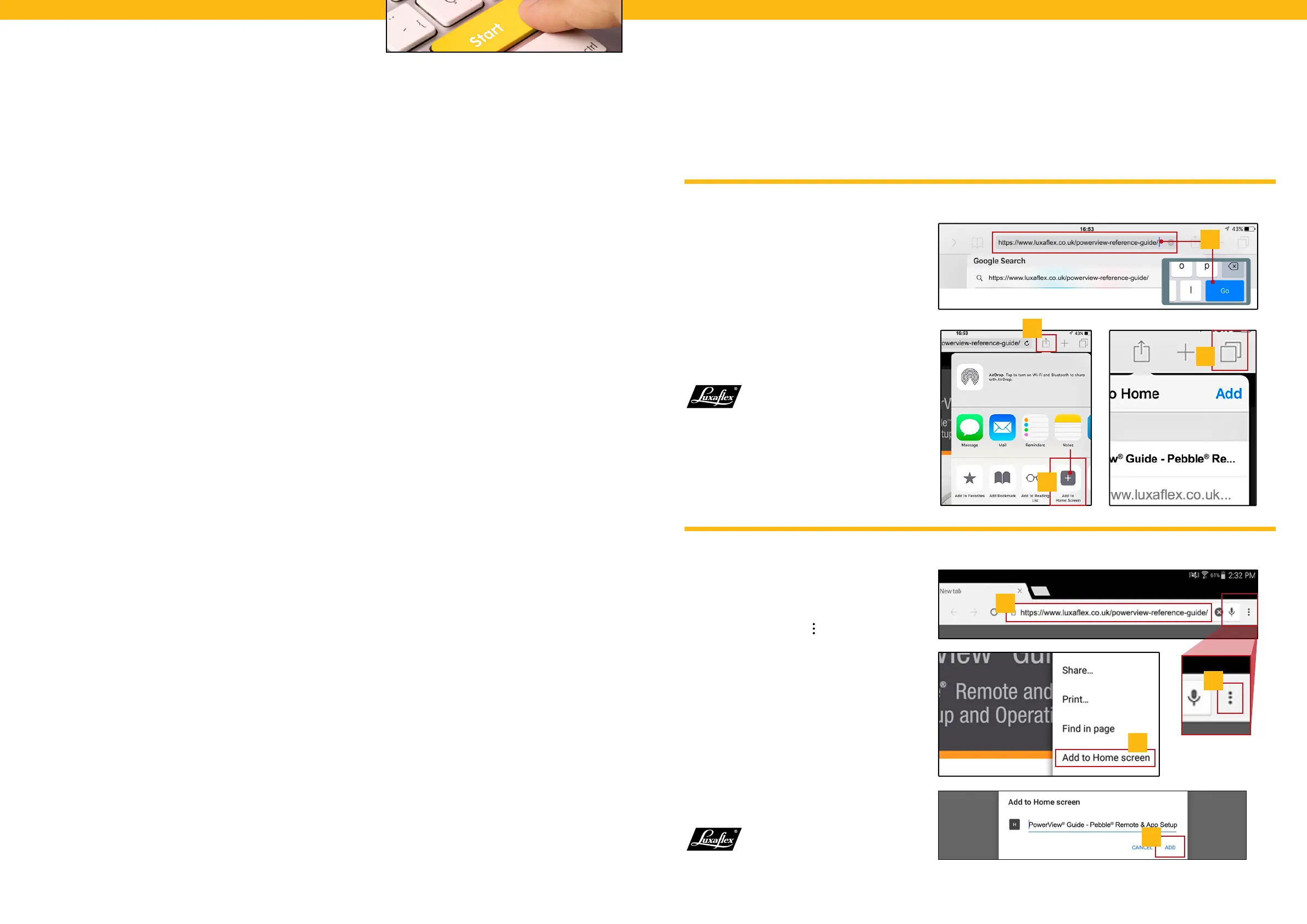[ 3 ][ 2 ]
CONTENTS
Getting Started
Create a Shortcut to the PowerView® Reference Guide
Create a Shortcut to the PowerView® Reference Guide .......................................................3
Apple® iPad® or iPhone®
1. Open the Safari web browser and type:
https://www.luxaflex.co.uk/power-
view-reference-guide/ then press “Go” on
the keyboard. The guide will open.
2. Select the Forward button.
3. Select “Add to Home Screen”.
4. Select “Add”.
Your icon shortcut will now
be visible from your home
screen.
Follow the steps below to create a direct link or shortcut to the PowerView® Reference Guide on an iOS or Android™
device. The guide is located at https://www.luxaflex.co.uk/customer-support/installation/
Android™
1. Open the Chrome web browser
and type the exact same address as
above.
2. Select the menu icon (
).
3. Select “Add to Home screen”.
4. Select “Add” *.
NOTE: Android devices come in a
variety of brands and models and
the process for adding a shortcut
may differ. Please consult your
device documentation, if necessary,
for adding shortcuts to your home
screen.
Your icon shortcut will
now be visible from your
home screen.
1
2
3
4
1
2
3
4
