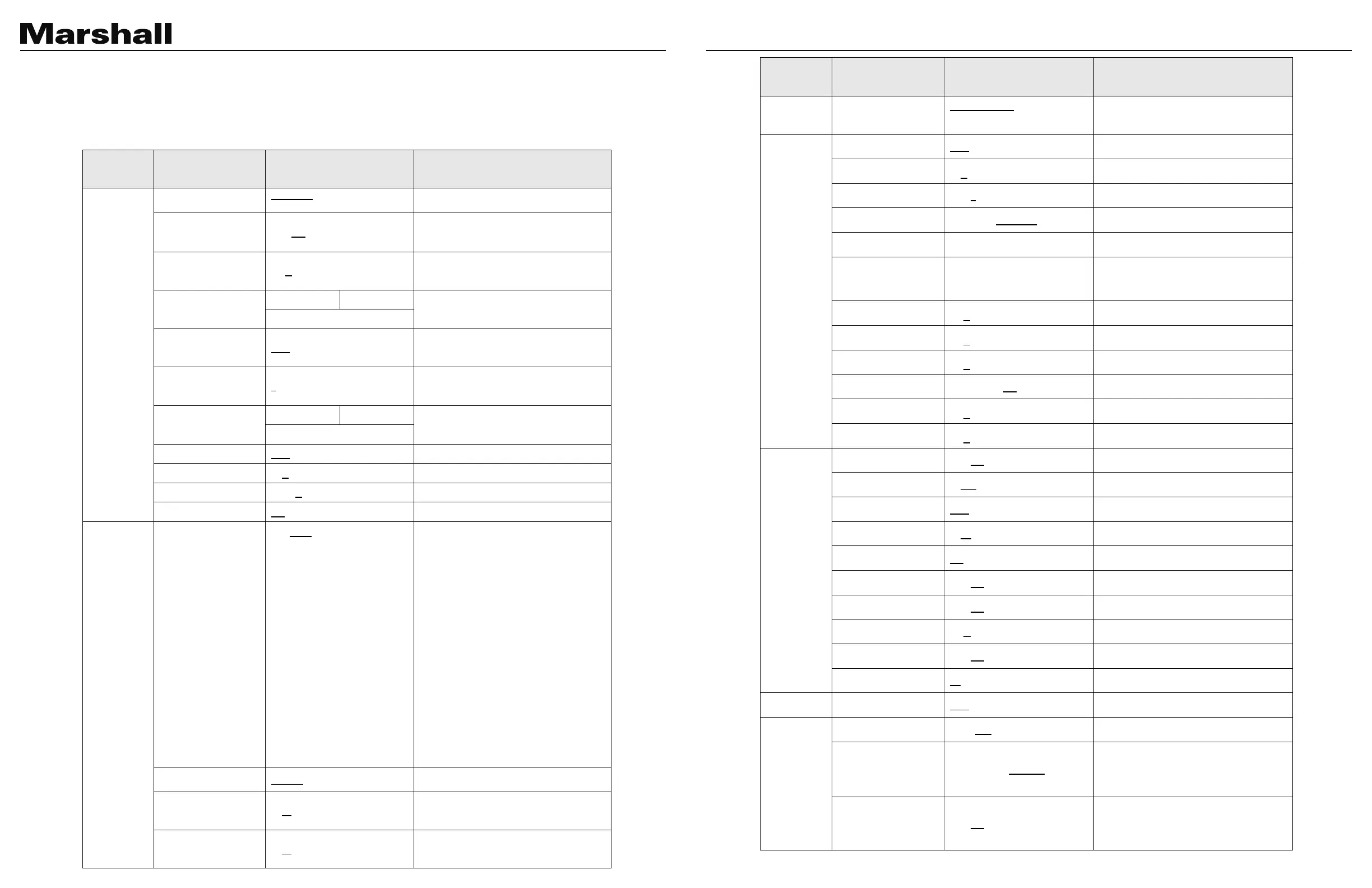CV620-TBI/TWI User Manual
www.marshall-usa.com16 17
4.2 Setting Menu
The camera can be mounted on a 1/4”-20 UNC PTZ tripod deck by using the lock holes on the
bottom of the camera.
4.2 Setting Menu
<Remark> Press [Menu] on the remote control to enter the setting menu; the bold underlined values in the
following table are defaults.
1
st
Level
Major Items
2
nd
Level Minor Items 3
rd
Level Adjustment Values Function Descriptions
Exposure
Mode
Full Auto / Shutter Pri / Iris Pri /
Manual / White Board
Exposure mode setting
Exposure Comp.
On / Off
Turn on/off Exposure Comp.
Exposure Comp.
Level
-6~C~4
The value can be adjusted after Exposure
Comp. is activated
Shutter Pri
60/30 mode 50/25 mode
Adjustable when the Exposure mode is set
to Shutter Pri
1/10000~1/1
Iris Pri
F1.6~F6.3
Adjustable when the Exposure mode is set
to Iris Pri
Manual Gain
0~45dB
Adjustable when the Exposure mode is set
to Manual Pri
Manual Speed
60/30 mode 50/25 mode
Manually set the shutter
1/10000~1/1
Manual Iris
F1.6~F6.3
Manually set the iris
Gain Limit
9~C~45dB
Max. limit value of electron gain
Iris Limit
F1.6~C~F6.3
Max. limit value of iris
WDR
Off / 1 / 2 / 3 / 4
WDR settings
White
Balance
Mode
1. Auto
2. Indoor
3. Outdoor
4. One Push WB
5. ATW
6. Manual
7. Sodium Lamp
8. 3000K
9. 4300K
10. 5000K
11. 6500K
12. 8000K
13. WideAuto
Select the color temperature mode
1. 4000k ~ 7000k
2. 3200k
3. 5800k
4. 1700k ~ 10000k
5. 1700k ~ 10000k
6. Custom
7. 2800k
One Push Trigger
ENTER
One push trigger
Manual Red
0~ C~128
Adjustable when the white balance mode is
set to Manual
Manual Blue
0~ C~128
Adjustable when the white balance mode is
set to Manual
1
st
Level
Major Items
2
nd
Level Minor Items 3
rd
Level Adjustment Values Function Descriptions
Tracking
Mode
Auto Tracking / Smart
viewfinder
Picture
Picture effect
OFF / Neg / B&W
Sharpness
0~A~14
2D NR
Off / 1 / 2 / 3
3D NR
Off / Low / Standard / Highest
Image Mode
Mode 1 ~ 6 / Self-defined
The user may customize his/her desired
image mode
Image Mode Load
Mode 1 ~ 6
Adjustable when the Image mode is set to
Custom. After selected, the corresponding
Image mode parameters will be read and
Brightness
0~ C ~25
Adjustable when the Image mode is set to
Custom
Contrast
0~ C ~25
Adjustable when the Image mode is set to
Custom
Saturation
0~ C ~25
Adjustable when the Image mode is set to
Custom
Black Level
Type 1 ~ 5 / Off
Adjustable when the Image mode is set to
Custom
Gamma
0~ C ~3
Image mode
Skin Tone
0~ C ~5
Pan Tilt
Zoom
Pan/Tilt Limit
On / Off
Turn on/off the angle limit setting
Pan Right Limit
0~170
Limit the right angle
Pan Left Limit
-170~0
Limit the left angle
Tilt UP Limit
0~90
Limit the upward angle
Tilt Down Limit
-30~0
Limit the downward angle
Pan Flip
On / Off
After it is activated, the Pan command will be
Tilt Flip
On / Off
After it is activated, the Tilt command will be
reverse
Preset Speed
5 - C - 300 deg/sec
Set the PTZ rotation speed when Preset is
performed
PTZ Speed Comp
On / Off
Set the Pan/Tilt moving speed to vary from
the zoom position
Zoom Limit
x1~x20
Set the D-zoom limit
D-Effect
Mirror
OFF / Mirror / Flip / Mirror + Flip
Set the mode at which the image is turned
Auto Focus
AF Sensitivity
Low / Mid / High
For AF triggering speed, the higher the
speed is, the faster AF is triggered
AF Frame
Center Area / All Area
AF frame setting, when Central Area was
set as AF frame, focusing will be on the
center of the screen. When Full Frame was
set as AF frame, focusing will be calculated
Zoom tracking
On / Off
This function can be set in the Manual Focus
(MF) mode
In Manual Focus mode, check whether focus
is enabled during lens zooming
