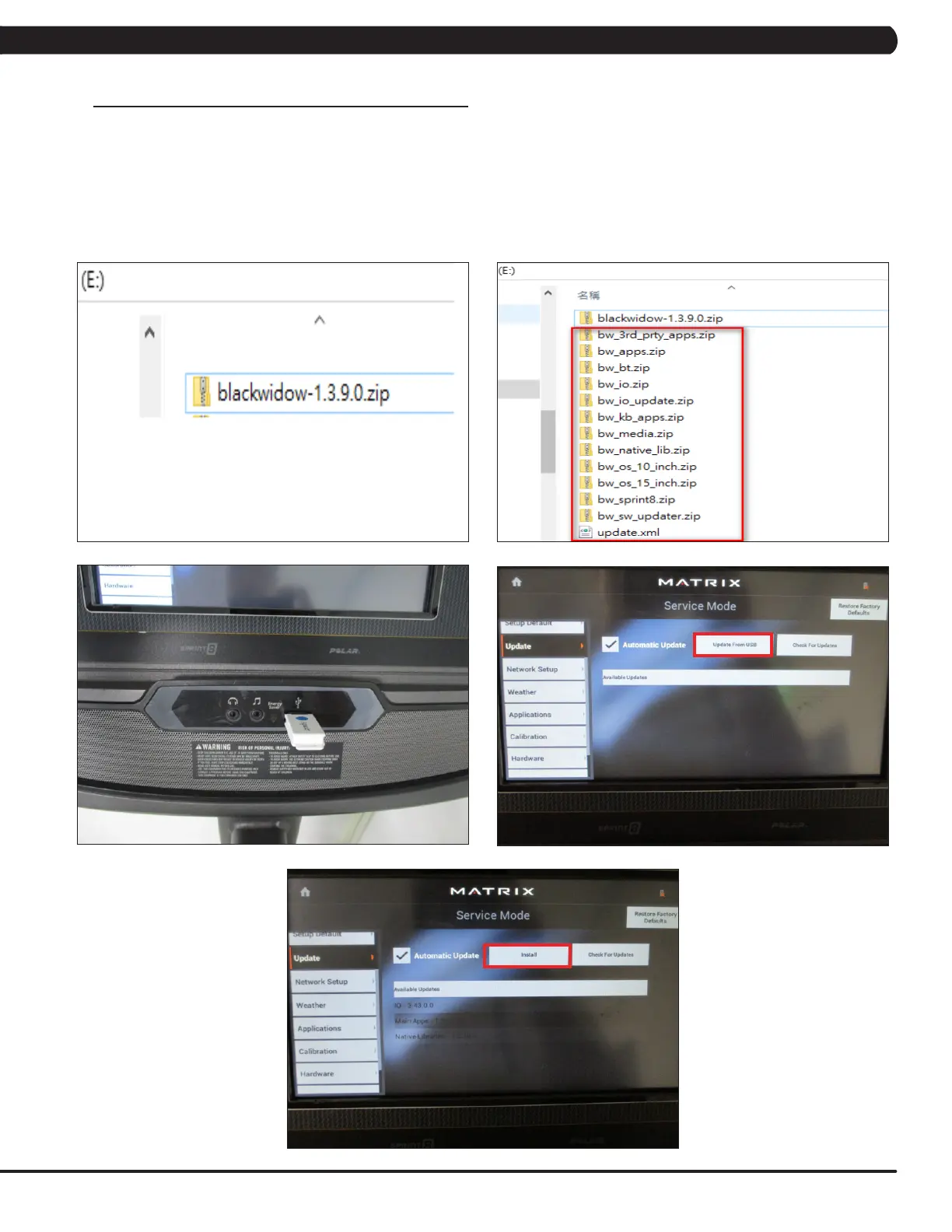45
6.1 XIR/XER SOFTWARE UPGRADE PROCEDURE FROM USB
CHAPTER 6: SOFTWARE UPGRADE PROCEDURE
FIGURE A FIGURE B
1) Copy the XIR or XR console software onto the USB drive (Figure A).
2) Unzip the XIR or XR console software onto the USB drive (Figure B).
3) Insert the USB Drive into the USB port in the console (Figure C).
4) Enter service mode by pressing the LEVEL UP and LEVEL DOWN keys from hand grip. Then select the Update and update source "Update
from USB" (Figure D).
5) Press the "Install" to auto run the upgrade process (Figure E).
6) When update is complete and machine will automatically returns to the standard display, turn off the machine.
7) Wait 30 seconds before turning on machine.
FIGURE C
FIGURE D
FIGURE E
