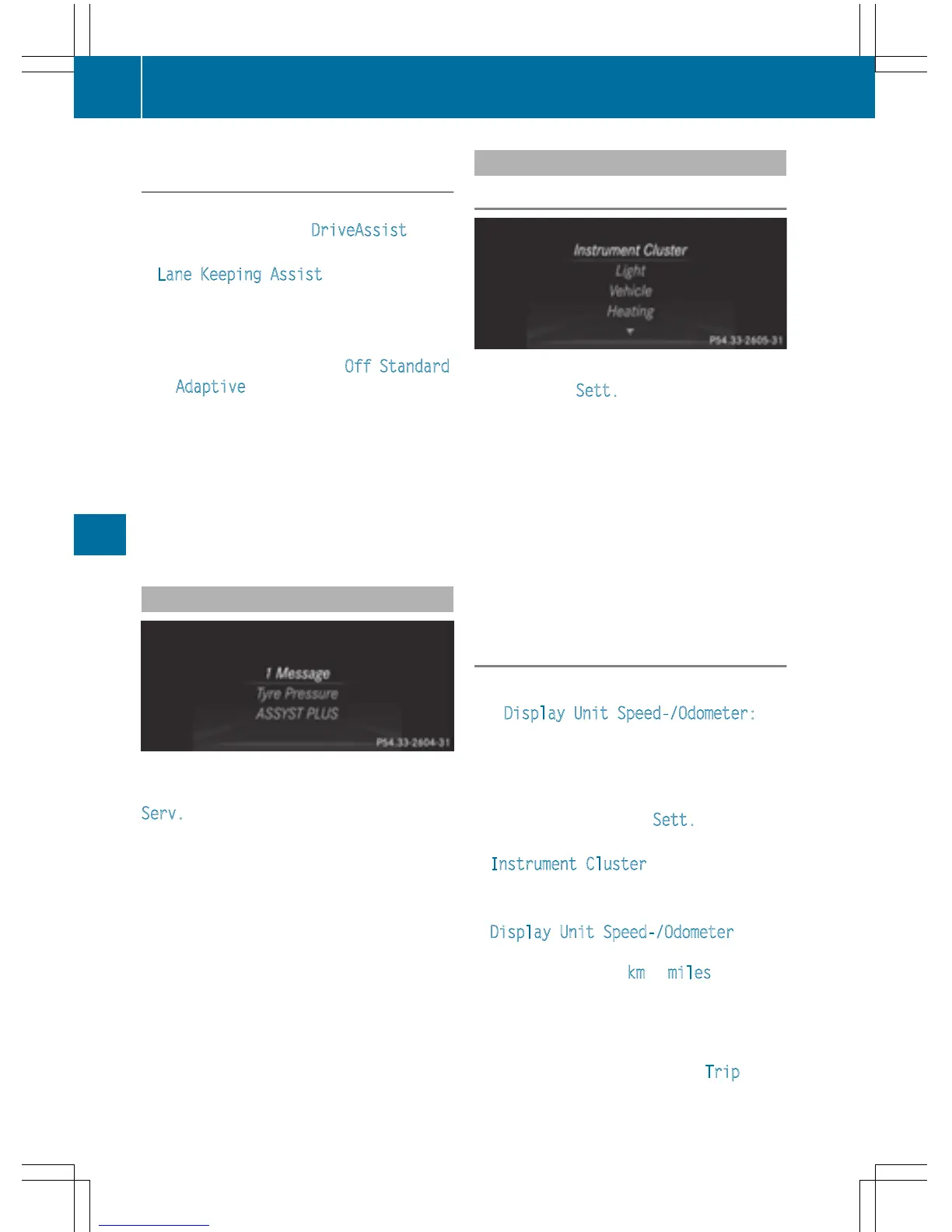Activating/deactivating Lane Keeping
Assist
X
Press the = or ; button on the steer-
ing wheel to select the DriveAssist
menu.
X
Press the 9 or : button to select
Lane Keeping Assist
.
X
Press a to confirm your selection.
The current selection appears.
X
Press a again.
X
Press : or 9 to set Off, Standard
or Adaptive.
X
Press the a button to save the setting.
When Lane Keeping Assist is activated, the
multifunction display shows the lane mark-
ings as bright lines in the assistance
graphic.
For further information about Lane Keeping
Assist, see (
Y page 189).
Service menu
Depending on the equipment installed in the
vehicle, you have the following options in the
Serv.
menu:
R
Calling up display messages
(
Y page 211)
R
Restarting the tire pressure loss warning
system (
Y page 315)
R
Checking the tire pressure electronically
(
Y page 316)
R
Calling up the service due date
(
Y page 281)
Settings menu
Introduction
Depending on the equipment installed in the
vehicle, in the Sett.
menu you have the fol-
lowing options:
R
Changing the instrument cluster settings
(
Y page 204)
R
Changing the light settings (Y page 205)
R
Changing the vehicle settings
(
Y page 206)
R
Changing the convenience settings
(
Y page 206)
R
Restoring the factory settings
(
Y page 207)
Instrument cluster
Selecting the distance unit
The Display Unit Speed-/Odometer:
function allows you to choose whether cer-
tain displays appear in kilometers or miles in
the multifunction display.
X
Press the = or ; button on the steer-
ing wheel to select the Sett.
menu.
X
Press the : or 9 button to select the
Instrument Cluster
submenu.
X
Press a to confirm.
X
Press the : or 9 button to select the
Display Unit Speed-/Odometer
func-
tion.
The current setting km
or miles appears.
X
Press the a button to save the setting.
The selected unit of measurement for dis-
tance applies to:
R
the digital speedometer in the Trip menu
R
the odometer and trip odometer
204
Menus and submenus
On-board computer and displays
